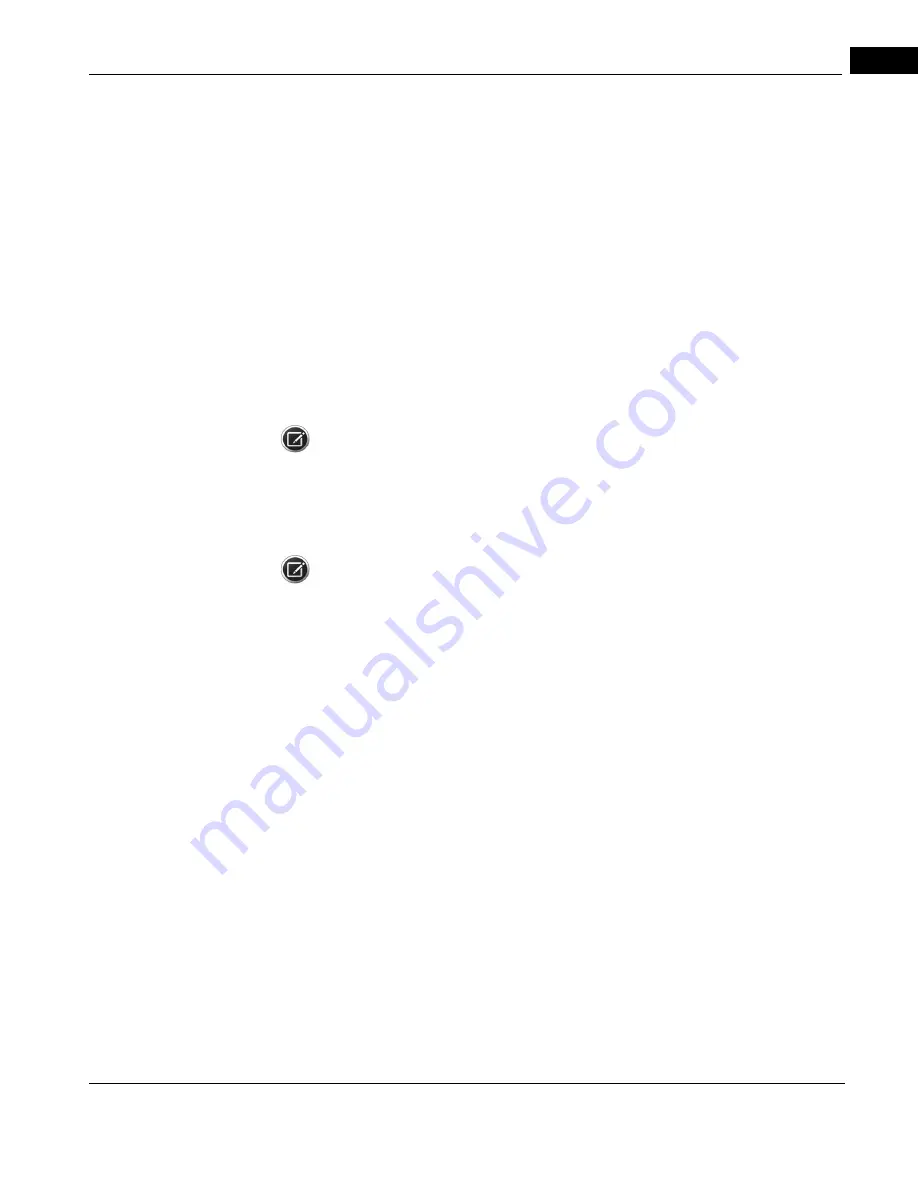
CIRRUS HD-OCT User Manual
2660021169012 Rev. A 2017-12
General Acquire Procedure
6-31
indicating completion, and the next position in the visual representation sequence is
now selected. Repeat the Capture process again up to the maximum number of scans
you want (6 scans possible for 6x6 mm and 5 scans possible for 8x8 mm).
You can skip scans by selecting clicking on an other retinal scan position. In addition,
if you want to retake a scan that has already been acquired, you can hover over the
existing scan and the gray redo arrow appears (there is no icon next to the retinal scan
location). If you click on the icon, a popup appears and asks if you want to delete and
acquire that scan. Once you click to rescan, the scan previously acquired will be
deleted and it will be set up to retake the selected scan. See
information.
When all the scans are complete, the screen automatically changes to the Montage
Scan Quality Check screen. If fewer than 6 scans (6x6 mm) or 5 scans (8x8 mm),
respectively, are acquired, click the Done button to advance to the Montage Scan
Quality Check screen.
NOTE: If only 1 scan is performed, the application treats and saves the scan as a single
Angiography scan.
TIP: For curved retinas peripheral scans:
• Turn off z monitoring.
• Do not change centering of b-scan during acquisition.
If only 1 scan is performed, the application treats and
Set Up for Maximum Image Quality
Iris image
• Center the iris image within the pupil (may be offset slightly depending on tilt of retina
or to avoid opacity).
• Focus on the iris detail.
Fundus image
• The focus should be sharp and clear, preferably with good visibility of the branching
blood vessels. Use Auto Focus or adjust manually.
• Center the scan overlay on the fovea for macular scans and on the optic nerve head
for optic disc scans.
• Ensure uniform illumination without dark corners.
• Eliminate or reduce artifacts that may cast shadows on the OCT scan (if possible).
• Floaters might be moved by asking subject to shift eyes around prior to image capture.
• Corneal opacities may be minimized by realignment of the pupil.
B-scans
To optimize signal strength for the best possible B-scan images, follow these guidelines:
• Center the B-scan in the mid to upper part of the scan acquisition screen.
Click Optimize or Center to aid in placement.
Summary of Contents for CIRRUS HD-OCT 500
Page 1: ...2660021156446 B2660021156446 B CIRRUS HD OCT User Manual Models 500 5000 ...
Page 32: ...User Documentation 2660021169012 Rev A 2017 12 CIRRUS HD OCT User Manual 2 6 ...
Page 44: ...Software 2660021169012 Rev A 2017 12 CIRRUS HD OCT User Manual 3 12 ...
Page 58: ...User Login Logout 2660021169012 Rev A 2017 12 CIRRUS HD OCT User Manual 4 14 ...
Page 72: ...Patient Preparation 2660021169012 Rev A 2017 12 CIRRUS HD OCT User Manual 5 14 ...
Page 110: ...Tracking and Repeat Scans 2660021169012 Rev A 2017 12 CIRRUS HD OCT User Manual 6 38 ...
Page 122: ...Criteria for Image Acceptance 2660021169012 Rev A 2017 12 CIRRUS HD OCT User Manual 7 12 ...
Page 222: ...Overview 2660021169012 Rev A 2017 12 CIRRUS HD OCT User Manual 9 28 ...
Page 256: ...Log Files 2660021169012 Rev A 2017 12 CIRRUS HD OCT User Manual 11 18 ...
Page 308: ...Appendix 2660021169012 Rev A 2017 12 CIRRUS HD OCT User Manual A 34 ...
Page 350: ...CIRRUS HD OCT User Manual 2660021169012 Rev A 2017 12 I 8 ...
Page 351: ...CIRRUS HD OCT User Manual 2660021169012 Rev A 2017 12 ...






























