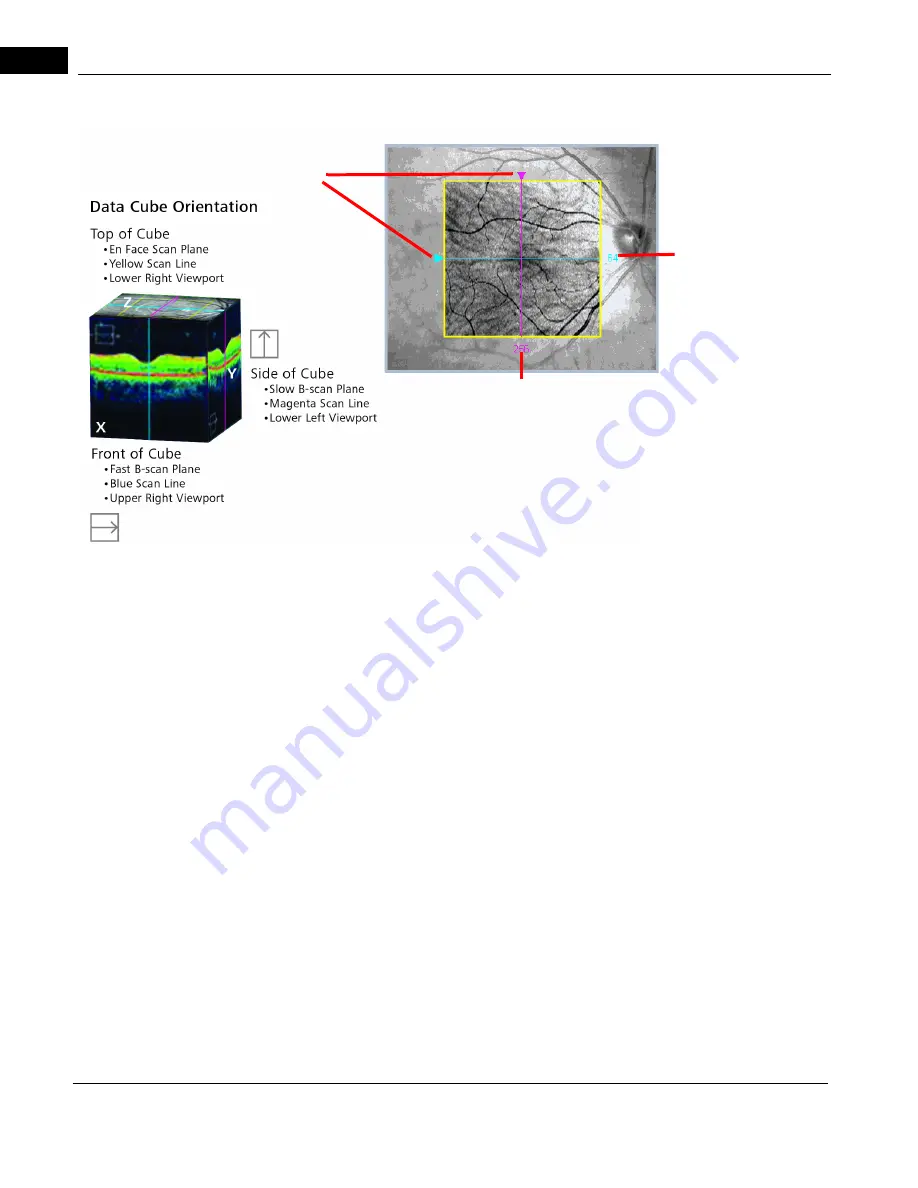
Quality Check Tools
2660021169012 Rev. A 2017-12
CIRRUS HD-OCT User Manual
7-4
.
cáÖìêÉ=TJP==cìåÇìë=fã~ÖÉ=ïáíÜ=lîÉêä~ó=áå=oÉîáÉï=ëÅêÉÉå
The overlay on cube scans also has two lines that are centered by default, called slice
navigators. These lines indicate the currently selected cross–sections (slices) seen in the
upper two viewports on the right. The horizontal blue line in the overlay corresponds to the
top scan viewport, which presents the fast B-scan. The vertical magenta line in the overlay
corresponds to the middle scan viewport, which presents the slow B-scan. You can drag
these slice navigators by the triangles on the edge to change the currently selected slices.
To better understand the perspectives, think of the data as a cube. The top and middle
(larger) viewports show the data in planes parallel to the front of the cube and the side of
the cube, respectively. The X slice parallel to the front of the cube (top viewport) is also
known as the fast B-scan because this is the direction in which each line of A-scans is
acquired extremely quickly (in milliseconds). (This is the direction of a horizontal line scan
in first–generation OCT.) The Y slice parallel to the side of the cube (middle viewport) is
also known as the slow B–scan because this scan comprises a reformatting of vertically
parallel A-scans acquired in successive line scans. These re–combined lines are acquired
relatively slowly, one per line of horizontal A-scans, in comparison to the fast B-scans. The
smaller, bottom two scan viewports are static and show the front and back X slices of the
cube.
Drag slice
indicate current fast B-scan
(X slice) seen in
top scan viewport
Blue line and slice number
navigators to change
current slices
slow B-scan (Y slice) seen in middle scan viewport
Magenta line and slice number indicate current
Summary of Contents for CIRRUS HD-OCT 500
Page 1: ...2660021156446 B2660021156446 B CIRRUS HD OCT User Manual Models 500 5000 ...
Page 32: ...User Documentation 2660021169012 Rev A 2017 12 CIRRUS HD OCT User Manual 2 6 ...
Page 44: ...Software 2660021169012 Rev A 2017 12 CIRRUS HD OCT User Manual 3 12 ...
Page 58: ...User Login Logout 2660021169012 Rev A 2017 12 CIRRUS HD OCT User Manual 4 14 ...
Page 72: ...Patient Preparation 2660021169012 Rev A 2017 12 CIRRUS HD OCT User Manual 5 14 ...
Page 110: ...Tracking and Repeat Scans 2660021169012 Rev A 2017 12 CIRRUS HD OCT User Manual 6 38 ...
Page 122: ...Criteria for Image Acceptance 2660021169012 Rev A 2017 12 CIRRUS HD OCT User Manual 7 12 ...
Page 222: ...Overview 2660021169012 Rev A 2017 12 CIRRUS HD OCT User Manual 9 28 ...
Page 256: ...Log Files 2660021169012 Rev A 2017 12 CIRRUS HD OCT User Manual 11 18 ...
Page 308: ...Appendix 2660021169012 Rev A 2017 12 CIRRUS HD OCT User Manual A 34 ...
Page 350: ...CIRRUS HD OCT User Manual 2660021169012 Rev A 2017 12 I 8 ...
Page 351: ...CIRRUS HD OCT User Manual 2660021169012 Rev A 2017 12 ...
















































