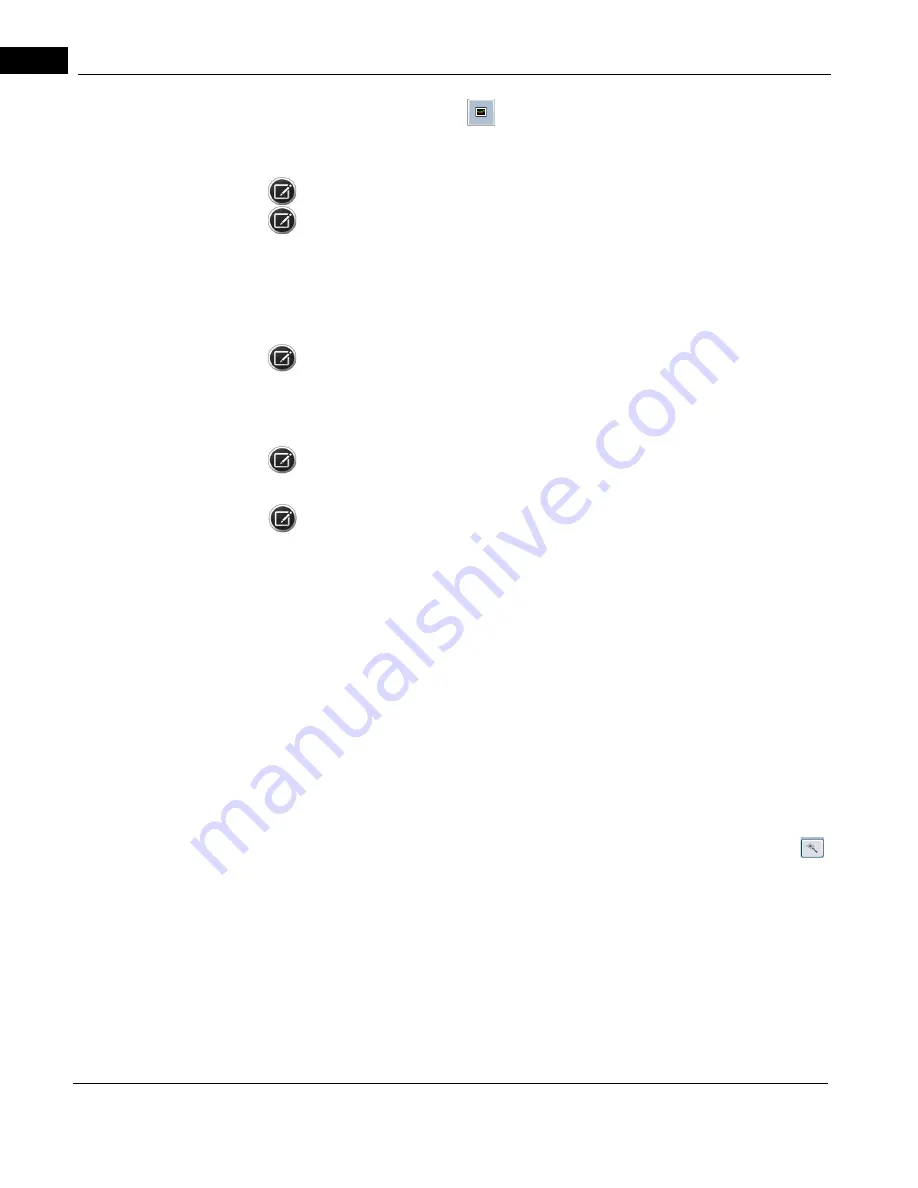
General Acquire Procedure
2660021169012 Rev. A 2017-12
CIRRUS HD-OCT User Manual
6-28
• Enhance Live Scan
allows you to adjust the polarization (X,Y–offsets) of
posterior segment live scans. Associated up and down arrow buttons enable you to
adjust each manually.
NOTE: HD Angle scans are not aligned to the corneal vertex.
NOTE: If a button or menu option does not appear on the Acquisition screen for your
current scan selection then that function is not available for the current scan.
General Acquire Procedure
This section contains information about acquiring scans supported in CIRRUS HD-OCT.
NOTE: Review both the
"Acquire Screen and Controls" on page 6-19
and
for Maximum Image Quality" on page 6-31
sections prior to acquiring scans.
Once you have selected the patient of interest, the Acquire button at the bottom of the
Patient screen becomes selectable.
NOTE: The first scan selection and scan of the day will run slightly slower than all later
scans.
NOTE: To minimize errors and artifacts, acquire OCTA Cube scans with FastTrac on.
• HD Line 100x: A single high definition OCT B-scan, using 1024 A-scans, with
selectable B-scan averaging 100 frames with an adjustable length from 3 mm to
9 mm and an adjustable angle from 0 to 90 degrees.
To Begin Scan Acquisition:
1. Ensure that the Patient is fully prepared for the scan as described in
.
2. Select Acquire. The screen will change to indicate the scan types available.
3. Select the scan type of interest
4. Ask the patient to hold their gaze and head steady (as the chinrest will be moving)
and select Auto Focus in the Fundus Viewport.
5. Left–click the pupil center of the live image in the Iris Viewport to center the scan
beam through the pupil.
6. After Auto Focus, check the Iris Viewport to ensure that the pupil is still centered. If
the Fundus Viewport turns dark following Auto Focus, center the pupil, click
,
then click the Auto B/C button. If additional brightness and contrast changes are
necessary, use the appropriate slider controls.
7. Further adjust the chinrest manually, if necessary, by use the circular X-Y control (see
"Iris Viewport (Posterior Segment Scan) and Anterior Segment Scan
Patterns" on page 6-29
). Use Z controls (left–right arrows or mouse scroll wheel)
to reach the proper working distance by bringing the iris image into focus.
8. Use Enhance (polarization) and Center (Z-offset) (posterior segment scans only)
buttons and sliders to the left help you improve the scan image quality and center it
vertically.
Summary of Contents for CIRRUS HD-OCT 500
Page 1: ...2660021156446 B2660021156446 B CIRRUS HD OCT User Manual Models 500 5000 ...
Page 32: ...User Documentation 2660021169012 Rev A 2017 12 CIRRUS HD OCT User Manual 2 6 ...
Page 44: ...Software 2660021169012 Rev A 2017 12 CIRRUS HD OCT User Manual 3 12 ...
Page 58: ...User Login Logout 2660021169012 Rev A 2017 12 CIRRUS HD OCT User Manual 4 14 ...
Page 72: ...Patient Preparation 2660021169012 Rev A 2017 12 CIRRUS HD OCT User Manual 5 14 ...
Page 110: ...Tracking and Repeat Scans 2660021169012 Rev A 2017 12 CIRRUS HD OCT User Manual 6 38 ...
Page 122: ...Criteria for Image Acceptance 2660021169012 Rev A 2017 12 CIRRUS HD OCT User Manual 7 12 ...
Page 222: ...Overview 2660021169012 Rev A 2017 12 CIRRUS HD OCT User Manual 9 28 ...
Page 256: ...Log Files 2660021169012 Rev A 2017 12 CIRRUS HD OCT User Manual 11 18 ...
Page 308: ...Appendix 2660021169012 Rev A 2017 12 CIRRUS HD OCT User Manual A 34 ...
Page 350: ...CIRRUS HD OCT User Manual 2660021169012 Rev A 2017 12 I 8 ...
Page 351: ...CIRRUS HD OCT User Manual 2660021169012 Rev A 2017 12 ...






























