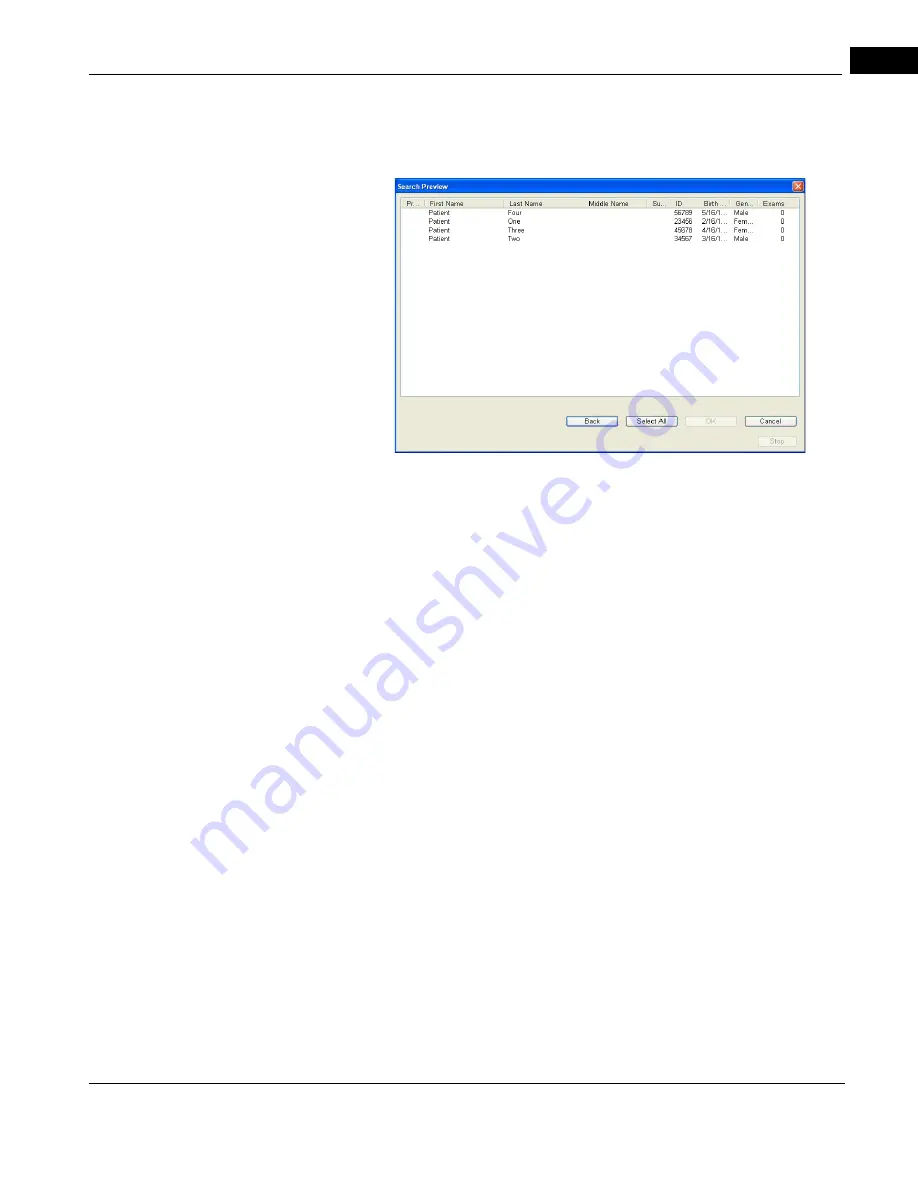
CIRRUS HD-OCT User Manual
2660021169012 Rev. A 2017-12
Patient Records
5-7
Search parameters you type in are not case–sensitive, except for
Patient ID
and
Issuer of Patient ID
. The Search Preview dialog (
) returns all matching
patients, sorted alphabetically by last name.
cáÖìêÉ=RJS==pÉ~êÅÜ=mêÉîáÉï=aá~äçÖ
2. In the Search Preview dialog, select the patients of interest.
• Click to select one patient; Ctrl–click to select multiple patients; Shift–click two
patients to select all intervening patients; Ctrl–Shift–click to select all intervening
patients plus those already selected.
• Click Select All to select all patients in the Search Preview dialog; the button then
toggles to Deselect All, in case you wish to start selecting again.
• Click Back to return to the Advanced Search dialog.
• Click Cancel to return to the ID Patient screen.
3. After you select patients, click OK. The selected patients will appear in the patient list
where you started.
4. Select the patient of interest. The Acquire and Analyze buttons at the bottom of the
screen will be activated.
Add or Remove Categories for Existing Patient Records
Categories are created by the System Administrator (see
). Once patient categories are set up, they may be used in the clinical
environment to assist in grouping patients and organizing records. Categories may be
added by clinicians who have been properly trained.
To Add/Remove Categories for an Existing Patient Record:
1. Select a patient in the Patient List viewport of the Patient screen.
2. Select from the Toolbar, Edit > Patient Record. The Patient Edit dialog appears (see
). The name of the selected patient appears in the title bar of the dialog.
3. Select the
Add/Remove Categories
tab. Available categories are displayed on the
left and applied categories on the right.
Summary of Contents for CIRRUS HD-OCT 500
Page 1: ...2660021156446 B2660021156446 B CIRRUS HD OCT User Manual Models 500 5000 ...
Page 32: ...User Documentation 2660021169012 Rev A 2017 12 CIRRUS HD OCT User Manual 2 6 ...
Page 44: ...Software 2660021169012 Rev A 2017 12 CIRRUS HD OCT User Manual 3 12 ...
Page 58: ...User Login Logout 2660021169012 Rev A 2017 12 CIRRUS HD OCT User Manual 4 14 ...
Page 72: ...Patient Preparation 2660021169012 Rev A 2017 12 CIRRUS HD OCT User Manual 5 14 ...
Page 110: ...Tracking and Repeat Scans 2660021169012 Rev A 2017 12 CIRRUS HD OCT User Manual 6 38 ...
Page 122: ...Criteria for Image Acceptance 2660021169012 Rev A 2017 12 CIRRUS HD OCT User Manual 7 12 ...
Page 222: ...Overview 2660021169012 Rev A 2017 12 CIRRUS HD OCT User Manual 9 28 ...
Page 256: ...Log Files 2660021169012 Rev A 2017 12 CIRRUS HD OCT User Manual 11 18 ...
Page 308: ...Appendix 2660021169012 Rev A 2017 12 CIRRUS HD OCT User Manual A 34 ...
Page 350: ...CIRRUS HD OCT User Manual 2660021169012 Rev A 2017 12 I 8 ...
Page 351: ...CIRRUS HD OCT User Manual 2660021169012 Rev A 2017 12 ...






























