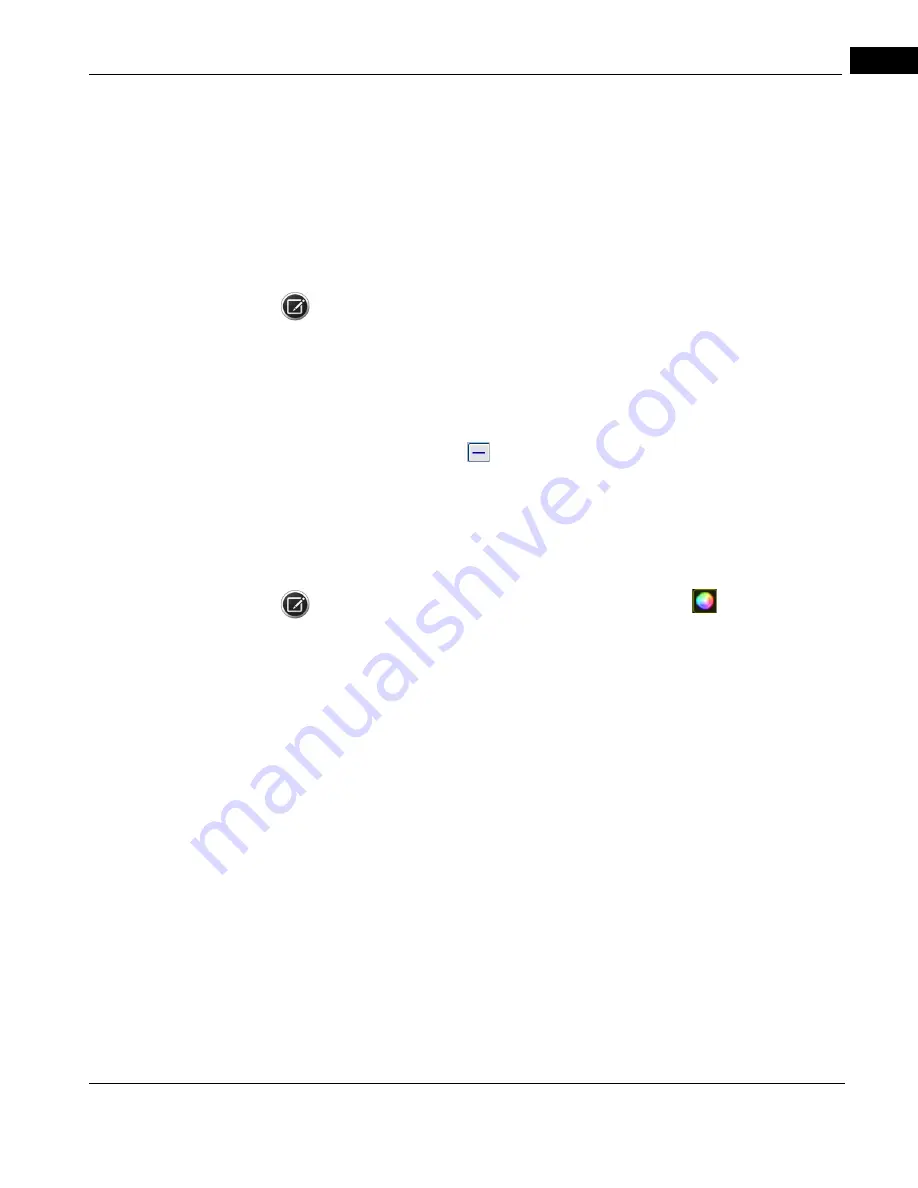
CIRRUS HD-OCT User Manual
2660021169012 Rev. A 2017-12
Posterior Segment Scans
6-5
single high definition line. The scan can be positioned anywhere on the fundus image
and has an adjustable line length of 3, 6, or 9 mm, an adjustable angle of –89 to 90
degree, and adjustable spacing from 0 to 1.25 mm in increments of 0.025 mm.
• 5 Line Raster: This scan is the original version of the 5 line raster with less resolution
than the HD 5 Line Raster. The scan can be positioned anywhere on the fundus image
and has an adjustable line length of 3, 6, or 9 mm, an adjustable angle of –89 to 90
degree, and adjustable spacing from 0 to 1.25 mm in increments of 0.025 mm.
•
NOTE: HD 1 Line x100, HD 21 Line, HD Cross, and HD Radial scans are offered as an option
that may not be available in all markets and,when available in a market, may not be on all
instruments. If you do not have this feature and want to purchase it, contact Zeiss. In the
U.S.A., call 1-877-486-7473; outside the U.S.A., contact your local Zeiss distributor.
Guidelines for Raster Scans
For HD 5 Line scans, to switch between the HD 1 20x single line and multi–line scanning,
click the Toggle Spacing
button located below the fundus image.
The toggle button remains available until the Single Line scan pattern is moved in the
acquisition window. To move the scan pattern and keep the button active, switch to 5 Line
mode before moving the scan pattern, and then switch back to Single Line mode. If you
move the Single Line pattern and want to switch back to 5 Line mode, just collapse the
scan.
NOTE: Sometimes switching from Color OCT to black and white (
) will allow you to see
more details in a high–resolution scan.
Scan Pattern Adjustments
Raster scans have adjustable scan patterns. You can use the image pattern controls on the
live Fundus image (Fundus Viewport, Posterior Scans) to manually change line length, line
spacing, or angle of rotation. You can also use the Custom Scan Pattern dialog box.
Adjustments apply to all scan lines.
If you adjust the scan pattern position, check that the retinal OCT B-scan images are not
too high in the viewport. When the edges of scan images are near the upper boundary,
they tend to fold over, reflecting a mirror image back into the viewport. If this occurs, or if
the scan image is completely inverted, adjust the image position using the Center controls.
Summary of Contents for CIRRUS HD-OCT 500
Page 1: ...2660021156446 B2660021156446 B CIRRUS HD OCT User Manual Models 500 5000 ...
Page 32: ...User Documentation 2660021169012 Rev A 2017 12 CIRRUS HD OCT User Manual 2 6 ...
Page 44: ...Software 2660021169012 Rev A 2017 12 CIRRUS HD OCT User Manual 3 12 ...
Page 58: ...User Login Logout 2660021169012 Rev A 2017 12 CIRRUS HD OCT User Manual 4 14 ...
Page 72: ...Patient Preparation 2660021169012 Rev A 2017 12 CIRRUS HD OCT User Manual 5 14 ...
Page 110: ...Tracking and Repeat Scans 2660021169012 Rev A 2017 12 CIRRUS HD OCT User Manual 6 38 ...
Page 122: ...Criteria for Image Acceptance 2660021169012 Rev A 2017 12 CIRRUS HD OCT User Manual 7 12 ...
Page 222: ...Overview 2660021169012 Rev A 2017 12 CIRRUS HD OCT User Manual 9 28 ...
Page 256: ...Log Files 2660021169012 Rev A 2017 12 CIRRUS HD OCT User Manual 11 18 ...
Page 308: ...Appendix 2660021169012 Rev A 2017 12 CIRRUS HD OCT User Manual A 34 ...
Page 350: ...CIRRUS HD OCT User Manual 2660021169012 Rev A 2017 12 I 8 ...
Page 351: ...CIRRUS HD OCT User Manual 2660021169012 Rev A 2017 12 ...






























