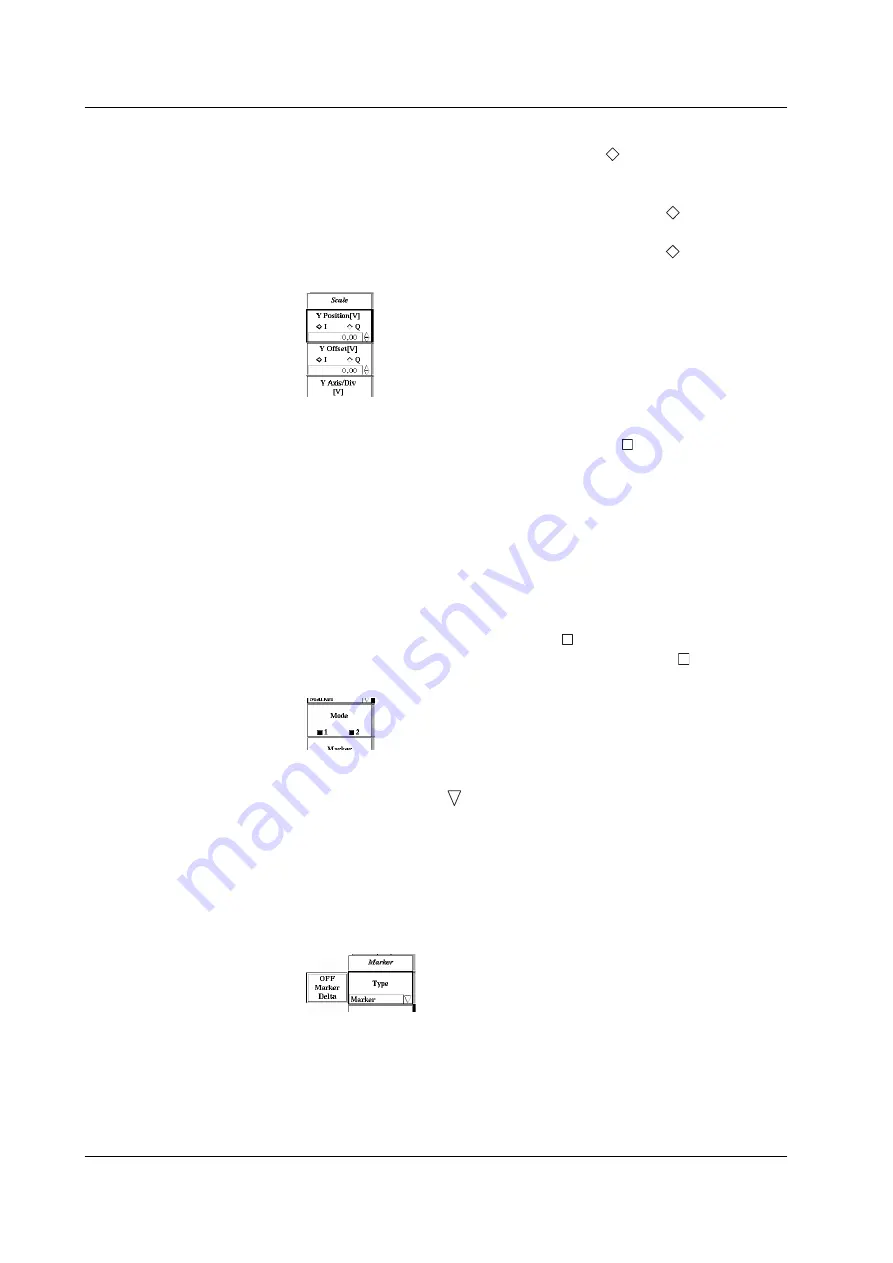
3-12
IM 703155-01E
d. Menus that have possible choices shown within the menu frame and one of
them can be selected using the soft key (menu with
marks on the possible
choices).
1.
Press the soft key for the menu to select it.
2.
Select one of the possible choices. The item with the green
mark is selected.
To select an item, carry out the following procedure.
Each time you press the soft key for the menu, the green
mark moves
between the possible choices.
e. Menus that have possible choices shown within the menu frame and the
selected function can be enabled/disabled (menu with marks on the possible
choices)
1.
Press the soft key for the menu to select it.
2.
Select the item for the function you wish to enable/disable. The light blue item is
selected. There are three methods for selecting an item.
• Each time you press the soft key for the menu, the item that turns blue
changes. This method is used in the procedural explanations in this manual.
• Each time you press the < or > key (arrow key), the item that turns light blue
changes.
• Turn the rotary knob. The item that turns light blue changes.
3.
Each time you press the SELECT key, the mark of the item shown in light
blue toggles between green and background color. When the mark is green,
the selected function is enabled.
f. Menus that display a list when the soft key is pressed from which you can
select an item (menus with
marks at the lower right corner within the menu
frame)
1.
Press the soft key for the menu. A list of possible choices is displayed.
2.
Turn the rotary knob to select an item. The yellow item is selected.
You can also press the soft key for the menu numerous times to select an item.
3.
Press the SELECT key. The selected item is displayed within the menu frame
and is entered.
Step 2 and 3 are indicated as
rotary knob & SELECT
in this manual.
3.7 Displaying the Setup Menu and Setup Procedure Basics






























