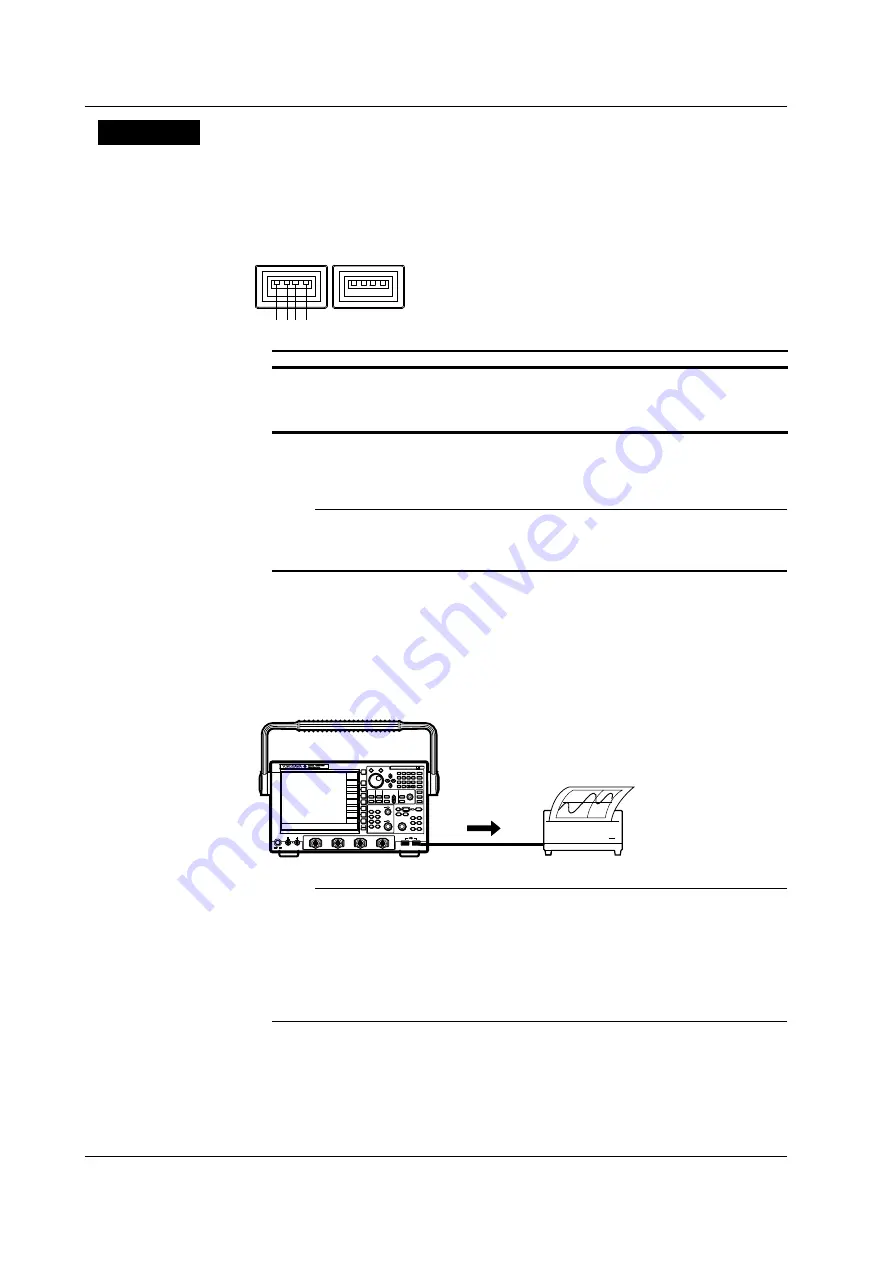
12-6
IM 701310-01E
Explanation
You can print the screen image to a USB printer with the USB interface.
USB Peripheral Connectors
To connect a USB printer to the DL9000, connect a USB cable to the USB Peripheral
connector. There are two USB peripheral connectors (ports).
Port 1
1 2 3 4
Port 2
Pin No.
Signal Name
1
VBUS: + 5 V
2
D –: – Data
3
D +: + Data
4
GND: Ground
Printers That Can Be Used
USB printers conforming to USB Printer Class Version 1.0.
Note
• Connect only the printers that are allowed.
• For details on USB printers that have been tested for compatibility, contact your nearest
YOKOGAWA dealer.
Connection Procedure
When connecting a USB printer, directly connect the printer to the DL9000 using a USB
cable as shown below. You can connect the USB cable regardless of whether the power
to the DL9000 is ON or OFF (supports hot-plugging). Connect the type A connector of the
USB cable to the DL9000; connect the type B connector to the printer. When the power
switch is ON, the printer is detected and enabled after it is connected.
USB connection
USB printer
7
8
9
BS
EXP
CLEAR
M
D
E
F
X
k
m
u
n
p
4
5
6
1
2
3
0
+/-
C
A
B
PUSH
DL9000
Note
• Connect the printer directly without going through a hub.
• Do not connect USB devices other than a compatible USB keyboard, USB mouse, USB
printer, and USB storage to the USB connector for connecting peripheral devices.
• Do not connect multiple printers to the USB connector for connecting peripheral devices.
• Never turn OFF the printer or remove the USB cable while the printer is printing.
• Do not connect or disconnect the USB cable after the power is turned ON until key operation
is ready (approximately 20 to 30 s).
12.3 Printing Using a USB Printer
















































