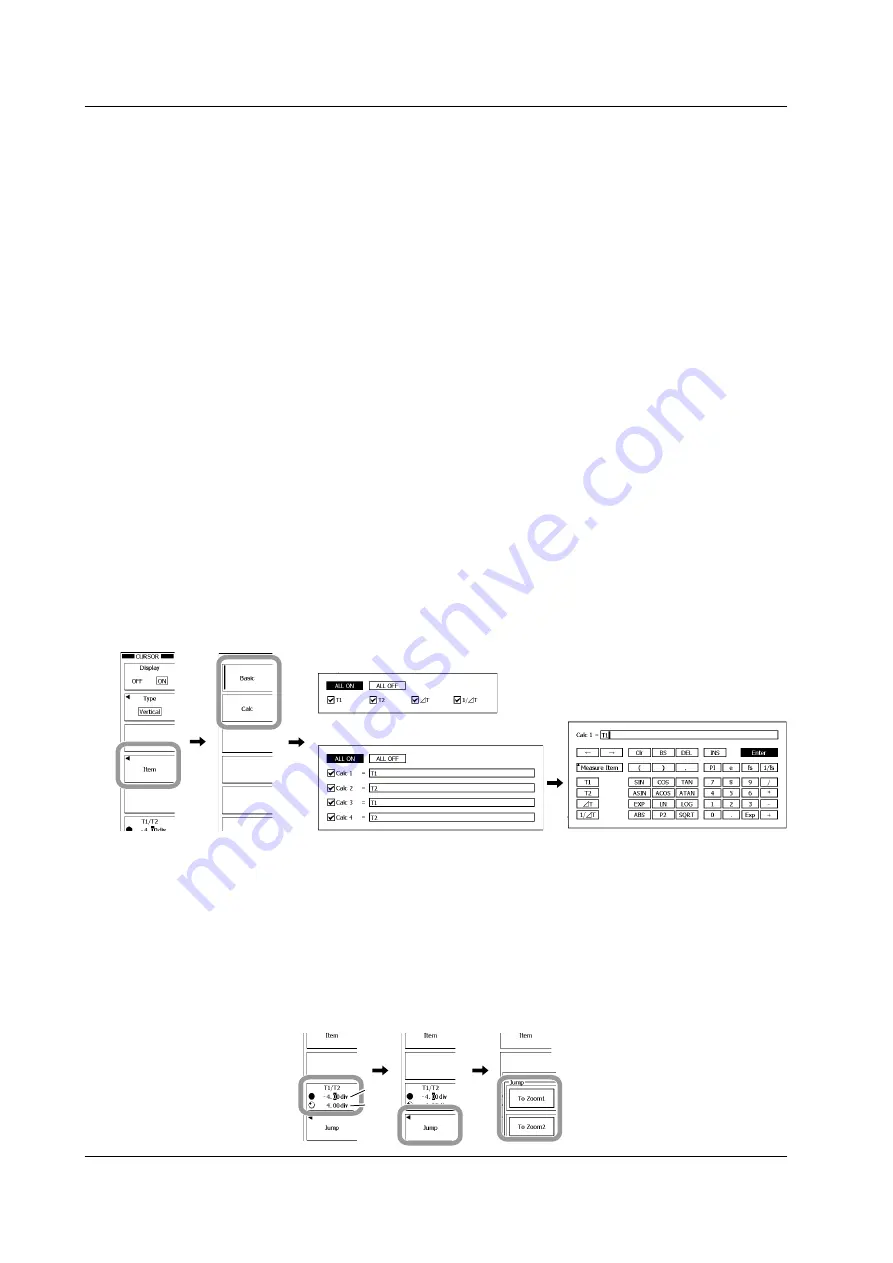
10-2
IM 701310-01E
Vertical Cursors
Selecting Measurement Items
4.
Press the
Item
soft key.
• Selecting Basic Measurement Items
5.
Press the
Basic
soft key.
6.
Use the
rotary knob
and
SET
to select the items you want to measure.
• If you select ALL ON and press
SET
, you can turn ON all items at once.
• If you select ALL OFF and press
SET
, you can turn OFF all items at once.
• Configuring Calculations When Using Cursor Measurement Values in
Calculations
7.
Press the
Calc
soft key.
8.
Use the
rotary knob
and
SET
to select the calculation number from Calc 1 to
Calc 4.
9.
Use the
rotary knob
and
SET
to select the expression box to the right of the
selected number.
The dialog box for entering the expression appears.
10.
Use the
rotary knob
and
SET
to select functions and operators.
• You can also use the
rotary knob
and
SET
to select Measure Item and then select
measurement items from the displayed menu.
• You can enter numbers using the numeric keys.
11.
When you are done entering the expression, press the
Enter
soft key. To cancel
the entered expression, press
ESC
.
The dialog box closes, and the screen for selecting the calculation number reappears.
12.
Press
ESC
to return to the previous screen.
Basic
Calc
Moving a Cursor
13.
Press the
T1/T2
soft key.
14.
Use the
rotary knob
to move the T1 or T2 cursor.
Press the soft key to select the cursor that you want to move using the rotary knob.
Selecting the Jump Destination
15.
Press the
Jump
soft key.
16.
Press the
To Zoom1
or
To Zoom2
soft key to select the jump destination zoom
window.
T1
T2
10.1 Measuring Using Cursors






























