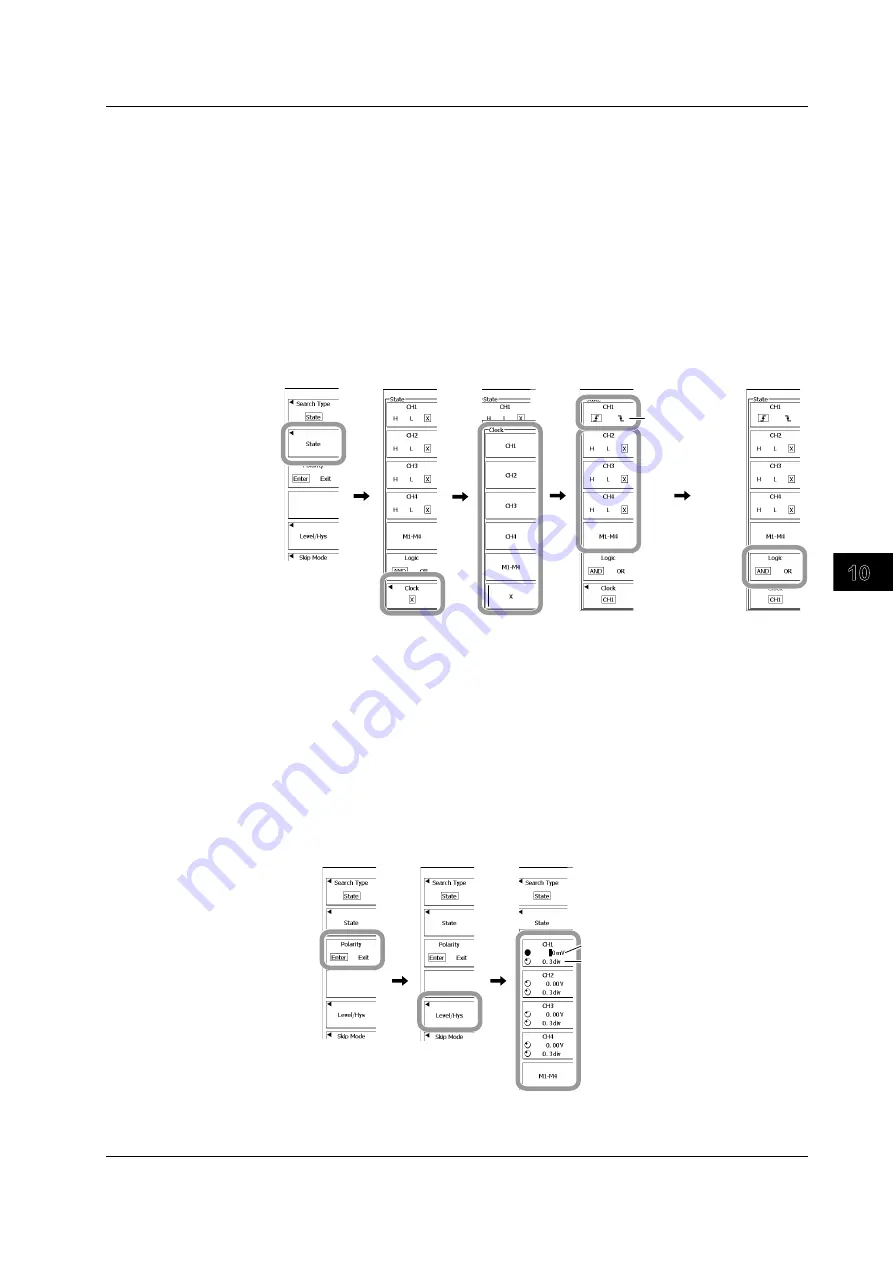
10-63
IM 701310-01E
Analysis and Search
3
2
1
4
5
6
7
8
9
10
11
12
13
14
15
16
17
18
19
App
Index
When the Search Type Is State
Setting the Clock Source, State Condition, and Logic
2.
Press the
State
soft key.
3.
Press the
Clock
soft key.
4.
Press the soft key that corresponds to the appropriate clock source waveform.
To select a channel from M1 to M4, press the
M1-M4
soft key first.
5.
Press the appropriate waveform soft key to select the status.
• To select a channel from M1 to M4, press the
M1-M4
soft key first.
• If the waveform is selected for the clock source in step 4, select the slope.
• H: High. L: Low. X: Don’t care
6.
Press the
Logic
soft key to select AND or OR.
7.
Press
ESC
to return to the previous screen.
Example in
which the clock
source is set to
CH1
Selecting the False-to-True Condition Change or the True-to-False
Condition Change
8.
Press the
Polarity
soft key to select Enter or Exit.
Setting the Level and Hysteresis
9.
Press the
Level/Hys
soft key.
10.
Press the appropriate waveform soft key, and then use the
rotary knob
to set the
status reference level and hysteresis.
• To select a channel from M1 to M4, press the
M1-M4
soft key first.
• Press the soft key to select the setting that you want to set using the rotary knob.
11.
Press
ESC
to return to the previous screen.
Level
Hys
Executing the Search
Carry out steps 6 to 14 in section 10.10.
10.11 Searching Waveform Signals






























