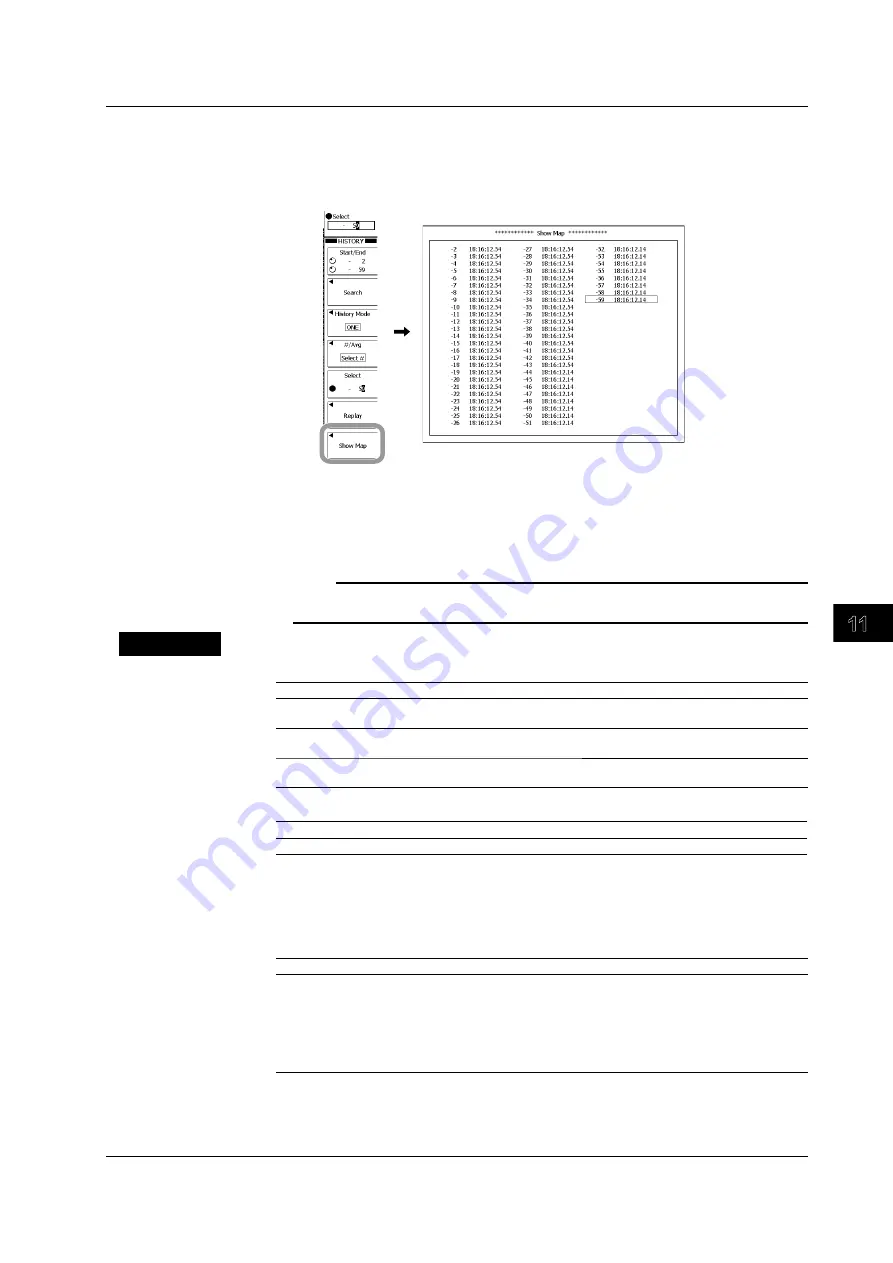
Displaying and Searching History W
aveforms
11-3
IM 701310-01E
3
2
1
4
5
6
7
8
9
10
11
12
13
14
15
16
17
18
19
App
Index
Displaying a List of Timestamps
15.
Press the
Show Map
soft key.
16.
Use the
rotary knob
and
SET
to select the waveform you want to view.
ESC
to clear the list.
Clearing the History Memory
17.
Press
SHIFT
+
HISTORY
(HISTORY CLEAR).
If signal acquisition is in progress, the history memory will be cleared immediately. If signal
acquisition is stopped, the history memory will be cleared the next time you start signal
acquisition.
Note
The only operations that you can carry out when signal acquisition is in progress are displaying
of a list of timestamps and clearing of the history memory.
Explanation
Display Mode
ONE
Displays only the selected waveform.
All Half tone
Accumulates all selected waveforms. All waveforms other than the highlighted
waveform are displayed using halftone curves.
All Inten
Accumulates all selected waveforms by expressing the frequency of data
occurrence using different intensities.
All Color
Accumulates all selected waveforms by displaying the frequency of data occurrence
using different colors.
Waveform to Highlight
Select #
Waveform that corresponds to the specified history number
Average
Average value
Waveform to Display
The selectable range is 0 to – (the signal acquisition count – 1). The latest waveform
is assigned the record number zero, and older waveforms are assigned numbers in
descending order as –1, –2, –3, and so on. Specify the appropriate waveform number.
The number of waveforms that can be held varies depending on the record length.
Record Length
Number of Waveforms
Record Length
Number of Waveforms
2.5kW
2000
125kW
60
6.25kW
1000
250kW
30
12.5kW
500
625kW
10
25kW
250
1.25MW
5
62.5kW
120
2.5MW
2
125kW
60
6.25MW
1
* The number of waveforms does not depend on whether the interleave or high-resolution mode
is ON or OFF.
11.1 Displaying History Waveforms






























