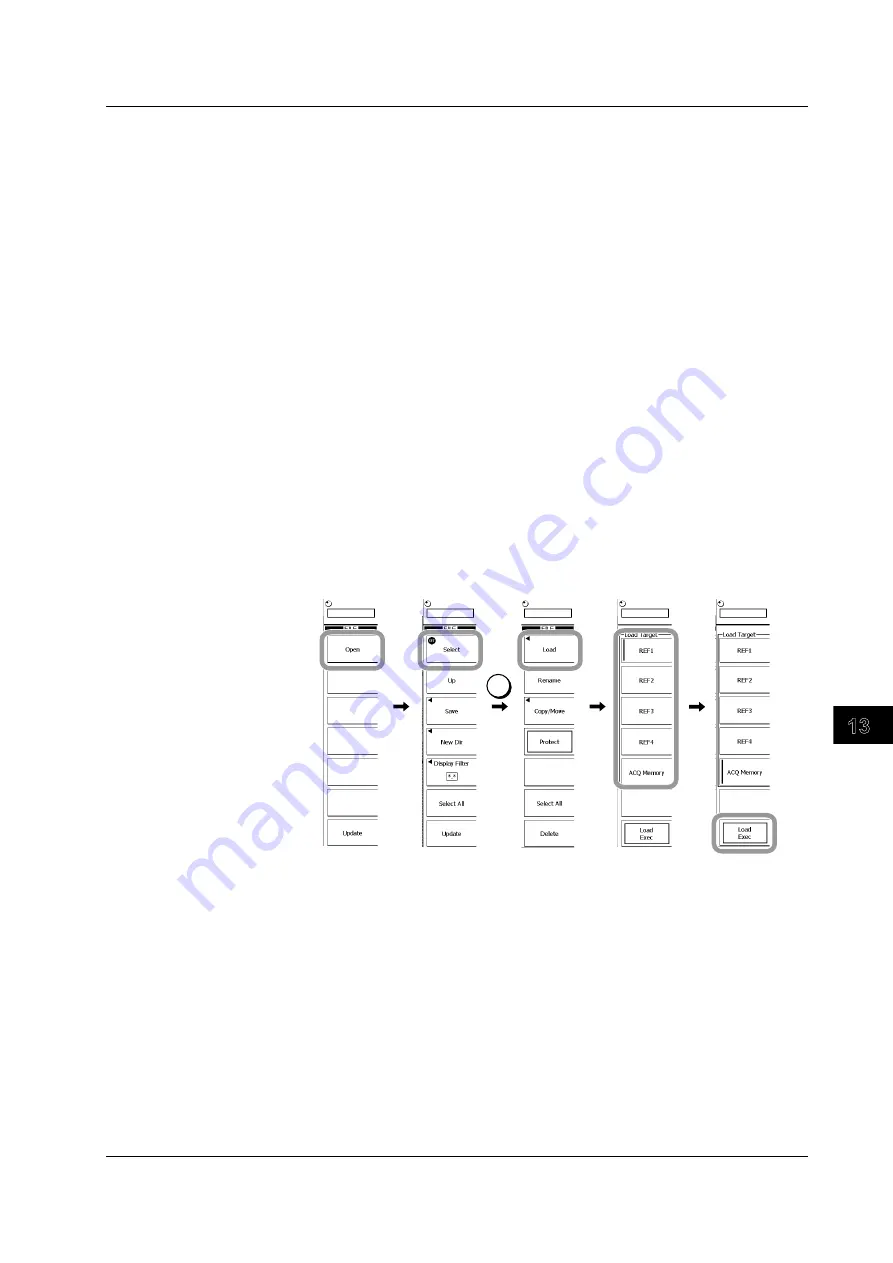
13-13
IM 701310-01E
Saving and Loading Measurement Data
3
2
1
4
5
6
7
8
9
10
11
12
13
14
15
16
17
18
19
App
Index
Setting a File Name and Comments
16.
Set the file name and comments according to steps 5 to 13 in section 13.4.
Executing the Save
17.
Press the
Save Exec
soft key.
The data is saved to the directory indicated by Path=...... At the same time, the Save Exec
soft key changes to the Save Abort soft key.
While the data is being saved, the file access icon is displayed at the lower left corner of the
screen.
Aborting a Save
18.
Press the
Save Abort
soft key.
The save operation is aborted. At the same time, the Save Abort soft key changes to the
Save EXEC soft key.
Specifying the Files to Be Displayed in the File List Dialog Box
19.
Specify the files you want to display according to steps 16 to 19 in section 13.4.
Loading Measurement Data
1.
Press
FILE
.
2.
Using the
Up
and
Open
soft keys and the rotary knob, select the file to be loaded.
3.
Press the
Select
soft key or
SET
.
A menu of file operations appears.
4.
Press the
Load
soft key.
SET
Selecting the Load Destination
5.
Select the acquisition memory (ACQ Memory) or a reference waveform number
for the measurement data to be loaded.
When a reference waveform number is selected, the measurement data is loaded as a
reference waveform.
Executing the Load
6.
Press the
Load EXEC
soft key.
The selected file is read from the directory indicated in Path=...... At the same time, the Load
EXEC soft key changes to the Load Abort soft key.
Aborting a Load
7.
Press the
Load Abort
soft key.
The load operation is aborted. At the same time, the Load Abort soft key changes to the
Load EXEC soft key.
13.5 Saving/Loading the Measurement Data






























