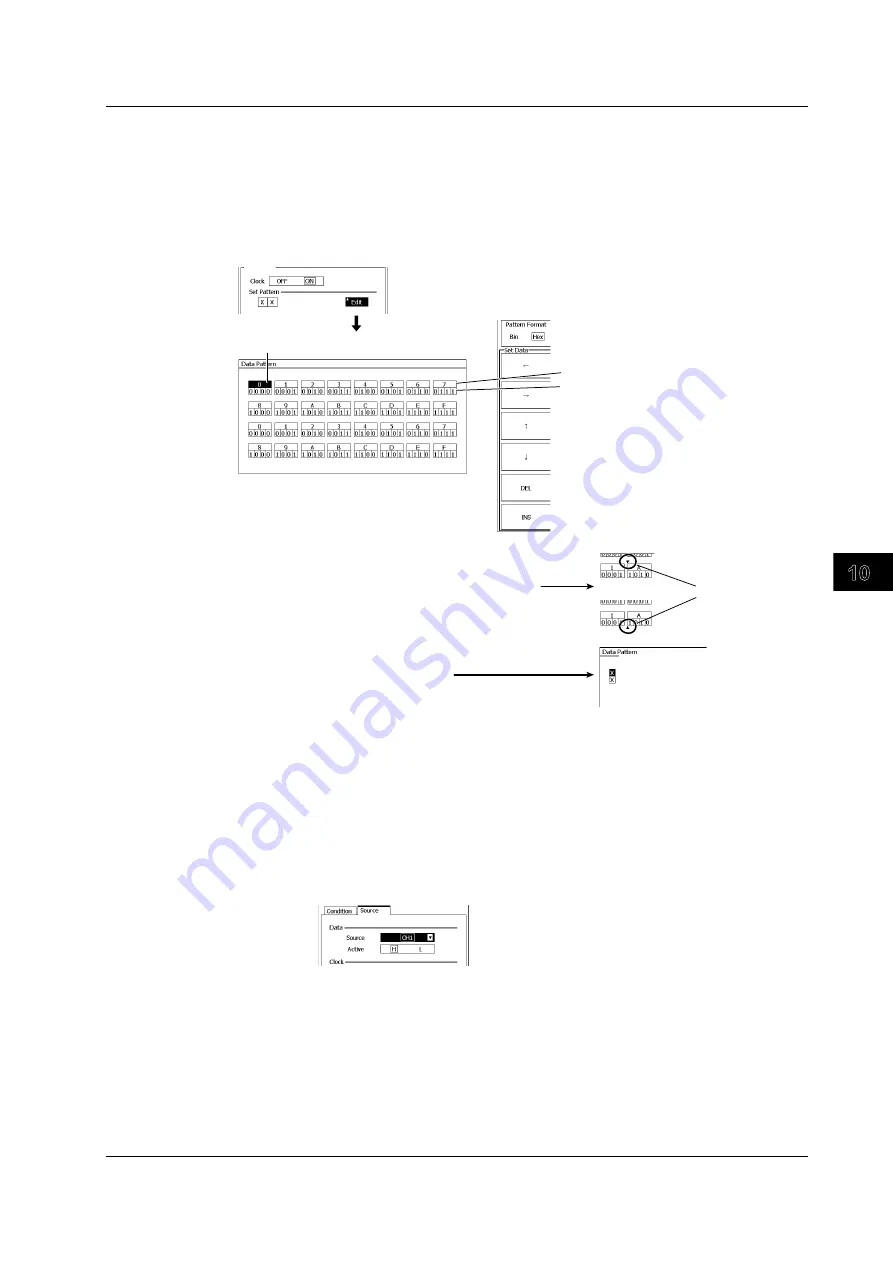
10-69
IM 701310-01E
Analysis and Search
3
2
1
4
5
6
7
8
9
10
11
12
13
14
15
16
17
18
19
App
Index
Setting the Data Pattern
5.
Use the
rotary knob
and
SET
to set the data pattern to compare with.
• You can also set the data pattern by selecting Edit to open a dialog box and use the
rotary knob
and
SET
, numeric keys, and soft keys. When you are done setting the data
pattern, press
ESC
to return to the previous screen.
• To expand the pattern, you must open the dialog box by selecting Edit.
• You can set a pattern consisting of up to 128 bits. Bits exceeding 128 bits will be cleared.
Soft keys
Bin Hex Selects binary or hexadecimal.
←
Moves the cursor to the left.
→
Moves the cursor to the right.
↑
Moves the cursor up.
↓
Moves the cursor down.
DEL
Deletes the data.
INS
Switches between insert and overwrite modes.
Numeric keys
0 to F
Use 0 to F for hexadecimal and 0 and 1 for binary.
(Enter X to discard the data.)
BS
Backspace.
CLEAR Clears all of the entered data.
You cannot recover data that has been cleared.
The cursor position is the input position.
Hex input
Bin input
Insertion position
All the data are cleared.
Enter new data.
Hexadecimal
Binary
Setting the Data, Clock, CS, Latch, and Bit Rate
6.
Use the
rotary knob
and
SET
to select the Source tab.
You can also press the Source soft key to select the tab.
Setting the Data Source
7.
Use the
rotary knob
and
SET
to select the data source.
Select the source from CH1 to CH4 or from M1 to M4.
8.
Use the
rotary knob
and
SET
to set Active to H or L.
10.12 Searching Serial Pattern Signals






























