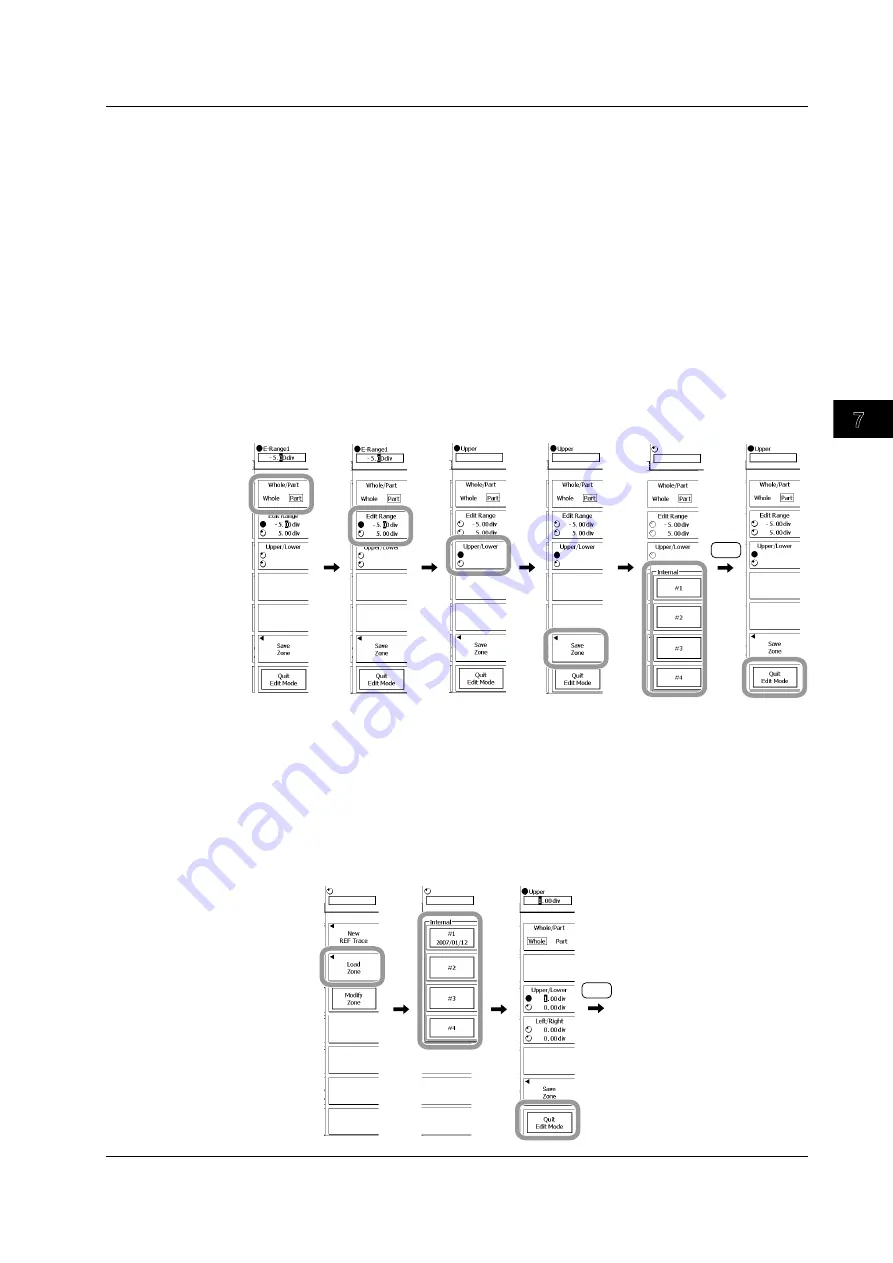
Acquisition and Display
7-25
IM 701310-01E
3
2
1
4
5
6
7
8
9
10
11
12
13
14
15
16
17
18
19
App
Index
• Editing a Partial Zone
20.
Press the
Whole/Part
soft key to select Part.
21.
Press the
Edit Range
soft key, and then select the left or right cursor.
22.
Use the
rotary knob
to set the left and right edges of the partial zone.
23.
Press the
Upper/Lower
soft key to select the direction of the zone that you will set.
24.
Use the
rotary knob
to set the boundaries of the zone.
You can use the rotary knob to edit the boundaries of the zone within the range that you
have already set.
25.
Repeat steps 21 to 24 to edit the zone.
26.
Press the
Save Zone
soft key to open the menu for selecting the save destination
for the edited zone.
27.
Press the soft key from
#1
to
#4
that corresponds to the appropriate save
destination number.
28.
Press
ESC
to return to the previous screen.
29.
Press the
Quit Edit Mode
soft key to leave editing mode.
When you have finished editing zones, proceed to step 34.
ESC
• Editing a Zone
30.
To edit a previously saved zone, press the
Load Zone
soft key.
If you are editing a zone that you are currently using, proceed to step 32.
31.
Press the soft key from
#1
to
#4
that corresponds to the appropriate save
destination number.
Proceed to step 33.
32.
Press the
Modify Zone
soft key.
33.
Edit the zone by following steps 13 to 29.
34.
Once you are finished editing the zone, press
ESC
.
ESC
7.10 Setting Waveform Zone GO/NO-GO Determination Conditions






























