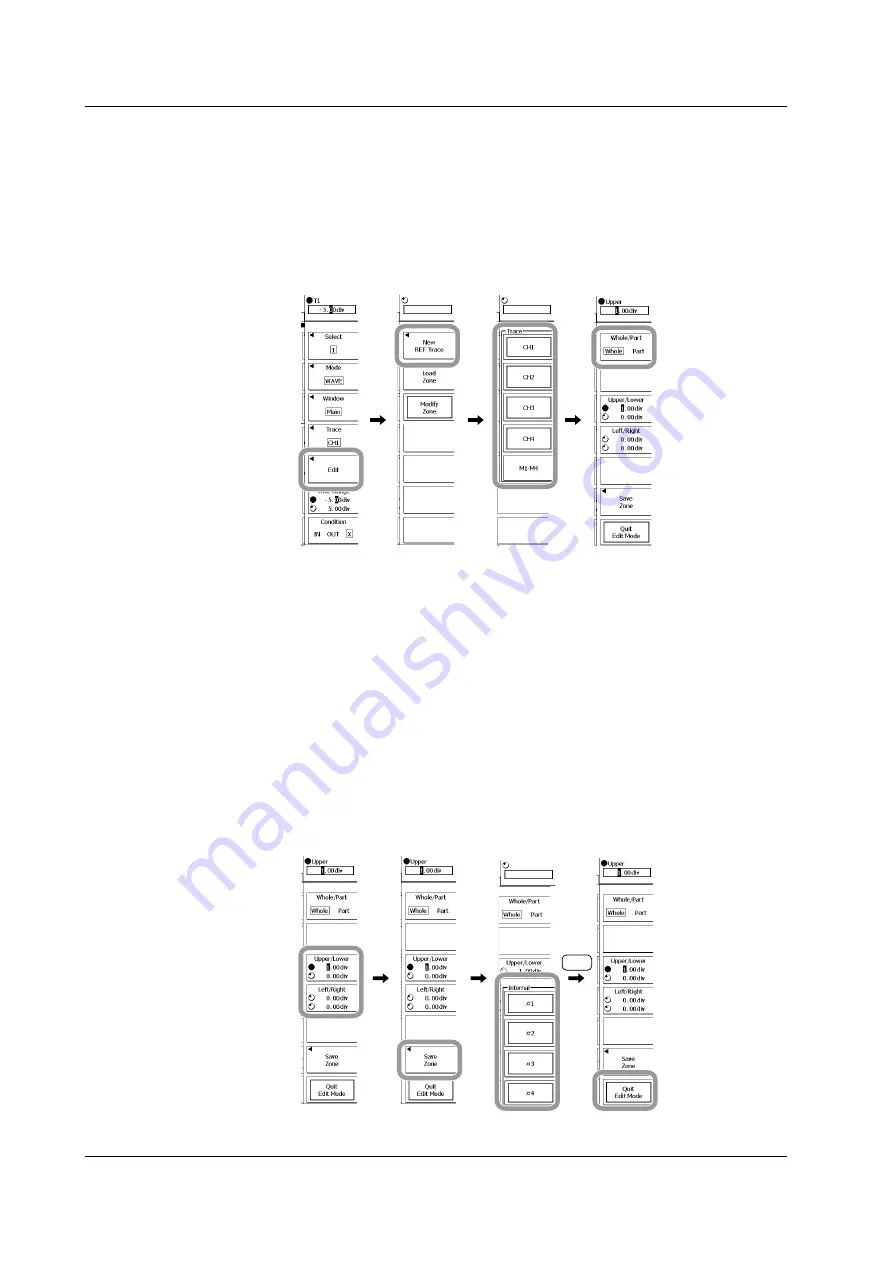
7-24
IM 701310-01E
Creating a New GO/NO-GO Determination Zone
10.
Press these soft keys:
Edit
>
New REF Trace
.
11.
Press the soft key that corresponds to the channel that contains the waveform
that will be used to create the zone.
To select a channel from M1 to M4, press the
M1-M4
soft key first.
12.
Press the
Whole/Part
soft key to select the type of zone you want to create.
• If you want to create a whole zone, select Whole and proceed to step 13.
• If you want to create a partial zone, select Part and proceed to step 21.
• Editing a Whole Zone
13.
Press the
Upper/Lower
soft key or the
Left/Right
soft key to select the direction
of the zone that you will set.
14.
Use the
rotary knob
to set the boundaries of the zone.
15.
Repeat steps 13 and 14 to edit the zone.
16.
Press the
Save Zone
soft key to open the menu for selecting the save destination
for the edited zone.
17.
Press the soft key from
#1
to
#4
that corresponds to the appropriate save
destination number.
18.
Press
ESC
to return to the previous screen.
To edit a partial zone, proceed to step 20.
19.
Press the
Quit Edit Mode
soft key to leave editing mode.
When you have finished editing zones, proceed to step 34.
ESC
7.10 Setting Waveform Zone GO/NO-GO Determination Conditions






























