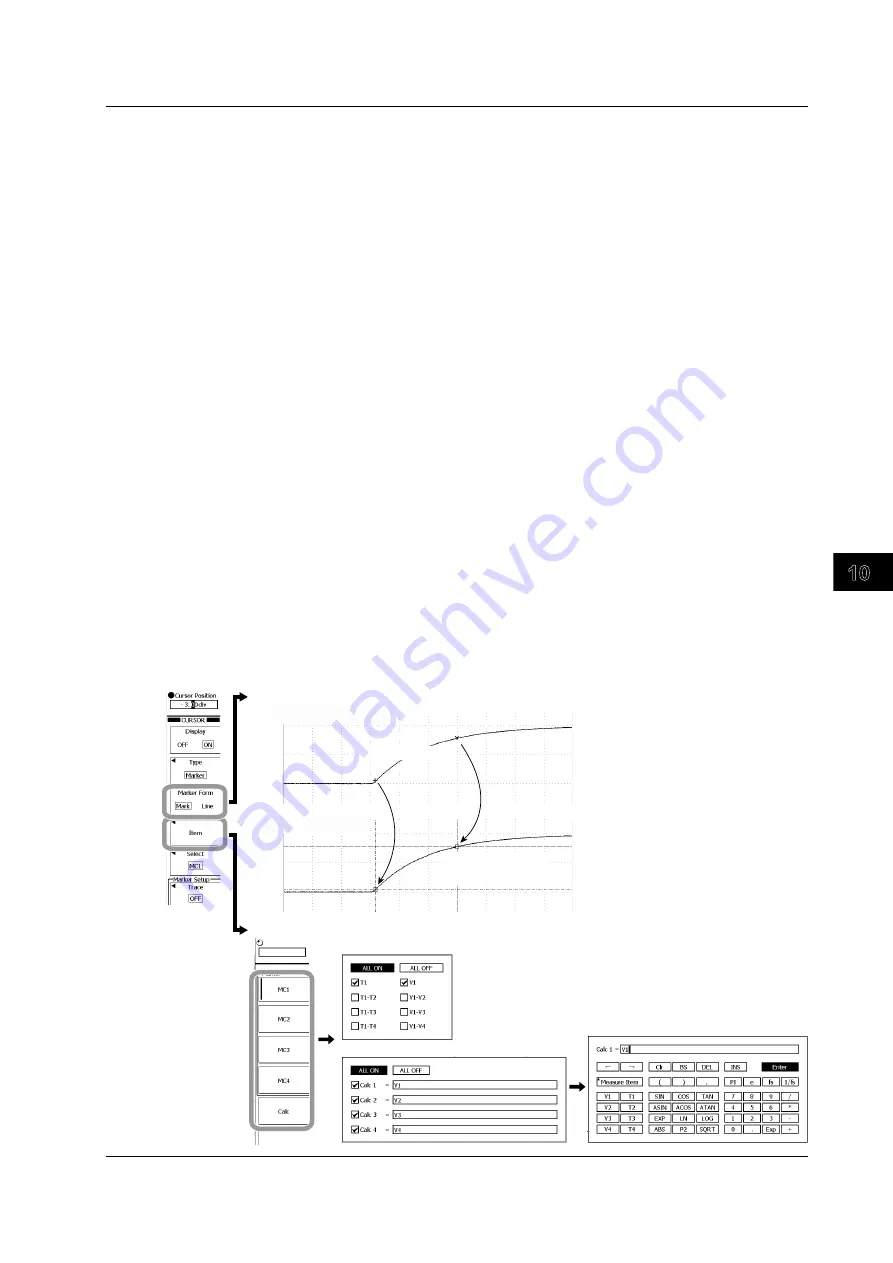
10-9
IM 701310-01E
Analysis and Search
3
2
1
4
5
6
7
8
9
10
11
12
13
14
15
16
17
18
19
App
Index
Marker Cursors
Selecting the Marker Form
4.
Press the
Marker Form
soft key to select Mark or Line.
Selecting Measurement Items
5.
Press the
Item
soft key.
• Selecting Basic Measurement Items
6.
You can set measurement items for each marker. Press the appropriate soft key
from
MC1
to
MC4
to select a marker.
7.
Use the the
rotary knob
and
SET
to select the items you want to measure.
• If you select ALL ON and press
SET
, you can turn ON all items at once.
• If you select ALL OFF and press
SET
, you can turn OFF all items at once.
• Configuring Calculations When Using Cursor Measurement Values in Calculations
8.
Press the
Calc
soft key.
9.
Use the the
rotary knob
and
SET
to select the calculation number from Calc 1 to
Calc 4.
10.
Use the
rotary knob
and
SET
to select the expression box to the right of the
selected number.
The dialog box for entering the expression appears.
11.
Use the the
rotary knob
and
SET
to select functions and operators.
• You can also use the
the
rotary knob
and
SET
to select Measure Item and then select
measurement items from the displayed menu.
• You can enter numbers using the numeric keys.
12.
When you are done entering the expression, press the
Enter
soft key. To cancel
the entered expression, press
ESC
.
The dialog box closes, and the screen for selecting the calculation number reappears.
13.
Press
ESC
to return to the previous screen.
Select the marker type
Select measurement items
When set to Mark
When set to Line
Displays markers
Displays line marks
in place of marks
Basic
Calc
10.1 Measuring Using Cursors






























