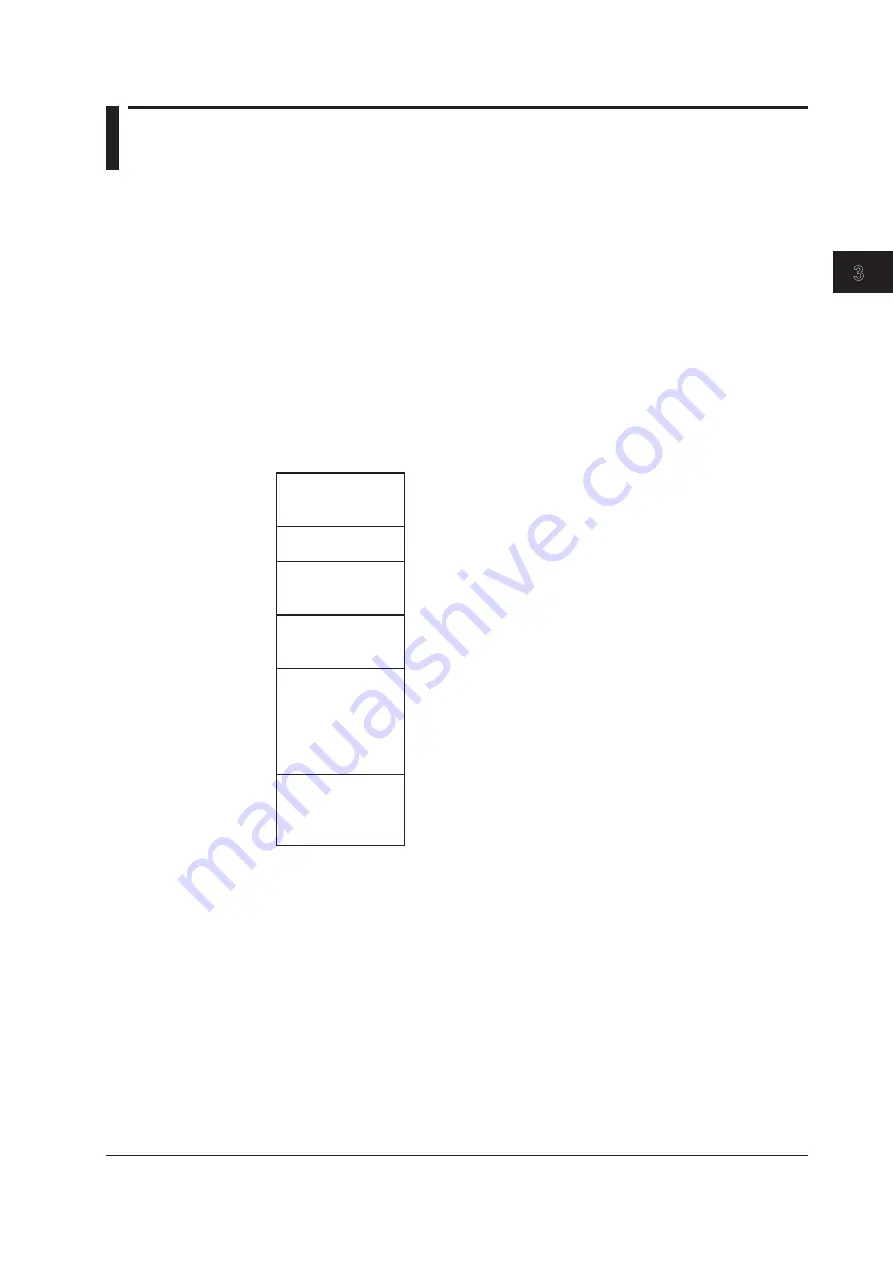
3-3
IM AQ6376-01EN
Common Operations
1
2
3
4
5
6
7
8
9
10
11
App
Index
3.2 Using the Mouse and External Keyboard
Using the Mouse
With a connected mouse you can perform the same operations as with the instrument's
panel keys. Also, if you move the mouse pointer over the item in the menu screen that
you wish to select and click it, the instrument responds exactly as if you had pressed the
corresponding soft key. The USB mouse is connected to the USB interface on the front
panel of the instrument.
For instructions on connecting the mouse, see chapter 7 of the Getting Started Guide,
IM AQ6376-02EN.
Operations the Same as the Panel Keys
Displaying the Top Menu
Right-click the mouse in the screen. The names of the front panel keys in the instrument's
FUNCTION section are displayed.
CENTER
SPAN
LEVEL
SWEEP
ZOOM
SETUP
TRACE
DISPLAY
MARKER
PEAK SEARCH
ANALYSIS
USER
MEMORY
FILE
PROGRAM
ADVANCE
SYSTEM
UNDO/LOCAL
COPY
PRESET
HELP
Selecting Items
Move the pointer to the item you wish to select and click. A setting menu for the selected
item appears. The list of front panel key names disappears.
Clearing the List of Front Panel Keys
Move the pointer away from the list of front panel keys and click.
Operations the Same as the Soft Keys
Selecting Functions from the Soft Key Menu
Move the pointer to the soft key you wish to select and click. A screen corresponding to
the action of the soft key appears.






























