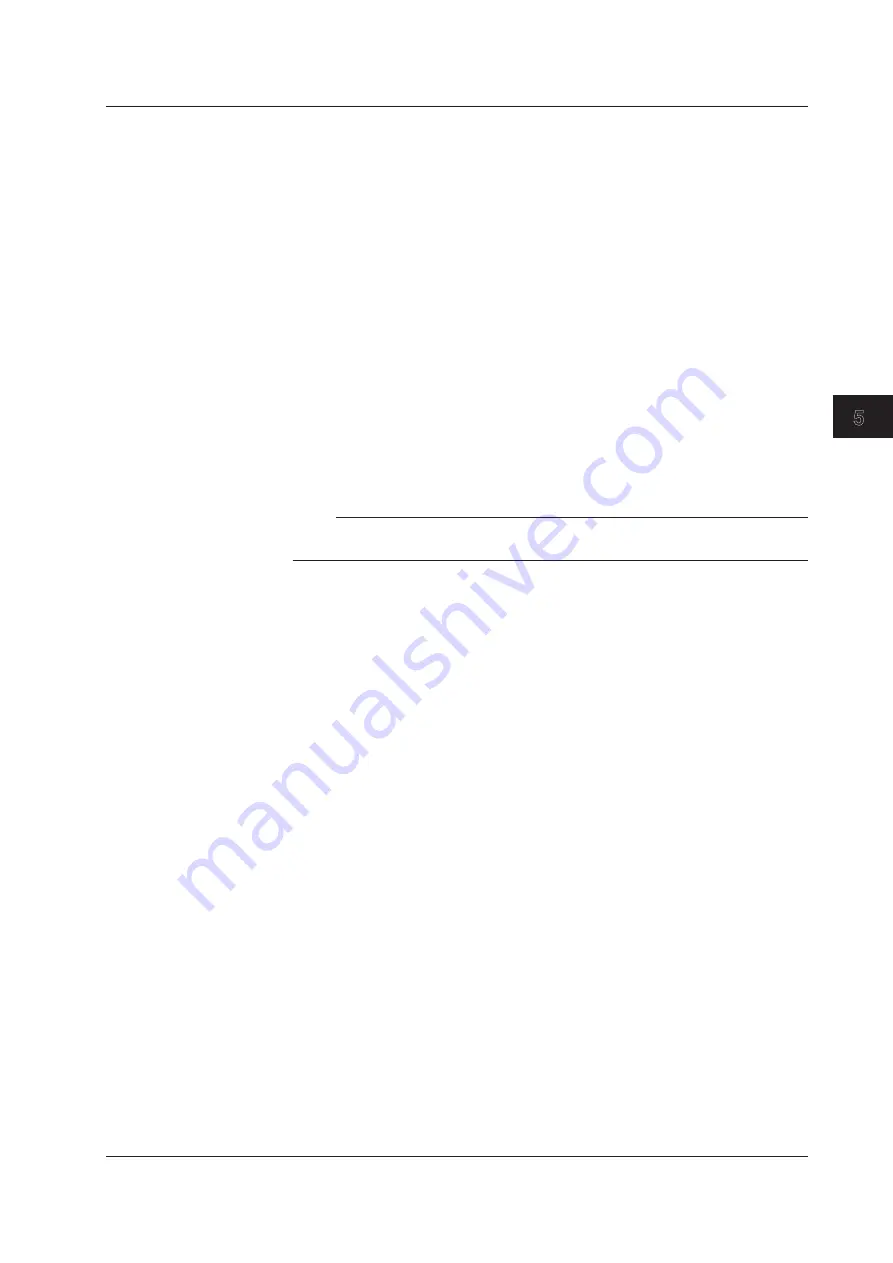
5-5
IM AQ6376-01EN
W
aveform Display
1
2
3
4
5
6
7
8
9
10
11
App
Index
Changing Settings Using the Mouse
The mouse can be used in the overview window to change the display scale settings.
Changing the Center Wavelength (Center Frequency / Center Wavenumber)
1.
Move the mouse pointer into the overview window.
2.
Drag in the zoom area surrounded by a dotted line.
When doing so, the mouse pointer changes to a hand tool.
Changing the Zoom Start/Stop Wavelength (Frequency / Wavenumber)
1.
Move the mouse pointer into the overview window.
2.
Drag a vertical dotted line of the zoom area.
When doing so, the mouse pointer changes to an arrow.
Specifying a New Zoom Area
1.
Move the mouse pointer into the overview window.
2.
Drag outside of the zoom area. A new zoom area is created.
When doing so, the mouse pointer changes to a plus (+) sign.
Note
For information on power measurement inside the zoom area, see section 6.4, “Power
Measurement.”
5.1 Zooming In/Out on Waveforms






























