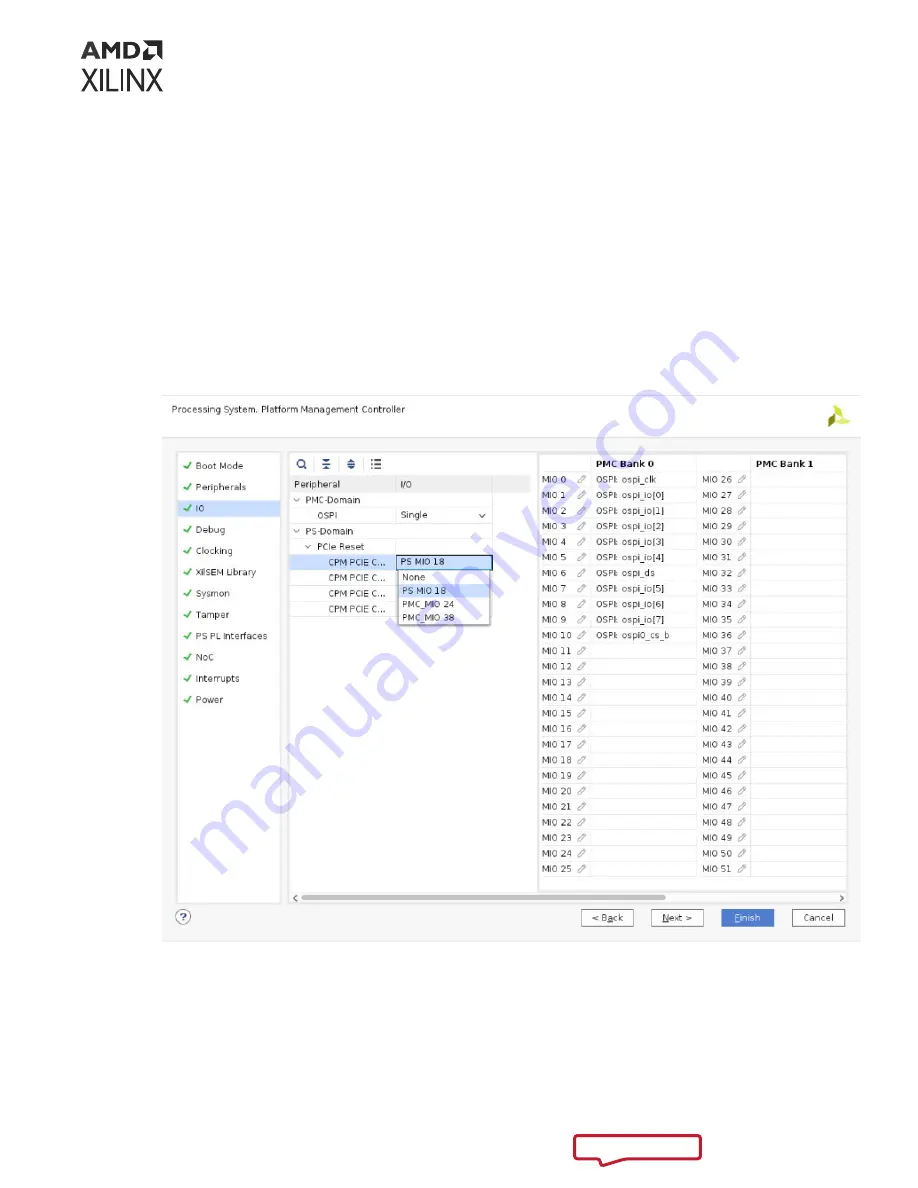
10. In the Configuration Options pane, expand CPM5, and click PCIE Controller 0 Configuration
to customize the PCIe Port 0 for the Versal ACAP CPM Mode for PCI Express core. It offers
two modes: Basic, and Advanced. To select a mode, use the CPM Modes drop-down list on
the first page of the Customize IP dialog box. Next section will explain the parameters
available in each mode.
11. If applicable, in the Configuration Options pane, expand CPM, and click PCIE Controller 1
Configuration to customize PCIe Port 1.
12. After configuring the PCIe controller, click OK to return to the Configure screen, as shown
below.
13. Click PS PMC, and click IO configuration.
The IO Configuration tab has a list of options to configure the external PCIe Reset options.
14. Select the PCIe Reset option located in the Peripheral column.
Notice that the MIO pin selected in the PCIe reset is automatically connected to the PCIe
reset I/O. In the figure below, MIO 38 is connected to the PCIe reset I/O.
Chapter 5: Design Flow Steps
PG346 (v3.3) November 16, 2022
CPM Mode for PCI Express
216






























