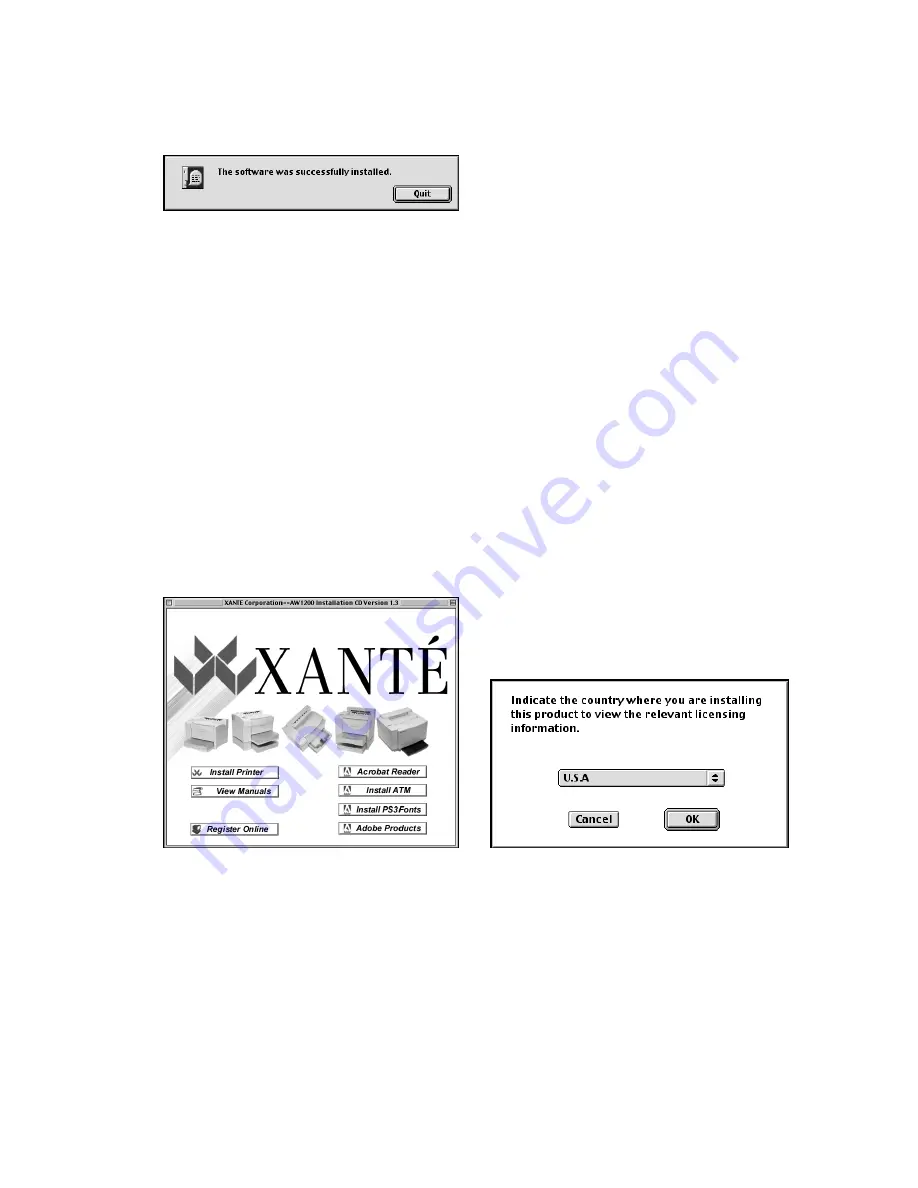
Macintosh: Installing Utilities and Drivers – 2-9
6.
Wait until Acrobat Reader finishes installing. An Installation Was Successful
window appears (fig. 2.17).
Fig. 2.17 Installation Was Successful Window
7.
Click Quit (fig. 2.17). When the Main Installation window reappears, close it
(Fig. 2.11).
8.
Go to the Application (Mac OS 9): Acrobat Reader 5.0 folder. Then, open and
read the ReadMe.html file.
9.
Close the ReadMe.html file and the Acrobat Reader 5.0 and Application (Mac
OS 9 folders. Then, remove the utilities CD-ROM from your Macintosh.
Install ATM (Adobe Type Manager)
Install ATM installs the Adobe Type Manager application.
1.
Insert the XANTÉ Utilities CD-ROM into your Macintosh. The Main
Installation window should open automatically (fig. 2.18). If not, double-click
the CD-ROM icon; then, double-click the Setup icon.
Fig. 2.18 Main Installation Window
Fig. 2.19 Select Appropriate Country
2.
Click Install ATM. A window appears asking you to select the appropriate
country to view the ATM license for that area (fig. 2.19).
Summary of Contents for AW 1200
Page 5: ...3 2 PC Installing Utilities and Drivers...
Page 33: ...3 30 PC Installing Utilities and Drivers...
Page 34: ...2 2 Macintosh Installing Utilities and Drivers...
Page 55: ...1 2 Introduction and Installation...
Page 62: ...8 2 Troubleshooting...
Page 85: ...7 2 Maintenance Specifications and Warranty...
Page 94: ...6 2 Printing on Various Media and Options...
Page 118: ...6 26 Printing on Various Media and Options...
Page 141: ...5 24 XANT Utilities Macinstosh and PC...
Page 142: ...4 2 TCP IP Configuration...






























