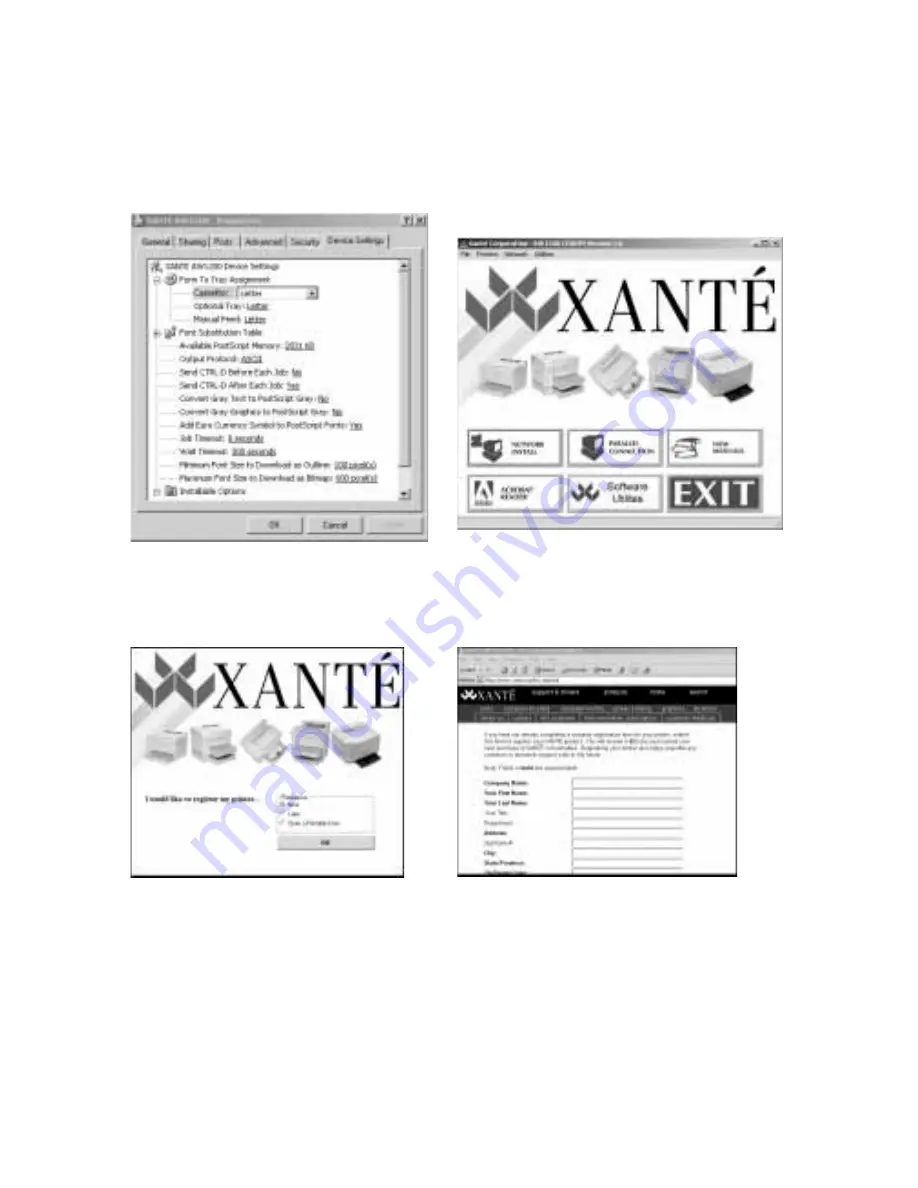
3-12 PC: Installing Utilities and Drivers
12.
Select Yes or No to configure your printer. If you select Yes, the Options Device
Window appears (fig. 3.34). Configure the printer by selecting each tab and
setting the appropriate options for your system setup; then, click OK. If you
select No, the Main Screen reappears (fig. 3.35).
Fig. 3.34 Option Device Window
Fig. 3.35 Main Screen Window
13.
Select Exit (or close) the Main Screen. The Printer Registration Preferences
window appears (fig. 3.36).
Fig. 3.36 Registration Preferences
Fig. 3.37 Registration Form
14.
Select registration preference (fig. 3.36); click OK. Then, go to the appropriate
following step.
a.
If you select Now, XANTÉ’s website is accessed automatically and the
Registration Form window appears (fig. 3.37). Fill out and submit the
form.
Summary of Contents for AW 1200
Page 5: ...3 2 PC Installing Utilities and Drivers...
Page 33: ...3 30 PC Installing Utilities and Drivers...
Page 34: ...2 2 Macintosh Installing Utilities and Drivers...
Page 55: ...1 2 Introduction and Installation...
Page 62: ...8 2 Troubleshooting...
Page 85: ...7 2 Maintenance Specifications and Warranty...
Page 94: ...6 2 Printing on Various Media and Options...
Page 118: ...6 26 Printing on Various Media and Options...
Page 141: ...5 24 XANT Utilities Macinstosh and PC...
Page 142: ...4 2 TCP IP Configuration...






























