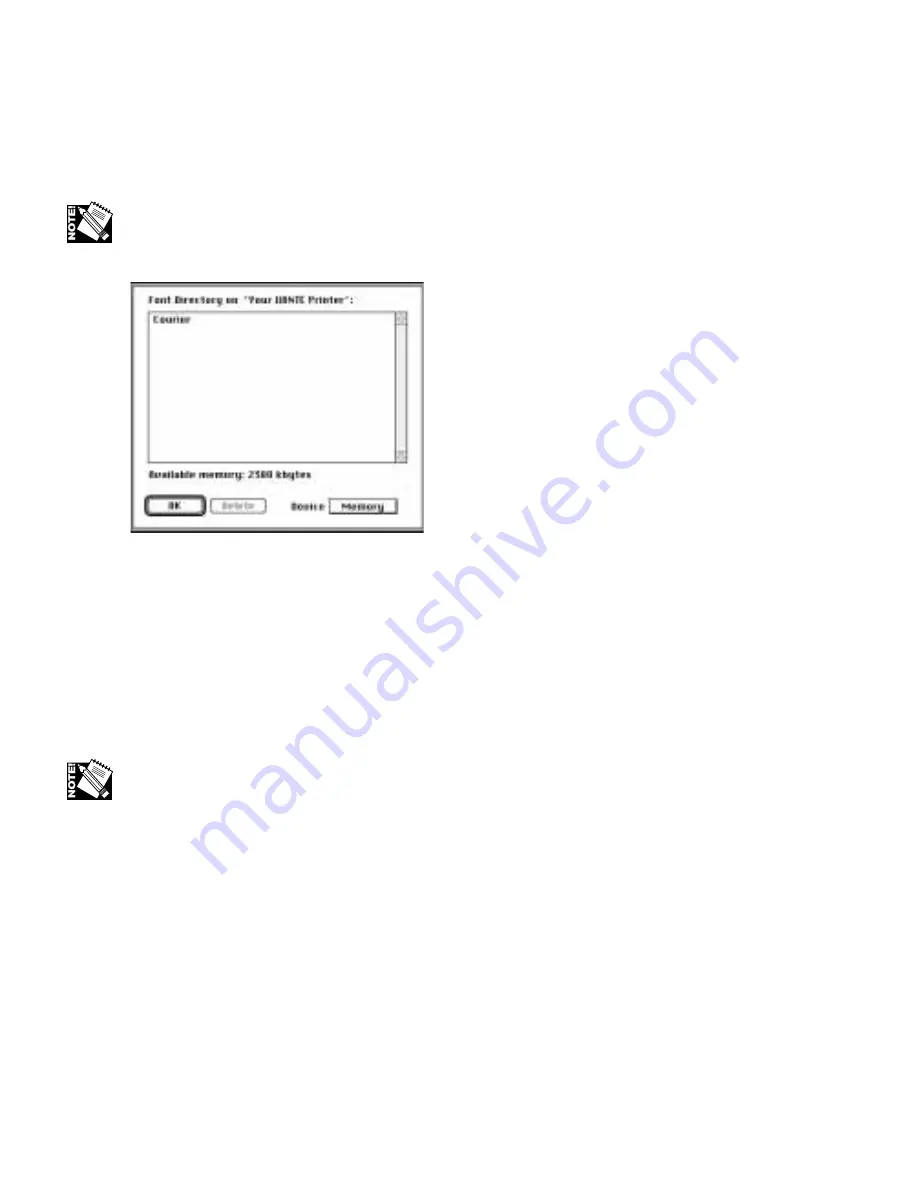
5-22 – XANTÉ Utilities: Macinstosh and PC
2.
Choose Printer or Screen (fig. 5.30) and then click OK. If you select Printer, a
list of the printer’s resident fonts prints; if you select Screen, the Font Directory
window appears (fig. 5.31).
To print a list of resident fonts in ROM, use Adobe Downloader’s File: Download
PostScript File option to download the Font.PS3 file (or download the Fontsamp.ps3
file to see a sample of these fonts).
Fig. 5.31 Font Directory Window
3.
Select the font storage area (i.e. Memory) from the Device menu to view the
fonts present in that area.
4.
Remove a font from printer memory by highlighting the font and clicking Delete.
5.
Click OK to close the Font Directory window and return to the Adobe
Downloader main menu.
To remove fonts downloaded to printer memory, turn the printer off. Fonts are stored
in printer memory only during the current power cycle.
PC: Managing Fonts
To download fonts to your printer or to remove specific fonts, see the documentation
for your font downloader program.
To remove all downloaded fonts from printer memory, turn the printer off and then
back on. To remove all fonts downloaded to a hard disk, reinitialize the disk by
downloading the Initdsk.ps file.
Summary of Contents for AW 1200
Page 5: ...3 2 PC Installing Utilities and Drivers...
Page 33: ...3 30 PC Installing Utilities and Drivers...
Page 34: ...2 2 Macintosh Installing Utilities and Drivers...
Page 55: ...1 2 Introduction and Installation...
Page 62: ...8 2 Troubleshooting...
Page 85: ...7 2 Maintenance Specifications and Warranty...
Page 94: ...6 2 Printing on Various Media and Options...
Page 118: ...6 26 Printing on Various Media and Options...
Page 141: ...5 24 XANT Utilities Macinstosh and PC...
Page 142: ...4 2 TCP IP Configuration...






























