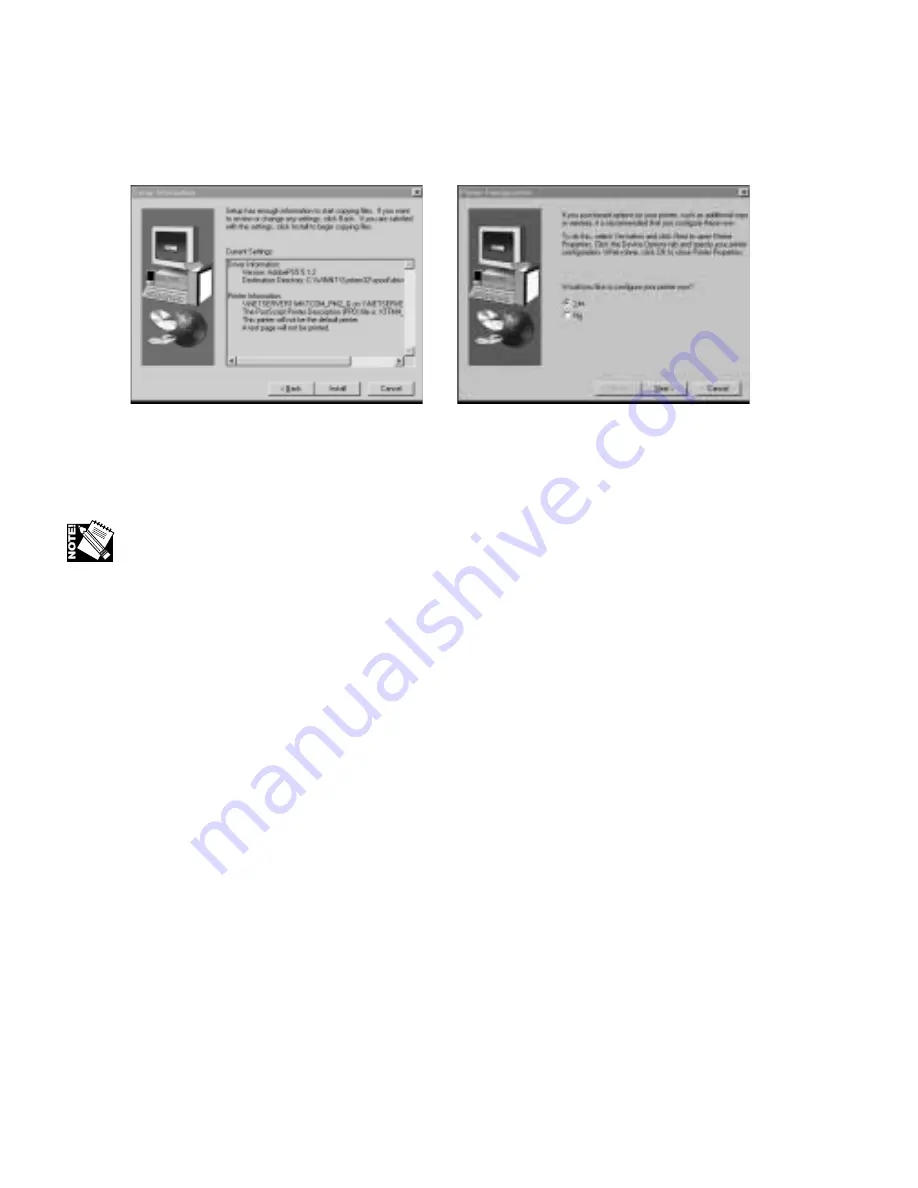
3-22 PC: Installing Utilities and Drivers
8.
Review the configuration information in the Setup Information window. If you
need to make changes, click Back and make the appropriate changes. Then,
click Install (fig. 3.66).
Fig. 3.66 Setup Information
Fig. 3.67 Printer Configuration
9.
Select Yes or No to configure the printer now (fig. 3.67); then, click Next and
take the appropriate following step.
Select Yes to configure the printer now if you purchased options (such as the paper
feeder and cassette, or memory).
a.
If you selected Yes, the Printer Properties window appears (fig. 3.68);
then, continue to step 10.
b.
If you selected No, the Setup Complete window appears; then, skip to
step 14.
10.
Click the Device Options tab if necessary (fig. 3.68).
Summary of Contents for AW 1200
Page 5: ...3 2 PC Installing Utilities and Drivers...
Page 33: ...3 30 PC Installing Utilities and Drivers...
Page 34: ...2 2 Macintosh Installing Utilities and Drivers...
Page 55: ...1 2 Introduction and Installation...
Page 62: ...8 2 Troubleshooting...
Page 85: ...7 2 Maintenance Specifications and Warranty...
Page 94: ...6 2 Printing on Various Media and Options...
Page 118: ...6 26 Printing on Various Media and Options...
Page 141: ...5 24 XANT Utilities Macinstosh and PC...
Page 142: ...4 2 TCP IP Configuration...






























