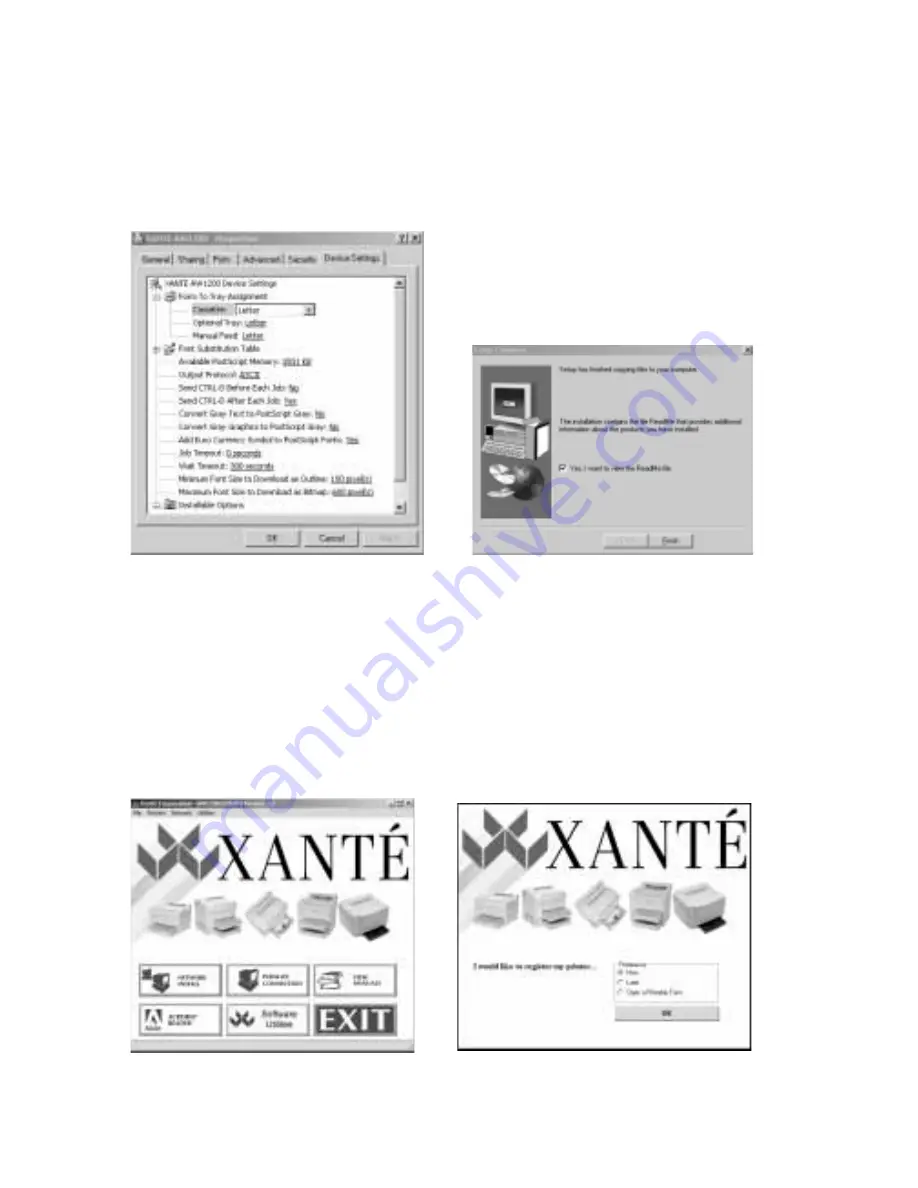
3-8 PC: Installing Utilities and Drivers
a.
If you selected Yes, the Properties Device Options window appears (fig.
3.18); continue to step 6.
b.
If you selected No, the Setup Complete window appears (fig. 3.19), and
you skip to step 7.
Fig. 3.18 Properties Device Options Window Fig. 3.19 Setup Complete Window
6.
Configure the printer by selecting each tab and setting the appropriate options
for your system setup; then, click OK. The Setup Complete window appears
(fig. 3.19).
7.
Indicate if you would like to view the ReadMe file; then, click Finish. If you
chose to read the ReadMe file, read it when it comes up and then close it. The
Main Screen window appears (fig. 3.20). Select Exit (or close) the Main Screen.
The Printer Registration Preferences window appears (fig. 3.21).
Fig. 3.20 Main Screen
Fig. 3.21 Registration Preferences Window
Summary of Contents for AW 1200
Page 5: ...3 2 PC Installing Utilities and Drivers...
Page 33: ...3 30 PC Installing Utilities and Drivers...
Page 34: ...2 2 Macintosh Installing Utilities and Drivers...
Page 55: ...1 2 Introduction and Installation...
Page 62: ...8 2 Troubleshooting...
Page 85: ...7 2 Maintenance Specifications and Warranty...
Page 94: ...6 2 Printing on Various Media and Options...
Page 118: ...6 26 Printing on Various Media and Options...
Page 141: ...5 24 XANT Utilities Macinstosh and PC...
Page 142: ...4 2 TCP IP Configuration...


























