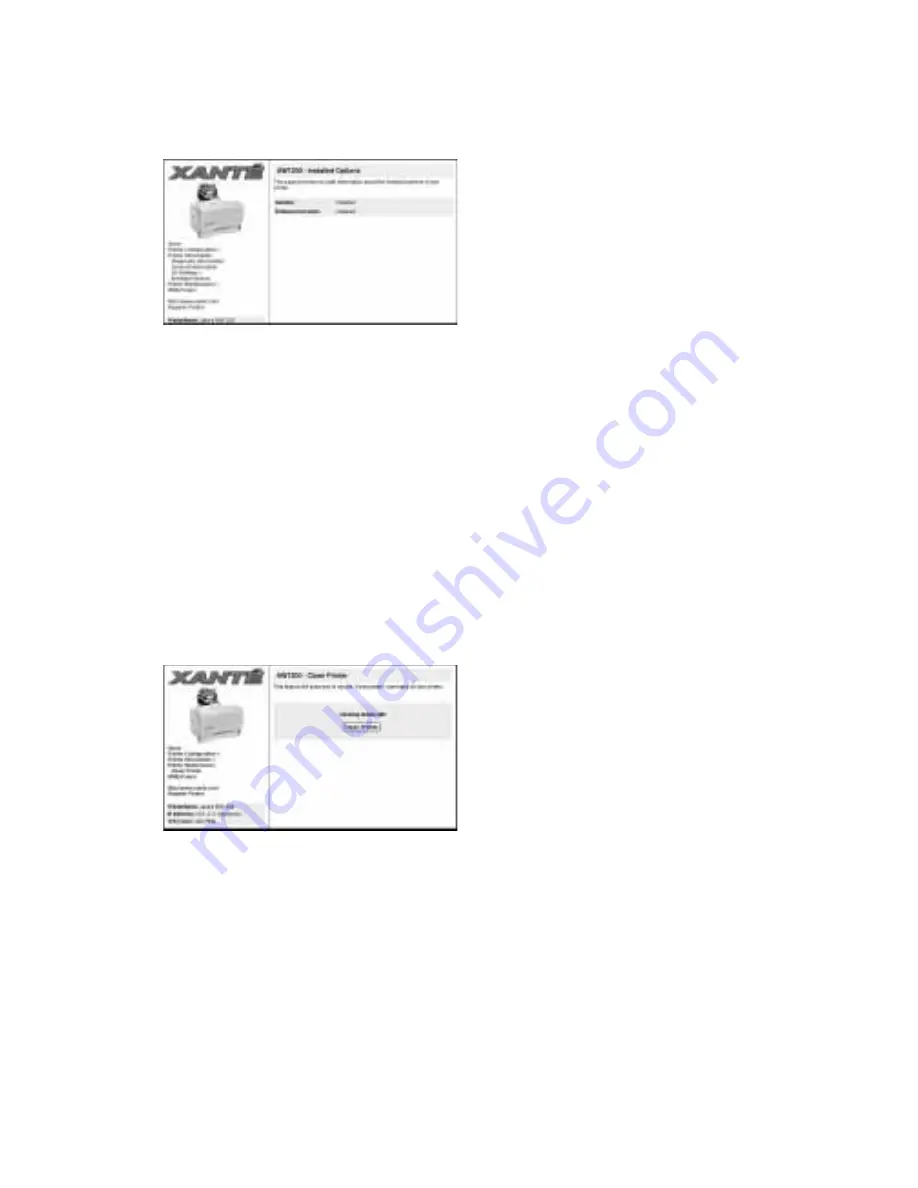
XANTÉ Utilities: Macintosh and PC – 5-17
2.
Select Printer Information: Installed Options (fig. 5.16). The Installed Options
window appears (fig. 5.25).
Fig. 5.25 Installed Options Window
3.
Check the right side of the window (fig. 5.25) to determine the installation
status of the printer’s options.
4.
Close your browser.
Printer Maintenance
The Printer Maintenance option allows you to access your printer’s cleaning feature.
1.
Go to the printer home page (fig. 5.7). See “Printer Home Page” earlier in this
chapter for details.
2.
Select Printer Maintenance: Clean Printer. The Clean Printer window appears
(fig. 5.26).
Fig. 5.26 Clean Printer
3.
Click Clean Printer (fig. 5.26) to run the clean printer feature which cleans the
printer’s transfer roller.
4.
Close your browser.
Summary of Contents for AW 1200
Page 5: ...3 2 PC Installing Utilities and Drivers...
Page 33: ...3 30 PC Installing Utilities and Drivers...
Page 34: ...2 2 Macintosh Installing Utilities and Drivers...
Page 55: ...1 2 Introduction and Installation...
Page 62: ...8 2 Troubleshooting...
Page 85: ...7 2 Maintenance Specifications and Warranty...
Page 94: ...6 2 Printing on Various Media and Options...
Page 118: ...6 26 Printing on Various Media and Options...
Page 141: ...5 24 XANT Utilities Macinstosh and PC...
Page 142: ...4 2 TCP IP Configuration...






























