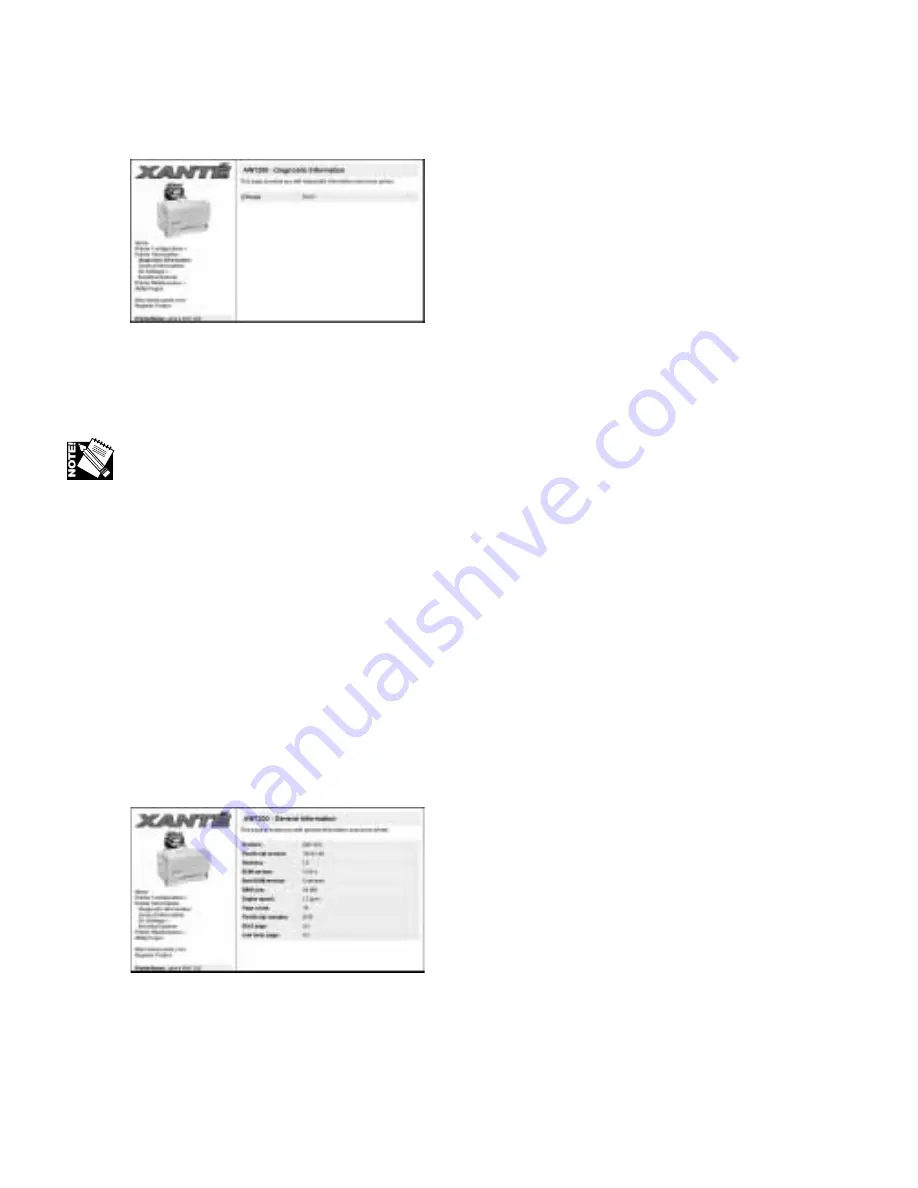
5-14 – XANTÉ Utilities: Macinstosh and PC
2.
Select Printer Information: Diagnostic Information (fig. 5.16). The Diagnostic
Information window appears (fig. 5.17).
Fig. 5.17 Diagnostic Information Window
3.
Check the right side of the window (fig. 5.17) to determine the condition of
your printer’s E
2
Prom.
If the E
2
Prom condition is good, you don't have to do anything; if it is bad or missing,
contact XANTÉ Technical Support.
4.
Close your browser.
General Information
The General Information option lists miscellaneous printer details. These include the
product name, PostScript version, current firmware revision, boot RAM version,
RAM size, engine speed, page count, and PostScript margin settings as well as whether
the startup-page and low toner page printing is enabled (on) or disabled (off).
1.
Go to the printer home page (fig. 5.7). See “Printer Home Page” earlier in this
chapter for details.
2.
Select Printer Information: General Information (fig. 5..16). The General
Information window appears (fig. 5.18).
Fig. 5.18 General Information Window
3.
Check the desired printer information; then, close your browser.
Summary of Contents for AW 1200
Page 5: ...3 2 PC Installing Utilities and Drivers...
Page 33: ...3 30 PC Installing Utilities and Drivers...
Page 34: ...2 2 Macintosh Installing Utilities and Drivers...
Page 55: ...1 2 Introduction and Installation...
Page 62: ...8 2 Troubleshooting...
Page 85: ...7 2 Maintenance Specifications and Warranty...
Page 94: ...6 2 Printing on Various Media and Options...
Page 118: ...6 26 Printing on Various Media and Options...
Page 141: ...5 24 XANT Utilities Macinstosh and PC...
Page 142: ...4 2 TCP IP Configuration...






























