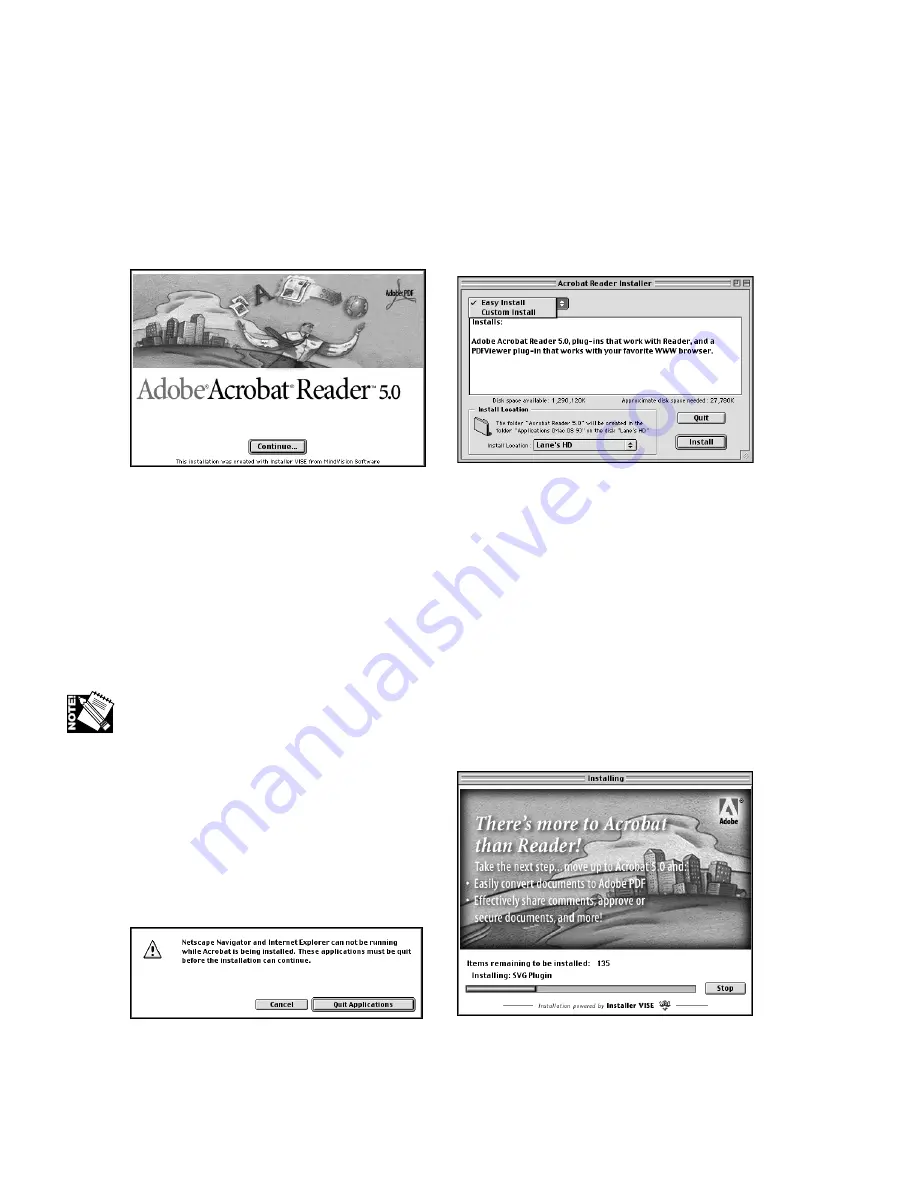
2-8 – Macintosh: Installing Utilities and Drivers
To install Acrobat Reader
1.
Insert the XANTÉ Utilities CD-ROM into your Macintosh. The Main Installation
window should open automatically (fig. 2.11). If not, double-click the CD-ROM
icon; then, double-click the Setup icon.
2.
Click Acrobat Reader (fig. 2.11). The Acrobat Reader window appears (fig. 2.13).
Fig. 2.13 Acrobat Reader Window
Fig. 2.14 Acrobat Reader Installer Window
3.
Click Continue. The Acrobat Reader Installer window appears (fig. 2.14).
4.
Select the desired type of installation from the drop-down menu at the top left (fig.
2.14). Easy Install installs all necessary files automatically. Custom Install allows
you to select which files to install, including Asian language files.
5.
Click Install (fig. 2.14). The Installing progress window appears (fig. 2.16).
If you are online, a caution window appears which allows you to quit Netscape
Navigator and Internet Explorer if they are running (fig. 2.15). In this case, click Quit
Applications
Fig. 2.15 Caution Window
Fig. 2.16 Installing Progress Window
Summary of Contents for AW 1200
Page 5: ...3 2 PC Installing Utilities and Drivers...
Page 33: ...3 30 PC Installing Utilities and Drivers...
Page 34: ...2 2 Macintosh Installing Utilities and Drivers...
Page 55: ...1 2 Introduction and Installation...
Page 62: ...8 2 Troubleshooting...
Page 85: ...7 2 Maintenance Specifications and Warranty...
Page 94: ...6 2 Printing on Various Media and Options...
Page 118: ...6 26 Printing on Various Media and Options...
Page 141: ...5 24 XANT Utilities Macinstosh and PC...
Page 142: ...4 2 TCP IP Configuration...






























