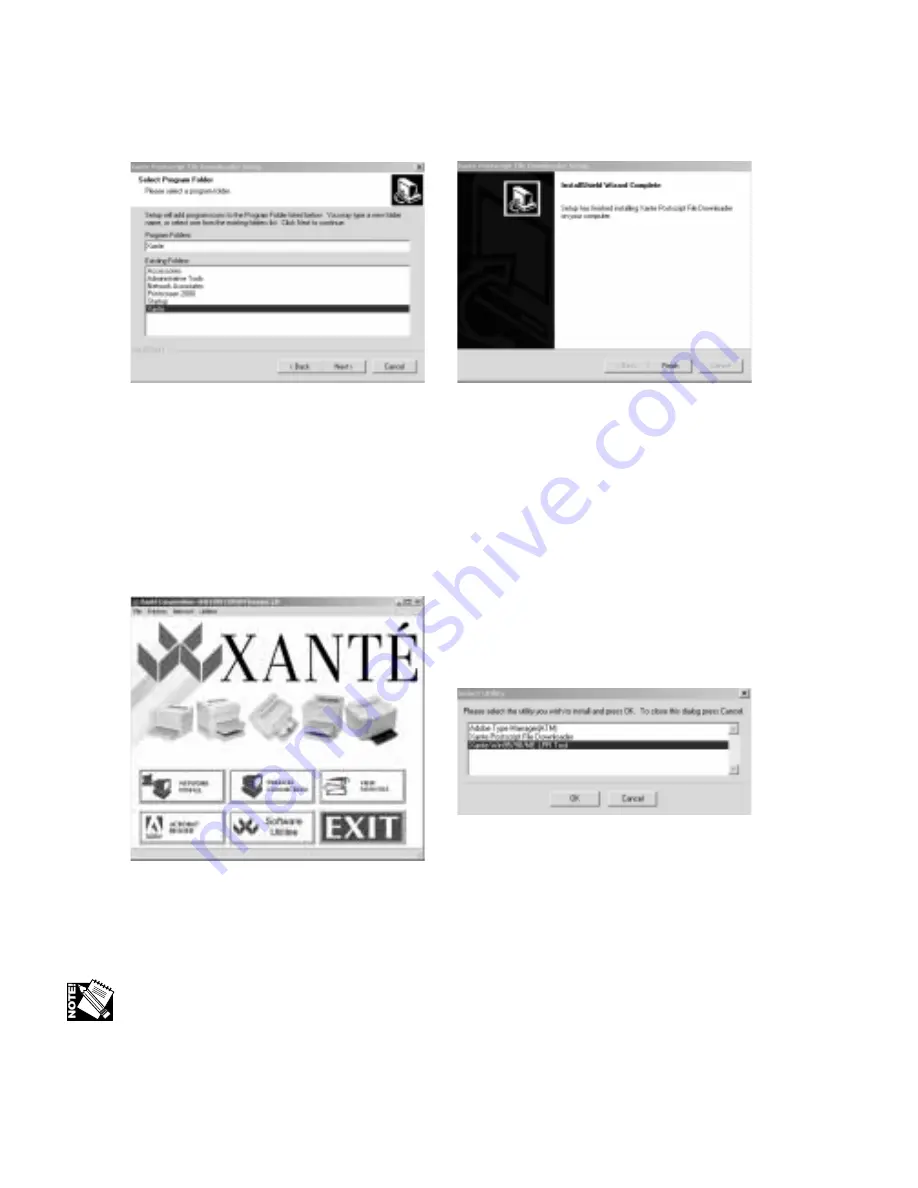
3-16 PC: Installing Utilities and Drivers
3.
Select the folder where Setup will install the files; then, click Next. The Select
Program Folder window appears (fig. 3.50).
Fig. 3.50 Program Folder Window
Fig. 3.51 Setup Complete
4.
Select which folder(s) you want the program icons added to; then, click Next.
The Setup Complete window appears (fig. 3.51); then, click Finish.
XANTÉ Win95/98/Me LPR Tool
1.
Click Software Utilities in the XANTÉ Utilities Main window (fig. 3.52). The
Select Utility window appears (fig. 3.53).
Fig. 3.52 XANTÉ Main Menu
Fig. 3.53 Select Utility Window
2.
Highlight Xanté Win95/98/Me LPR Tool; then, click OK. Xanté Win95/98/Me
LPR Tool launches; then, the XantéLPR Setup window appears (fig. 3.54).
Be sure you exit all Windows programs prior to running this Setup program.
Summary of Contents for AW 1200
Page 5: ...3 2 PC Installing Utilities and Drivers...
Page 33: ...3 30 PC Installing Utilities and Drivers...
Page 34: ...2 2 Macintosh Installing Utilities and Drivers...
Page 55: ...1 2 Introduction and Installation...
Page 62: ...8 2 Troubleshooting...
Page 85: ...7 2 Maintenance Specifications and Warranty...
Page 94: ...6 2 Printing on Various Media and Options...
Page 118: ...6 26 Printing on Various Media and Options...
Page 141: ...5 24 XANT Utilities Macinstosh and PC...
Page 142: ...4 2 TCP IP Configuration...






























