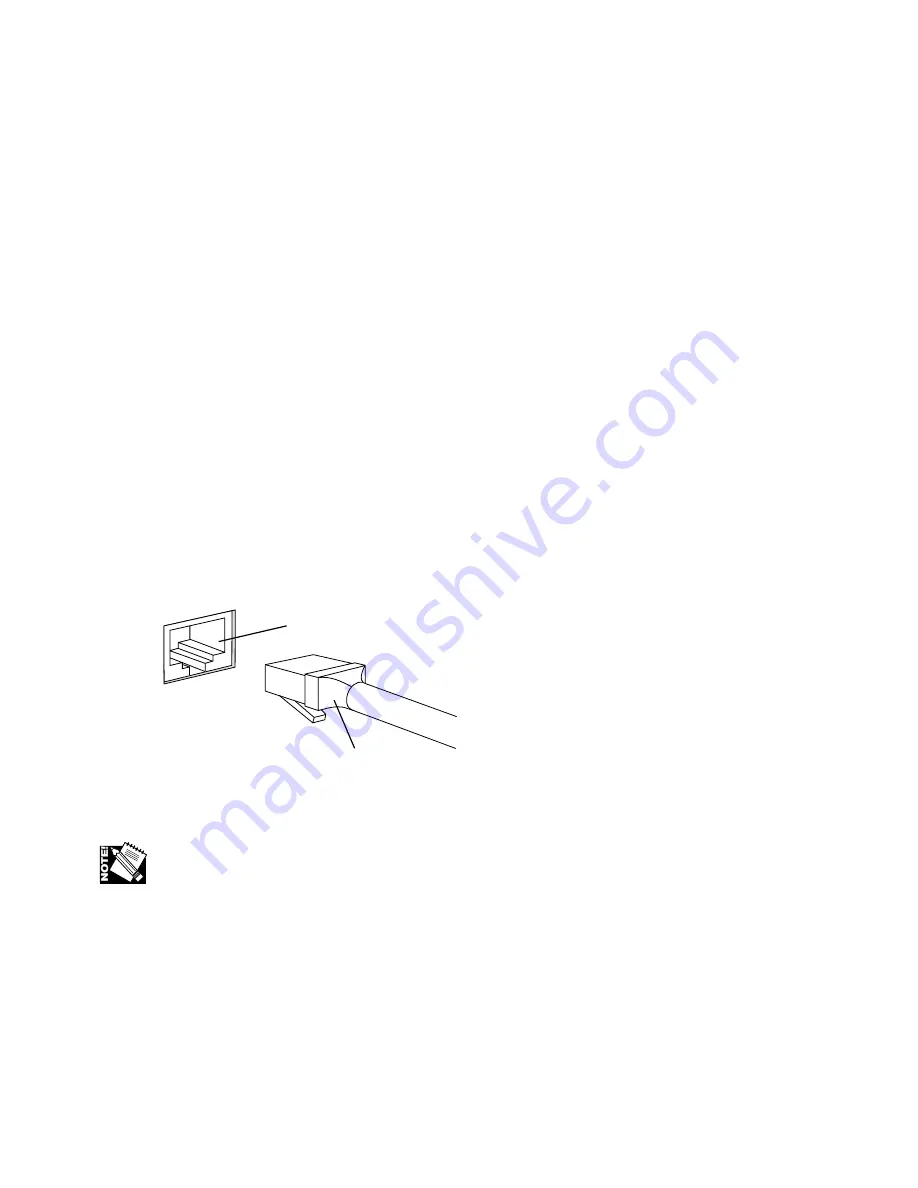
Introduction and Installation – 1-21
Connecting
1.
Turn off your printer and PC.
2.
Plug the cable’s 36-pin connector into the printer’s parallel port (fig. 1.41) and
the 25-pin connector into the computer’s parallel port.
3.
Turn on your printer and computer.
4.
Verify that the printer’s parallel interface is enabled and configured for ECP or
bi-directional parallel port mode in your computer setup (i.e. BIOS or CMOS).
See your computer documentation for how to access your BIOS/CMOS setup.
Before using your printer, install and configure the Adobe PostScript printer driver
and your printer’s PPD. See chapter 3 for details.
Connecting to the Ethernet Port
The following sections cover connecting via the Ethernet port.
Required Equipment
Use a CAT 5 Ethernet cable with RJ45 connectors.
RJ-45
Connector
Ethernet Port
Fig. 1.42 Connect to Ethernet Port
You can connect two Ethernet devices together, bypassing a hub, using a crossover/
patch cable where pin 1 is crossed to pin 3 and pin 2 is crossed to pin 6.
Connecting
1.
Turn off the printer.
2.
Connect the printer to the appropriate port for the cable used on your network
(figs. 1.42).
Summary of Contents for AW 1200
Page 5: ...3 2 PC Installing Utilities and Drivers...
Page 33: ...3 30 PC Installing Utilities and Drivers...
Page 34: ...2 2 Macintosh Installing Utilities and Drivers...
Page 55: ...1 2 Introduction and Installation...
Page 62: ...8 2 Troubleshooting...
Page 85: ...7 2 Maintenance Specifications and Warranty...
Page 94: ...6 2 Printing on Various Media and Options...
Page 118: ...6 26 Printing on Various Media and Options...
Page 141: ...5 24 XANT Utilities Macinstosh and PC...
Page 142: ...4 2 TCP IP Configuration...
















