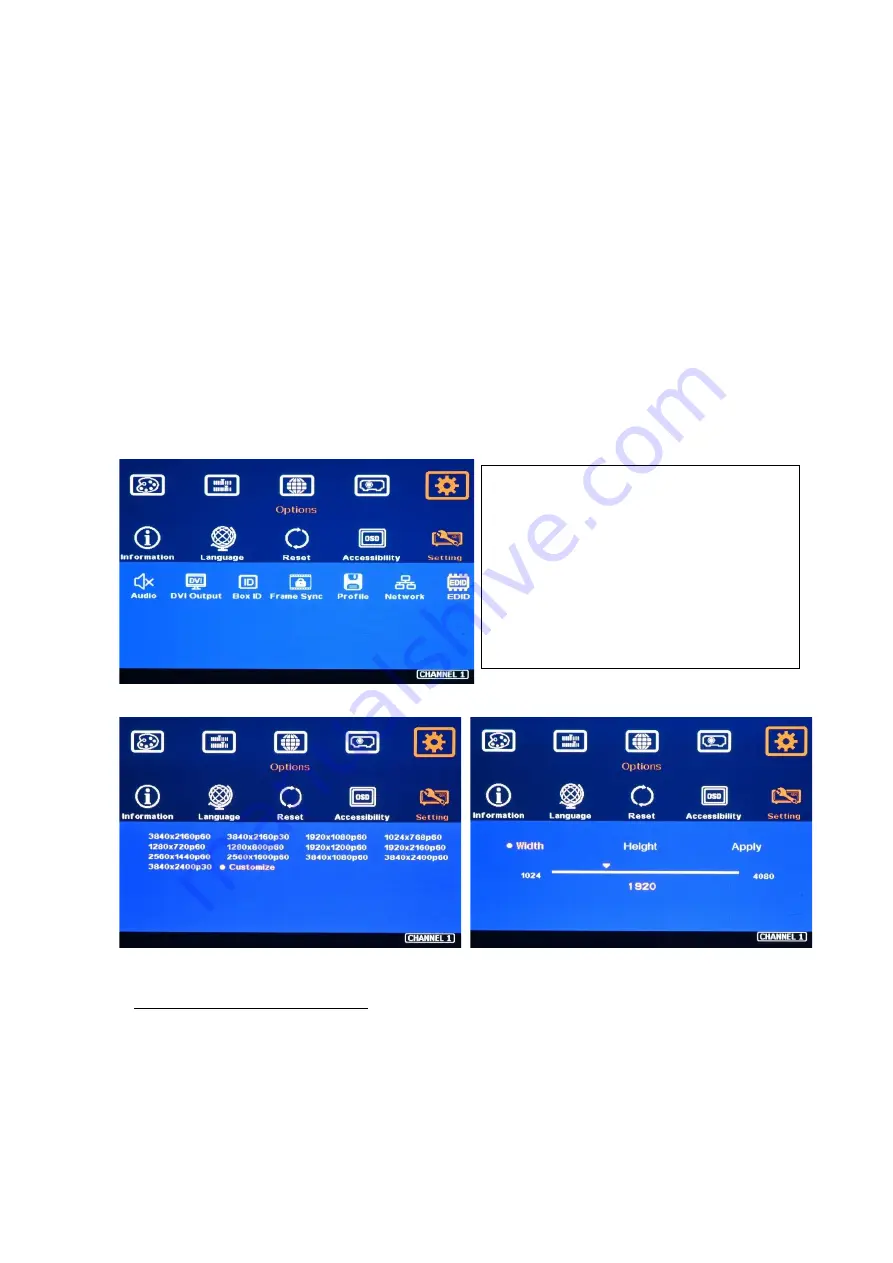
UD100 User Guide Document: UD100-3
----------------------------------------------------------------------------------------------------------------------------- -----------
90
-
Power ON GeoBox first and set EDID before connected with signal source. It will make sure
PC can catch correct EDID information.
-
Please use [Customize] EDID setting. This setting is from PC VESA standard and good for
some PC display card. It may give much clear image for PC source. Some preset EDID
modes are CEA standard and have minor difference with PC in signal details.
-
Disconnect signal source while set EDID. It will avoid interference from signal source and
get correct EDID settings.
-
In some case, deep EDID reset from Factory setting mode may solve some EDID issue.
Please insert small pin into Reset hole for 5 times with 1 second interval, user will see OSD
menu with “F” text at the top left. Use direction key to select “F” and press [Enter] to get into
Factory setting mode. Inside factory setting mode, user can select [EDID Write] and press
[Enter] to do EDID reset. After see PASS, then back to [Exit] to close OSD window.
13.4. HDMI vs. DVI Output Signal
➢
HDMI digital signal is compatible with DVI signal. Most of display devices can support both digital
signals. However, some old equipment may have less flexibility in signal compatibility. In this
case, user may need to select DVI output format to get normal display in some devices.
-
Activate EDID setting menu:
[Options]
→
[Setting]
→
[EDID]
-
Use IR remote controller to select desired
EDID.
-
After select EDID, signal source will auto-
change the output timing setting.
-
Press [INFO] key to check if the input and
output timing are set correctly.


























