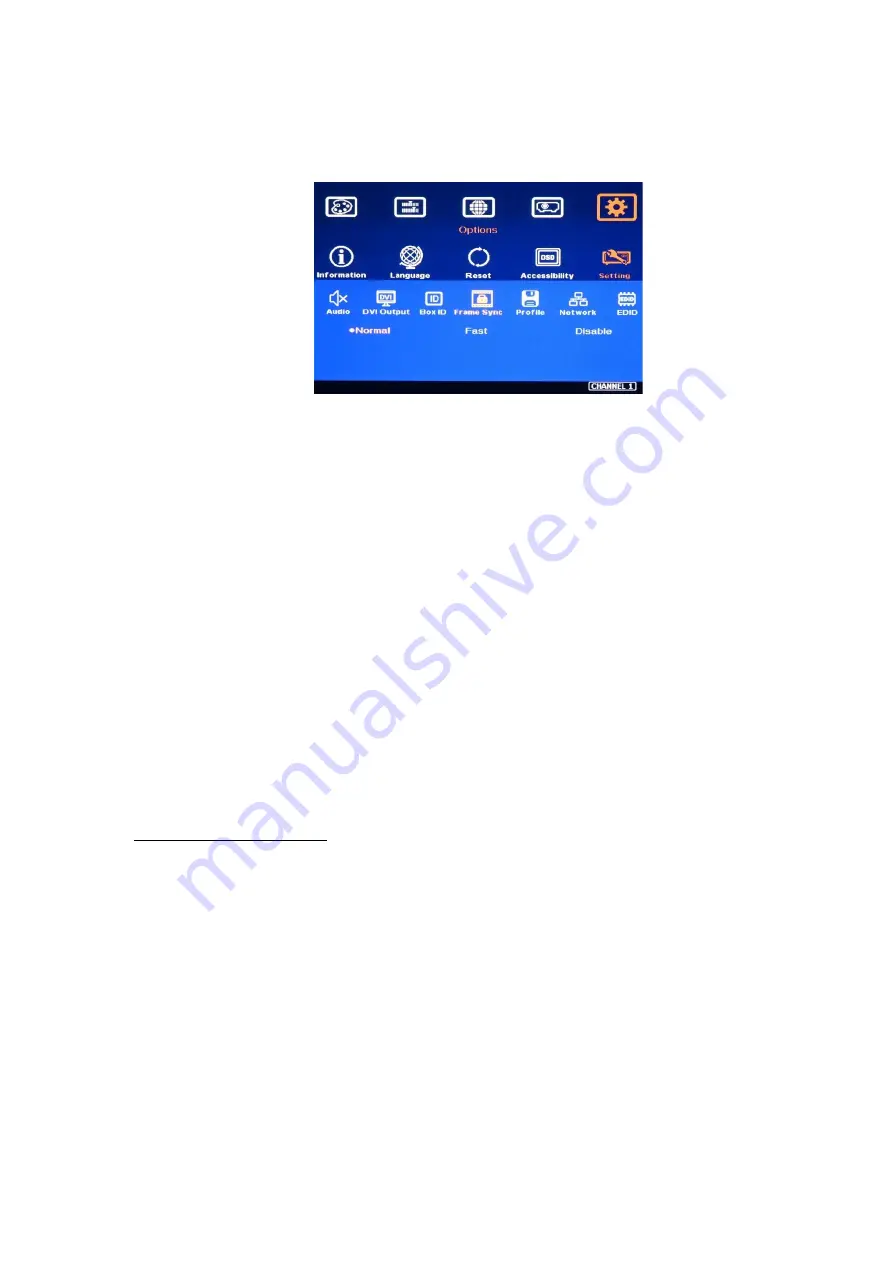
UD100 User Guide Document: UD100-3
----------------------------------------------------------------------------------------------------------------------------- -----------
22
source. In order to provide smoother setup, GeoBox provides OSD for user to select different
synchronization methods for easy setup.
➢
[Normal] (Frame Locked): We propose to set at [Normal] in most of the applications. When user
reset system or adjust video wall settings, user will see projector re-searching the input source.
➢
[Fast]: time to sync the input source will be fast than [Normal]. During video wall settings, projector
will reduce re-search behavior and will have smoother setup process. This is mainly for dual
channel models such as G802. It is not for UD100.
➢
[Disable] (Free-Run mode): when GeoBox changes input source, timing or video wall settings, the
output will still send out continuous output signal. Most of the projector will not re-search the input
signal while system setup.
➢
After finish the setup, please set it at [Normal] to let all output channels have synchronized image
without frame tear or synchronization issue.
➢
If the output refresh rate is not the same as input refresh rate. The frame lock function will be
disabled and it may lose synchronization among output channels. If the input is 4k/30 with FHD/60
output, it will have no synchronization problem. If the input is 50Hz, please select 1080p 50 Hz
output to avoid frame repeat and system synchronization issues.
2.13. Image rotation and flip
➢
This image orientation function will be applied to both main and sub-image image. This function
can support up to 4k/60Hz input signal.
➢
Image 90/270 degrees rotation is for edge blending with projectors at portrait position to increase
image height. There is no need to rotation signal source.
➢
Image flip is for projector to project image from rear or top position.
➢
When the image is rotated or flipped, the OSD direction may be changed. Geometry alignment
direction will follow OSD direction; i.e. OSD Top edge direction is geometry alignment Top edge.
The direction for [Video Wall] settings will follow the image direction after rotated or flipped.
➢
User can see the direction of the TEXT “R” to do image flip and rotation.






























