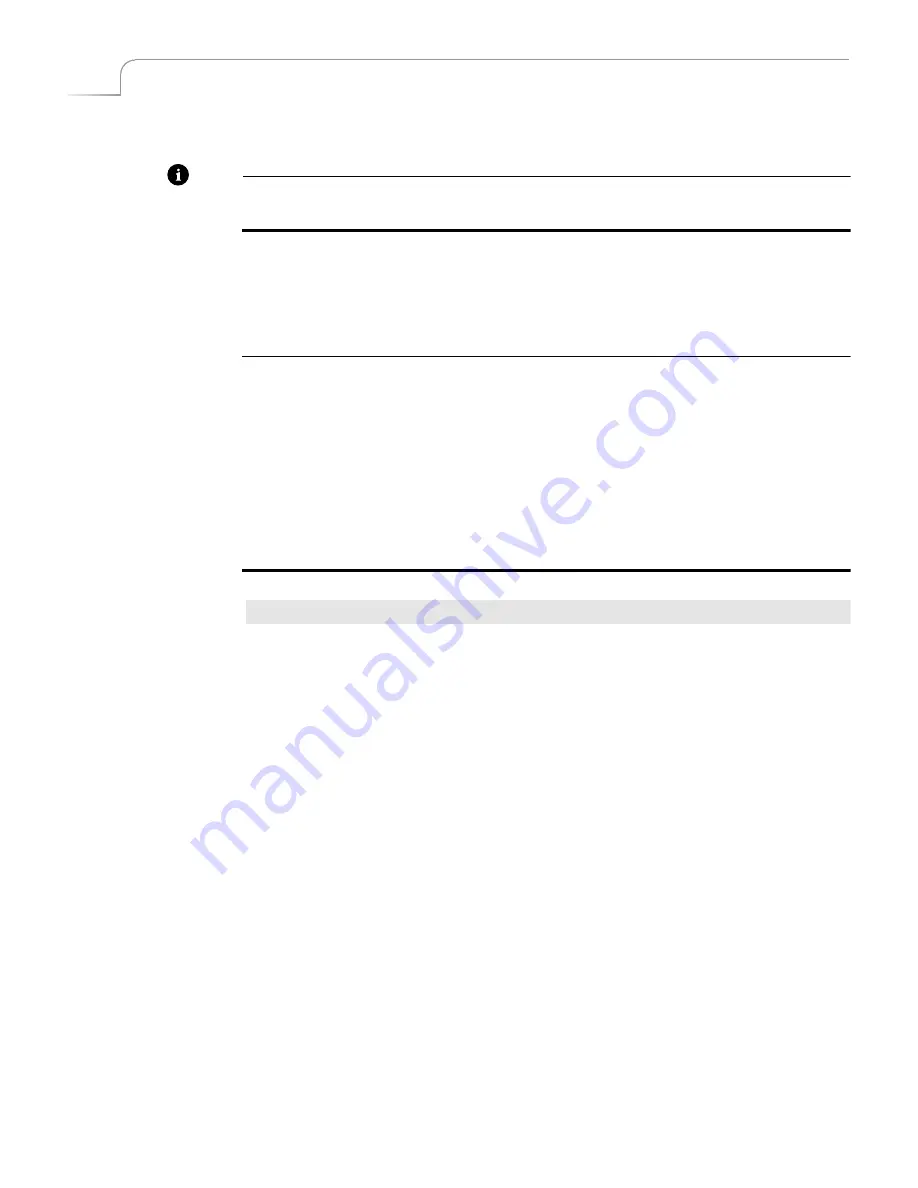
80
Chapter 7
Videonics MX-Pro User Guide
6
Repeat this process (if required) for any and all devices in your configuration.
7
When finished, press
ROUTE
to exit from the Route menu.
Note
If you do not see the proper image previews on the Preview screen, it might be that
your configuration is not set up correctly.
Re-directing Input Signals
Use the Route function to re-direct signals coming from source devices to different
MXPro channels. This gives you the ability to create interesting special effects.
Example…
After routing a single input device (such as a VCR) into both the A and B channels on MXPro,
you can change the image to black and white at various times to add drama to the production
by assigning the B&W Input Effect to channel B. When you want the scene to change to black
and white, press
CUT/B
. When you want to switch back to the original, color version of the
scene, press
CUT/A
.
To carry this example further, suppose you also want to flip the image upside down, or apply a
red tint to a hot scene, or use any other effect. You can route the input VCR through channels
A, B,
and
C. The procedure is the same as above: just assign whatever effect you want to
channel C, then cut (or use any transition) to display the effect. And, of course, you can also
include channel D the same way you include the others.
Procedure
To re-direct a signal to multiple channels:
For this example, assume that the source device is properly set up for channel A — that is,
an S-Video VCR with stereo sound is directed to that channel. Your objective here is to set
channel B so that it also receives the same signal from the same VCR at the same time.
1
Make sure the VCR is turned on.
2
If necessary, turn on MXPro.
3
Press
ROUTE
to display the Route menu.
4
Press
NEXT/B
to select the B channel.
5
Press
LEFT ARROW
or
RIGHT ARROW
as many times as necessary to highlight
the
V
(Composite
V
ideo connector) option under the
IN 1
diagram. This routes
the video signal from the input 1 video jack to the B channel.
6
Press the
UP ARROW
or
DOWN ARROW
as many times as necessary to high-
light the
R
and
L
(
R
ight and
L
eft Audio) options under the
IN 1
diagram. This
routes the audio signal from the input 1 audio jacks to the B channel.
The Route menu should look similar to the following when you complete these
changes.
Summary of Contents for MXPro
Page 1: ...MXPro User Guide...
Page 4: ...Notes...
Page 56: ...Notes...
Page 70: ...Notes...
Page 78: ...Notes...
Page 114: ...Notes...
Page 138: ...Notes...
Page 152: ...Notes...
Page 158: ...Notes...
Page 164: ...Notes...
Page 170: ...Notes...






























