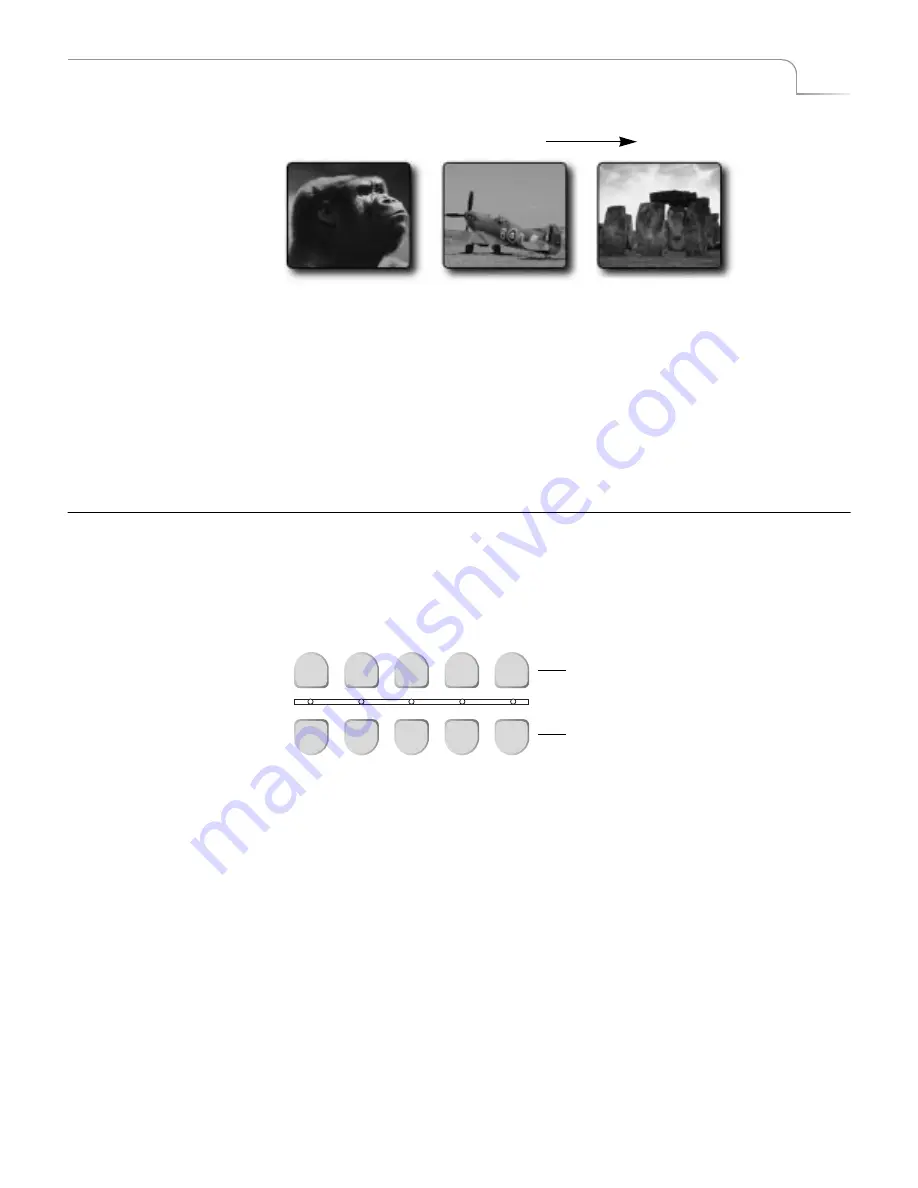
39
Basic Operations
Selecting Sources
5
Press
NEXT/C
to select Stonehenge as the NEXT input source.
6
Select a transition to use this time to switch from CURRENT to NEXT source, such
as a slow dissolve. The CURRENT source (the fighter plane) continues running,
and being sent to the output device.
7
To transition to Stonehenge, hold down the
SHIFT
button and move the
T-BAR
to the top of its slot, then drag it down at whatever speed you want the dissolve to
happen.
The
T-BAR
and the
PLAY
button run the same transition, except that the
T-BAR
lets you manually control the speed at which the transition runs.
S
ELECTING
S
OURCES
Now that you understand the distinction between the CURRENT and NEXT source, you
need to know how to select sources for each. Use the
CUT
and
NEXT
buttons on the
MXPro keyboard to select sources.
Use the
CUT
buttons to select the CURRENT source. The four buttons labeled
A
,
B
,
C
,
and
D
correspond directly to the Input Source Previews on the Preview Screen (see
page 36) and to MXPro’s four channels. Use the
COLOR
button to select a solid color
background rather than an image coming from a source device (see “Using Color
Backgrounds” on page 43). When you press any
CUT
button, the indicator light
below
that button glows steadily.
After selecting the CURRENT source, use the
NEXT
buttons to select the NEXT source.
The buttons are labeled the same as the
CUT
buttons. When you press any
NEXT
but-
ton, the indicator light
above
that button flashes.
CURRENT
NEXT
Source
B
Source
C
Source
A
CUT
NEXT
A
B
C
D
COLOR
A
B
C
D
COLOR
Use to select CURRENT source
Use to select NEXT source
Summary of Contents for MXPro
Page 1: ...MXPro User Guide...
Page 4: ...Notes...
Page 56: ...Notes...
Page 70: ...Notes...
Page 78: ...Notes...
Page 114: ...Notes...
Page 138: ...Notes...
Page 152: ...Notes...
Page 158: ...Notes...
Page 164: ...Notes...
Page 170: ...Notes...






























