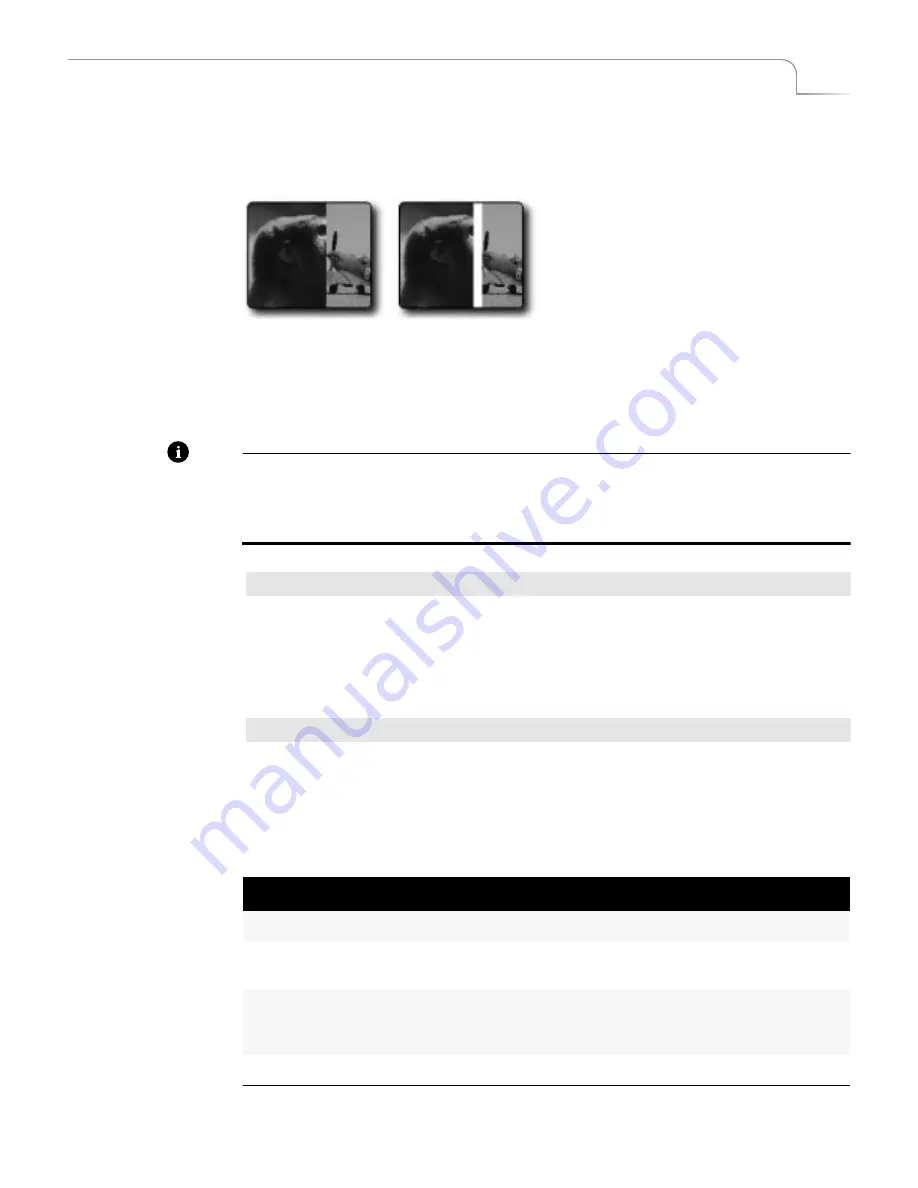
45
Basic Operations
Using Borders
U
SING
B
ORDERS
Borders have many uses, such as providing a distinct separation between two sources
while running a transition.
You can also use borders to frame images in a picture-in-picture (PIP) image, and so
forth. Whatever purpose you use a border for, you can specify the color and style for
the border.
Note
For the two following procedures, note that not all border styles can be applied in all
cases. Single PIPs as well as Edge and Shape transitions accept any border style. Basic
transitions accept only color borders. You cannot apply border styles to Trailing transi-
tions, nor can you use them in Compose or Multi-PIP modes.
Procedure
To specify border color:
¨
Repeatedly press
BORDER COLOR
to cycle through the available colors. The
Color Selector shows the current color.
Press
BORDER STYLE+0
(zero)
to immediately turn off the border.
Procedure
To specify border style:
¨
Repeatedly press
BORDER STYLE
to cycle through the available styles. The Bor-
der Style indicator in the Color Selector increments by one each time you press
the button. You can specify ten different styles (0 through 9).
Wipe Transition
No Border
Wipe Transition
White Border
Table 4: Border Styles (Defaults)
No.
Result
Notes
0
Border and Edges Off
1-3
Soft Edge Border
Use
LEARN+UP
/
DOWN ARROW
keys to
soften and harden border edges.
4-6
Colored Border
LEARN+RIGHT/LEFT ARROW
keys adjust
border thickness.
LEARN+UP/DOWN ARROW
keys soften the border.
7-9
Drop Shadow Border
LEARN+ARROW
keys reposition drop shadow.
Summary of Contents for MXPro
Page 1: ...MXPro User Guide...
Page 4: ...Notes...
Page 56: ...Notes...
Page 70: ...Notes...
Page 78: ...Notes...
Page 114: ...Notes...
Page 138: ...Notes...
Page 152: ...Notes...
Page 158: ...Notes...
Page 164: ...Notes...
Page 170: ...Notes...






























