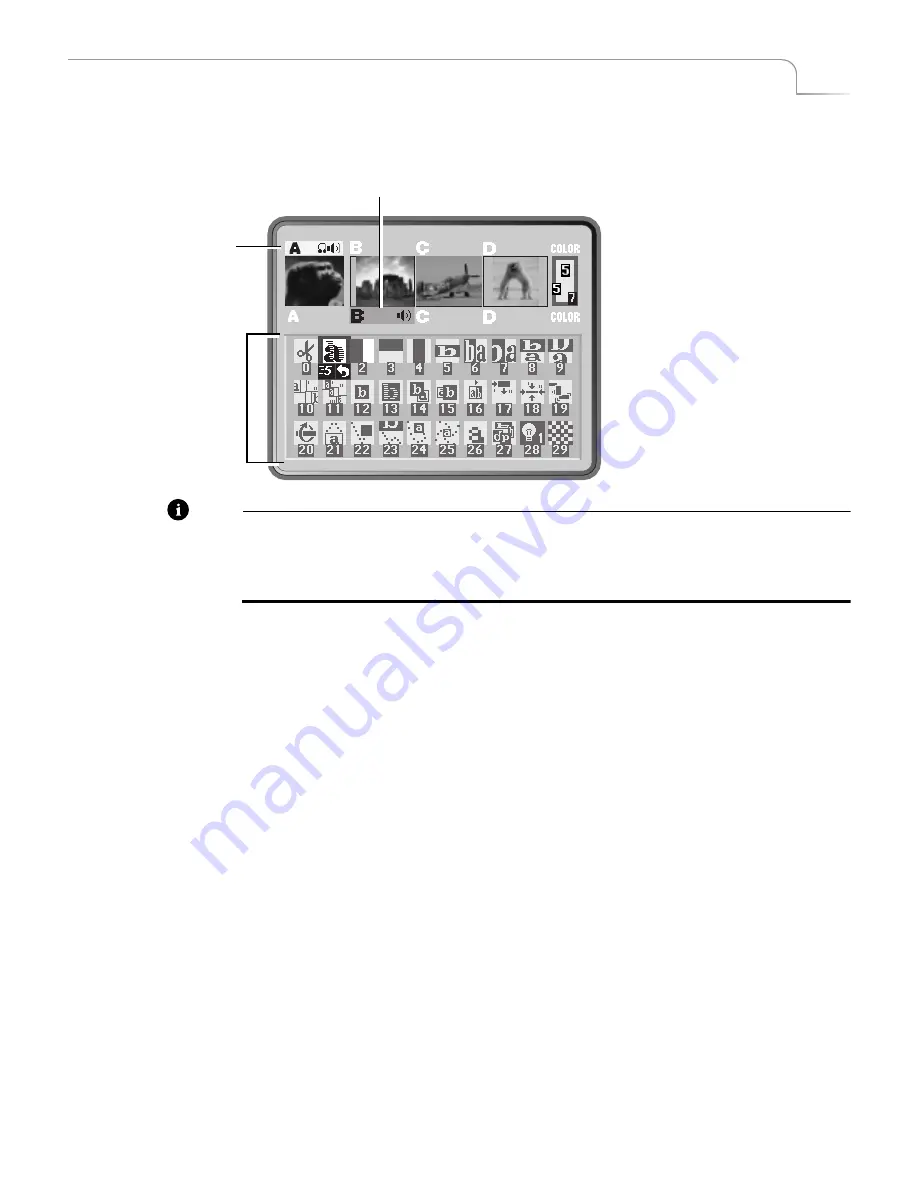
11
Quick Start
The Preview Screen
The Preview Screen
¨
You should see the following (with some slight differences) on the Preview screen.
Note
MXPro displays small previews of the sources you have attached. The images are
scaled down both in size and frame rate and, therefore, don’t play as smoothly as they
would in a single-source video monitor image. This does not affect the quality of the
video going to the output — it is always highest quality.
The PREVIEW screen contains the elements you need to run transitions:
CURRENT Source
— The signal currently playing on the Output monitor. MXPro
highlights the CURRENT source in Yellow (just above the preview images).
NEXT Source
— The signal that will play on the Output monitor after the transition
runs. MXPro highlights the NEXT source in Green.
Transitions Menu
— Rows and columns of icons representing some of the transitions
available. MXPro highlights the currently selected transition in Blue. The icons also
show the speed and direction for the selected transition.
¨
Near the upper-right corner of the Preview screen is the Color Channel. The swatch
shows samples of the current background color, border color, and border style. The
numbers represent the current selection of color codes and styles.
CURRENT Source
NEXT Source
Transitions Menu
Summary of Contents for MXPro
Page 1: ...MXPro User Guide...
Page 4: ...Notes...
Page 56: ...Notes...
Page 70: ...Notes...
Page 78: ...Notes...
Page 114: ...Notes...
Page 138: ...Notes...
Page 152: ...Notes...
Page 158: ...Notes...
Page 164: ...Notes...
Page 170: ...Notes...
















































