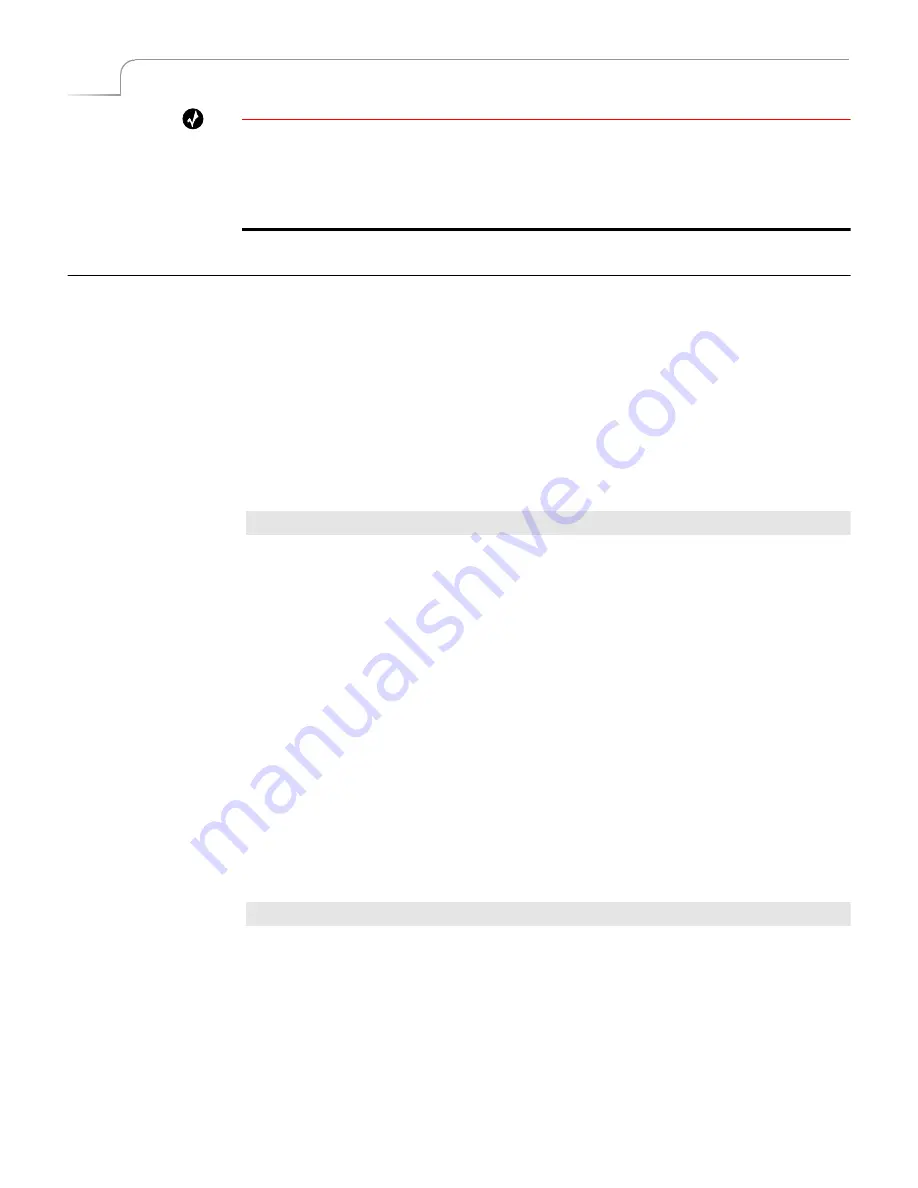
54
Chapter 5
Videonics MX-Pro User Guide
Tip
During production planning, determine which transitions you want to use, then set up the
User category to contain those transitions. This gives you quick, immediate access to the tran-
sitions you intend to use without having to search through the other categories. See the follow-
ing section (“Changing User Transitions Menu”) to learn how to tailor the menu to your
preferences.
C
HANGING
U
SER
T
RANSITIONS
M
ENU
The first time you power up MXPro and press the
USER
Transitions Category button,
the default transitions appear in the menu. The default set contains a variety of transi-
tions from the other four categories, as defined by Videonics at the factory. If you are
satisfied with the default set, there is no need to change them.
The
USER
category does not contain distinct transitions – that is, all transitions in the
USER
category actually exist in other categories (Basic, Edges, Trailing, and Shape).
Think of the
USER
category as a collection of references to other transitions.
You can change as many transitions in the
USER
menu as you want.
Procedure
To change a transition in the User menu:
1
Decide which transition you want to add to the
USER
category. Refer to Appen-
dix A,
Transitions List
, for a list of valid numbers and their associated transitions.
2
If necessary, press
DISPLAY
to set the Preview screen to STANDARD or TWO
CHANNEL mode.
In the other Preview modes (FULL, CURRENT, or NEXT), MXPro does not display
the Transitions Menu. See “Display” beginning on page 73.
3
Press the
USER
Transition Category button to display the menu on the Preview
screen.
4
Use the
ARROW
keys to highlight the transition you want to replace in the
USER
category.
5
Enter the number of the transition you selected in step 1, above. You can enter
the number of any transition from any category.
6
Press
OK
.
Restoring Default User
Transitions
You can easily restore the default set of transitions in the User category.
Procedure
To restore the default set of transition to the User menu:
1
If necessary, press the
USER
Transition Category button to display that menu on
the Preview screen.
2
Enter
SHIFT+0
(zero). This restores the default set of transitions for this category.
Summary of Contents for MXPro
Page 1: ...MXPro User Guide...
Page 4: ...Notes...
Page 56: ...Notes...
Page 70: ...Notes...
Page 78: ...Notes...
Page 114: ...Notes...
Page 138: ...Notes...
Page 152: ...Notes...
Page 158: ...Notes...
Page 164: ...Notes...
Page 170: ...Notes...






























