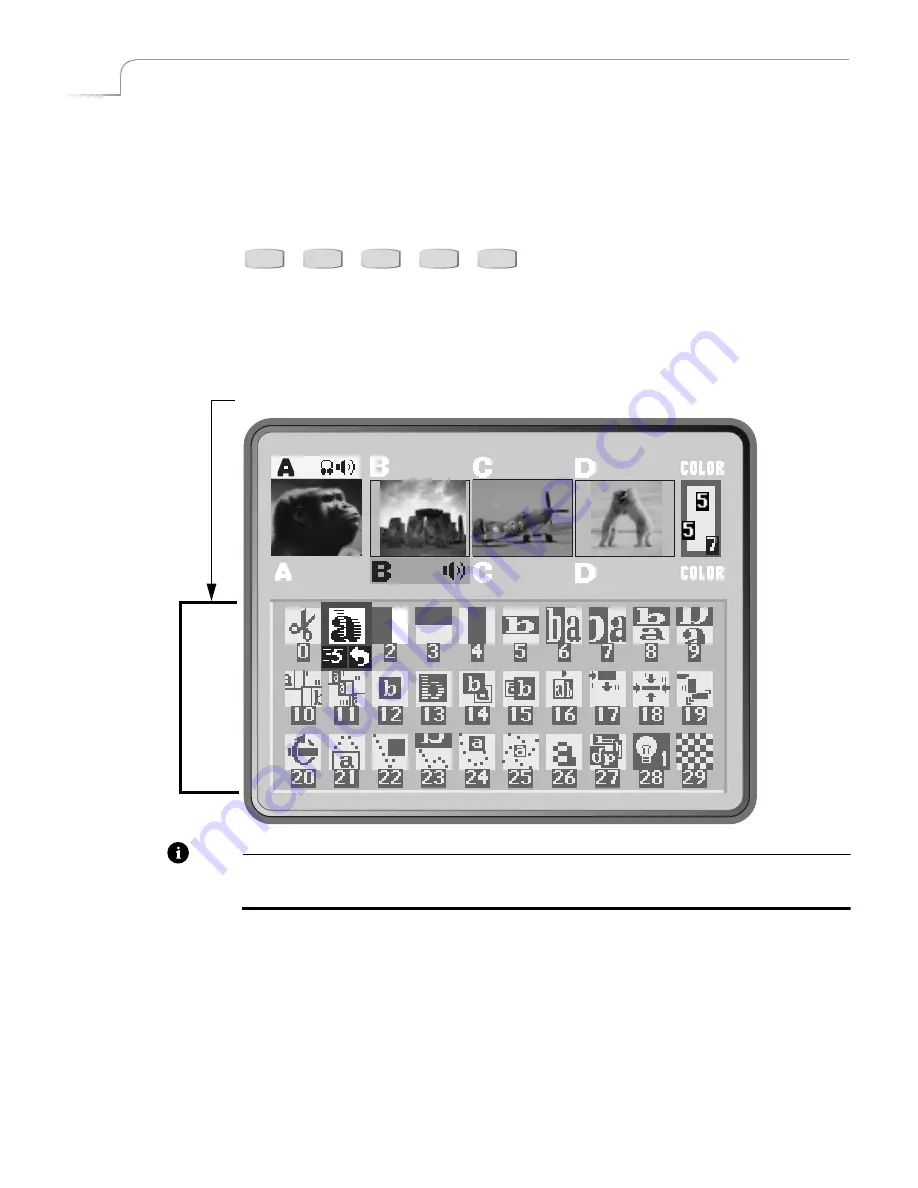
52
Chapter 5
Videonics MX-Pro User Guide
T
RANSITION
C
ATEGORIES
AND
M
ENUS
To help manage the 500+ transitions, MXPro separates them into five logical categories
— User, Basic, Edges, Trailing, and Shapes. Use the Transition Category buttons to
access the different categories.
When you press a Transition Category button, MXPro displays the transitions avail-
able in that category in the Transitions Menu*. The content of the menu differs
depending on which category you select. However, the menus have a common struc-
ture and always appear in the same place.
Note
* – The Transitions Menu does
not
appear when you work with the FULL, CURRENT, or
NEXT Preview screen. See “Display” beginning on page 73 for more information.
Use the
ARROW
keys to navigate the Transitions Menu. If the category contains more
transitions than can appear in the menu at one time, use the
UP
and
DOWN ARROW
keys to scroll through them. You can scroll through only those transitions in the cur-
rent category.
MXPro color codes the transition icons in the menu:
Basic
White
Edges
Blue
Trailing
Yellow
Shapes
Red
USER
BASIC
EDGES
TRAILING
SHAPES
Transition Category Buttons
The content of the Transitions Menu differs depending on the Category selected.
Transitions
Menu
Summary of Contents for MXPro
Page 1: ...MXPro User Guide...
Page 4: ...Notes...
Page 56: ...Notes...
Page 70: ...Notes...
Page 78: ...Notes...
Page 114: ...Notes...
Page 138: ...Notes...
Page 152: ...Notes...
Page 158: ...Notes...
Page 164: ...Notes...
Page 170: ...Notes...






























