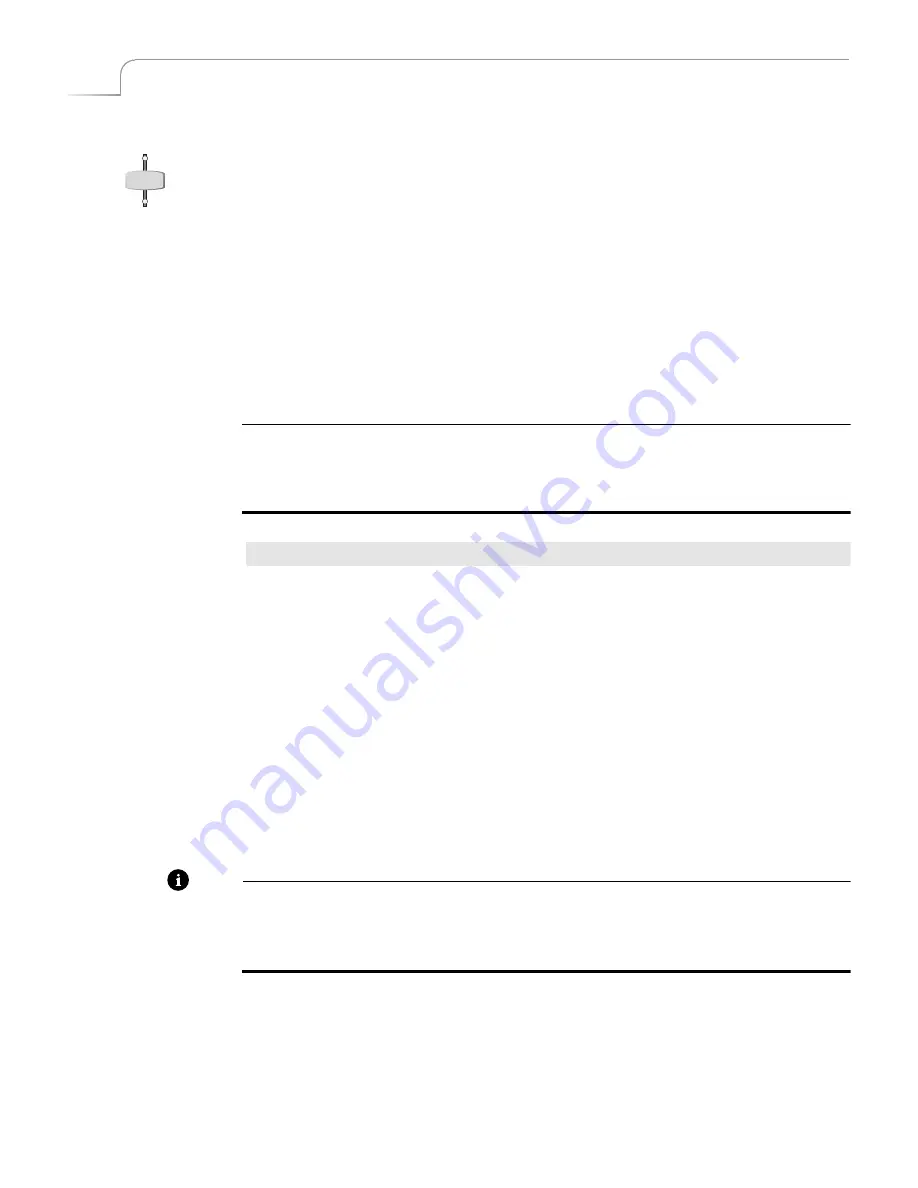
40
Chapter 4
Videonics MX-Pro User Guide
U
SING
THE
V
IDEO
/A
UDIO
S
ELECTOR
The
VIDEO
/
AUDIO
selector controls which parts of the input signal get used from any
given source.
You can set the
VIDEO/AUDIO
selector to any of three positions —
VIDEO
only,
AUDIO
only, or both. Press the button as required to turn on the Video, Audio, or both
lights.
VIDEO
– Video changes, audio does not.
AUDIO
– Audio changes, video does not.
BOTH
– Audio and Video both change.
Many sources (such as pre-recorded video tapes) carry both video and audio signals.
Other input sources (such as a compact disc player) carry only audio signals, and some
sources carry only video signals.
Example…
You are producing a documentary on hot air ballooning. You want to over-dub the video foot-
age of hot air balloons with a narrative audio track. Using the
VIDEO/AUDIO
selector you
can process only the video from the VCR and combine it with the audio from an audio tape
containing the voice-over material.
Procedure
To do this type of mixing:
1
Connect the VCR to one of the MXPro inputs on the rear panel – such as set num-
ber one.
2
Connect the audio tape deck to a different set of inputs – such as set number two.
3
Press
CUT/A
to select the VCR input.
4
Press the
VIDEO/AUDIO
selector until only the
VIDEO
light is on.
5
Press
CUT/B
to select the audio deck input.
6
Press the
VIDEO/AUDIO
selector until only the
AUDIO
light is on.
7
Press
CUT/A
to make it the CURRENT source, then press
NEXT/B
to make it the
NEXT source.
8
Start both input devices rolling.
9
Press
PLAY
to begin outputting the program.
Note
To designate any part of a signal with the
VIDEO/AUDIO
selector, an input device
must be set up accordingly. For example, to process only the audio signal from a video
tape in a VCR, the VCR’s audio output must be connected to MXPro’s audio input jacks.
See Chapter 3,
Installing MXPro
, and also see “Route” beginning on page 77.
VIDEO
AUDIO
Summary of Contents for MXPro
Page 1: ...MXPro User Guide...
Page 4: ...Notes...
Page 56: ...Notes...
Page 70: ...Notes...
Page 78: ...Notes...
Page 114: ...Notes...
Page 138: ...Notes...
Page 152: ...Notes...
Page 158: ...Notes...
Page 164: ...Notes...
Page 170: ...Notes...






























