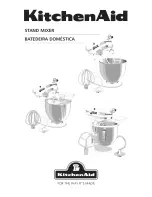55
Transitions
Selecting Sources to Use During Transitions
S
ELECTING
S
OURCES
TO
U
SE
D
URING
T
RANSITIONS
An important step in setting up a transition is to identify the CURRENT and NEXT
sources. Use
CUT
and
NEXT
to choose the two sources. MXPro provides feedback in a
couple of different ways to confirm your choices.
MXPro identifies the CURRENT source by a
yellow highlight
on the Preview screen
and a
steady light
beneath the corresponding
CUT
button. It identifies the NEXT
source by a
green highlight
on the Preview screen and a
flashing light
above the cor-
responding
NEXT
button.
If you make CURRENT and NEXT the same source, the source light (between the two
rows of buttons) flashes as though it were just the NEXT source.
Setting the CURRENT Source
In many cases you don’t need to select the CURRENT source because the ending source
from the previous transition automatically becomes the new CURRENT source (see the
diagram on page 51). However, if you want to change the CURRENT source, press the
corresponding
CUT
button. For example, pressing
CUT/D
makes D the CURRENT
source, and the Program monitor immediately displays D’s signal.
Setting the NEXT Source
To specify the NEXT source, press the corresponding
NEXT
button. For example, to
make D the next source, press
NEXT/D
.
CUT
NEXT
A
B
C
D
COLOR
A
B
C
D
COLOR
The lights between the rows of
CUT
and
NEXT
buttons act as indicators. A
steady
light identifies the CURRENT source (A) –
a
flashing
light identifies the NEXT
source (C).
Selecting Sources and Getting Feedback
Yellow highlights the CURRENT source (A)
Green highlights the NEXT source (C)
Summary of Contents for MXPro
Page 1: ...MXPro User Guide...
Page 4: ...Notes...
Page 56: ...Notes...
Page 70: ...Notes...
Page 78: ...Notes...
Page 114: ...Notes...
Page 138: ...Notes...
Page 152: ...Notes...
Page 158: ...Notes...
Page 164: ...Notes...
Page 170: ...Notes...