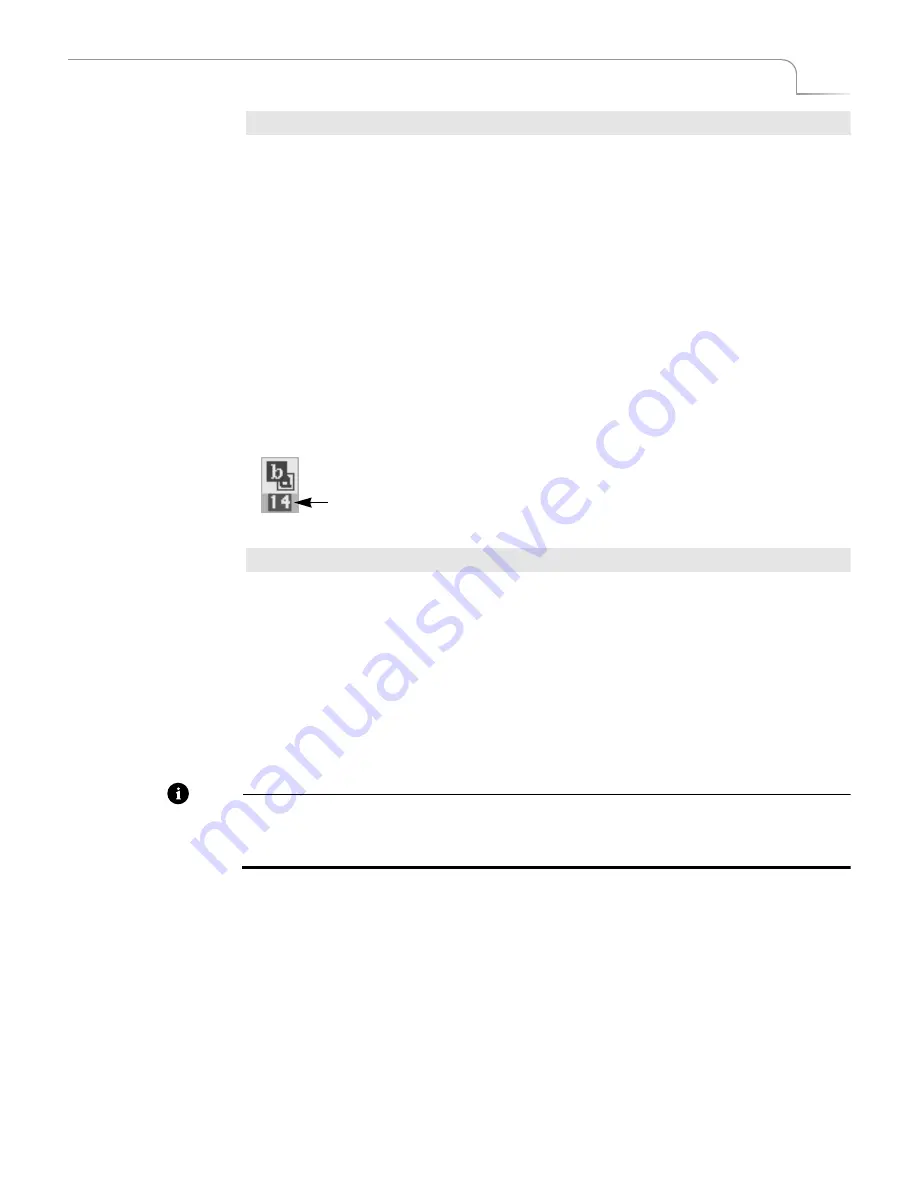
57
Transitions
Using Transition Numbers
Procedure
To select a transition from the Transitions Menu:
1
If necessary, press the appropriate Transition Category button to display the set
of transitions containing the one you want.
2
Use the
ARROW
keys to highlight the transition you want to use.
Blue
highlights the currently selected transition. Use the
LEFT
and
RIGHT
ARROWS
to move the highlight horizontally. Use the
UP
and
DOWN ARROWS
to move the highlight vertically. When you reach the bottom row of icons in the
current menu, press
DOWN
arrow to display additional transitions in the cate-
gory, if present.
3
After highlighting the transition you want, press
OK
.
Using Transition Numbers
Every transition has a number assigned for reference and identification. The number
appears in the Transitions Menu just below each transition icon.
Procedure
To select a transition using transition numbers:
1
Enter the transition number on the keyboard.
2
Press
OK
.
To immediately play back the transition, press
PLAY
rather than
OK
.
Refer to Appendix A,
Transitions List
, for a complete listing of transitions and their
assigned numbers.
If you make a mistake entering a number, press
OK
, enter the number correctly, then
press
OK
again.
Note
When you highlight a transition in a Transitions Menu, the highlighting obscures the
transition number. The number below the transition icon represents the speed at which
the transition plays. The following section, “Adjusting Transitions” discusses this.
The transition number…
in this example, number 14
Summary of Contents for MXPro
Page 1: ...MXPro User Guide...
Page 4: ...Notes...
Page 56: ...Notes...
Page 70: ...Notes...
Page 78: ...Notes...
Page 114: ...Notes...
Page 138: ...Notes...
Page 152: ...Notes...
Page 158: ...Notes...
Page 164: ...Notes...
Page 170: ...Notes...






























