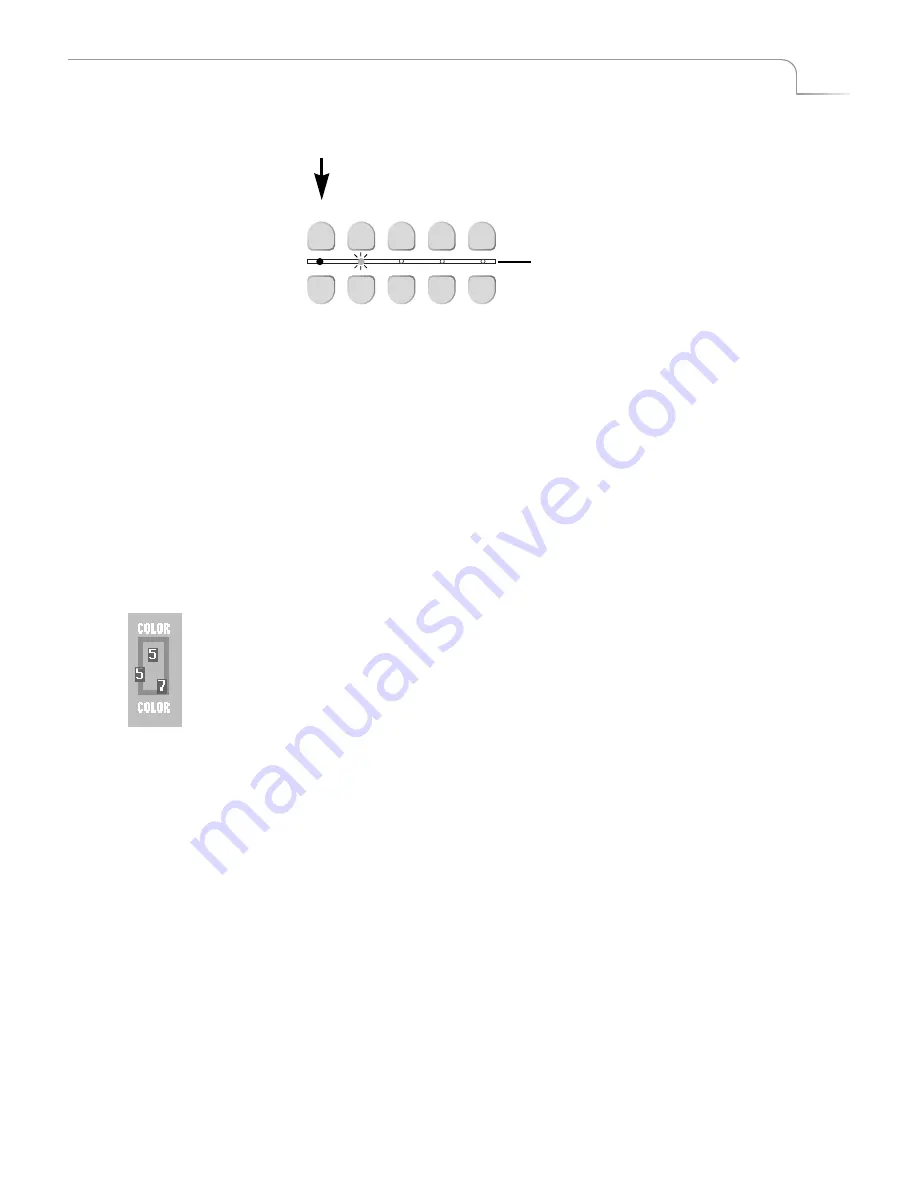
13
Quick Start
Cutting Between Sources
Cutting Between Sources
¨
Press CUT/A.
The light below the A button comes on and the Output monitor displays the signal
from whatever device is plugged into the inputs labeled IN 1. The yellow highlight
above preview image A tells you it is the currently active input.
¨
Press CUT/B.
The light below the B button begins flashing (indicating B is both the CURRENT and
NEXT source) and the Output monitor displays the signal from whatever device is
plugged into the inputs labeled IN 2. The yellow highlight above preview image B
tells you it is the currently active input.
¨
If you have anything plugged into IN 3 or IN 4, press CUT/C and CUT/D, respec-
tively, to display their signals.
Borders and Solid Color Backgrounds
¨
Press CUT/COLOR.
MXPro highlights the speaker, headphone, or color block above the channel indica-
tor, but does not show the channel letter. The Output monitor shows a solid color
screen.
¨
To change the color, press BG COLOR.
Each time you press the button the color changes in the background color sample
and at the Output. Continue pressing the button until you see a color you like.
¨
You can also define a border color and style to use at the edge of most transitions
and PIPs. Press BORDER COLOR and the color around the background color sample
shows you the new choice. Press BORDER STYLE to select from different styles for
the border.
CUT
NEXT
A
B
C
D
COLOR
A
B
C
D
COLOR
When you press one of the cut buttons, the
small light below the buttons glows steadily
to indicate it is the CURRENT source.
When you press one of NEXT buttons, the
small light above that buttons blinks to
indicate it is the NEXT source.
Summary of Contents for MXPro
Page 1: ...MXPro User Guide...
Page 4: ...Notes...
Page 56: ...Notes...
Page 70: ...Notes...
Page 78: ...Notes...
Page 114: ...Notes...
Page 138: ...Notes...
Page 152: ...Notes...
Page 158: ...Notes...
Page 164: ...Notes...
Page 170: ...Notes...






























