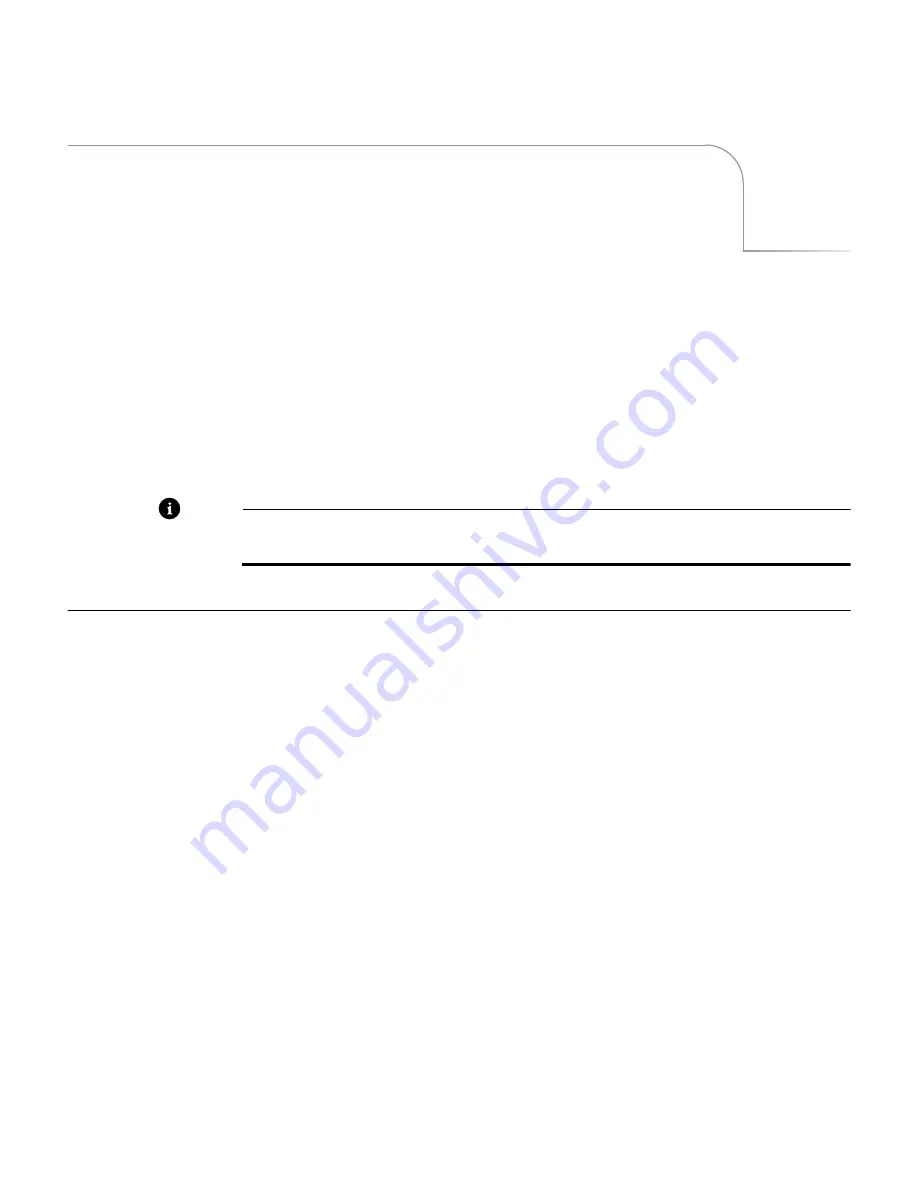
C
Video Quality
MXPro meets the highest video quality standards. However, video artifacts can appear
in video productions, especially when you use sophisticated effects and transitions.
This appendix describes some of the video artifacts that can occur.
Note
The situations and artifacts discussed in this appendix normally apply to advanced
video concepts. They might, therefore, be of interest only to a selected audience.
P
REVIEW
I
MAGE
Q
UALITY
Images appearing on the MXPro Preview screen do not represent MXPro’s true quality
because they serve only as a representation of the images. Furthermore, the images do
not show input effects or the results of advanced setup options. Depending on the type
of devices attached, you might occasionally see lines along the sides of the preview
images. This is especially noticeable when using cue or review (search) with a VCR or
camcorder attached to an input jack, using poor quality video tapes, experiencing bad
reception, and so forth. In such cases, you might be able to improve video quality
using one or more of the following methods:
•
Use only high-quality video sources.
•
When using a camcorder or VCR with an Edit switch, turn the switch On to dis-
able playback processing circuits.
•
Turn Off any sharpness controls and enhancement circuits.
Preview image quality does not affect video output quality.
You can switch to a full-size, full frame-rate version of the NEXT or CURRENT source at
any time using the
DISPLAY
button. See “Display” beginning on page 73 to learn
about all of the display options.
Summary of Contents for MXPro
Page 1: ...MXPro User Guide...
Page 4: ...Notes...
Page 56: ...Notes...
Page 70: ...Notes...
Page 78: ...Notes...
Page 114: ...Notes...
Page 138: ...Notes...
Page 152: ...Notes...
Page 158: ...Notes...
Page 164: ...Notes...
Page 170: ...Notes...
















































