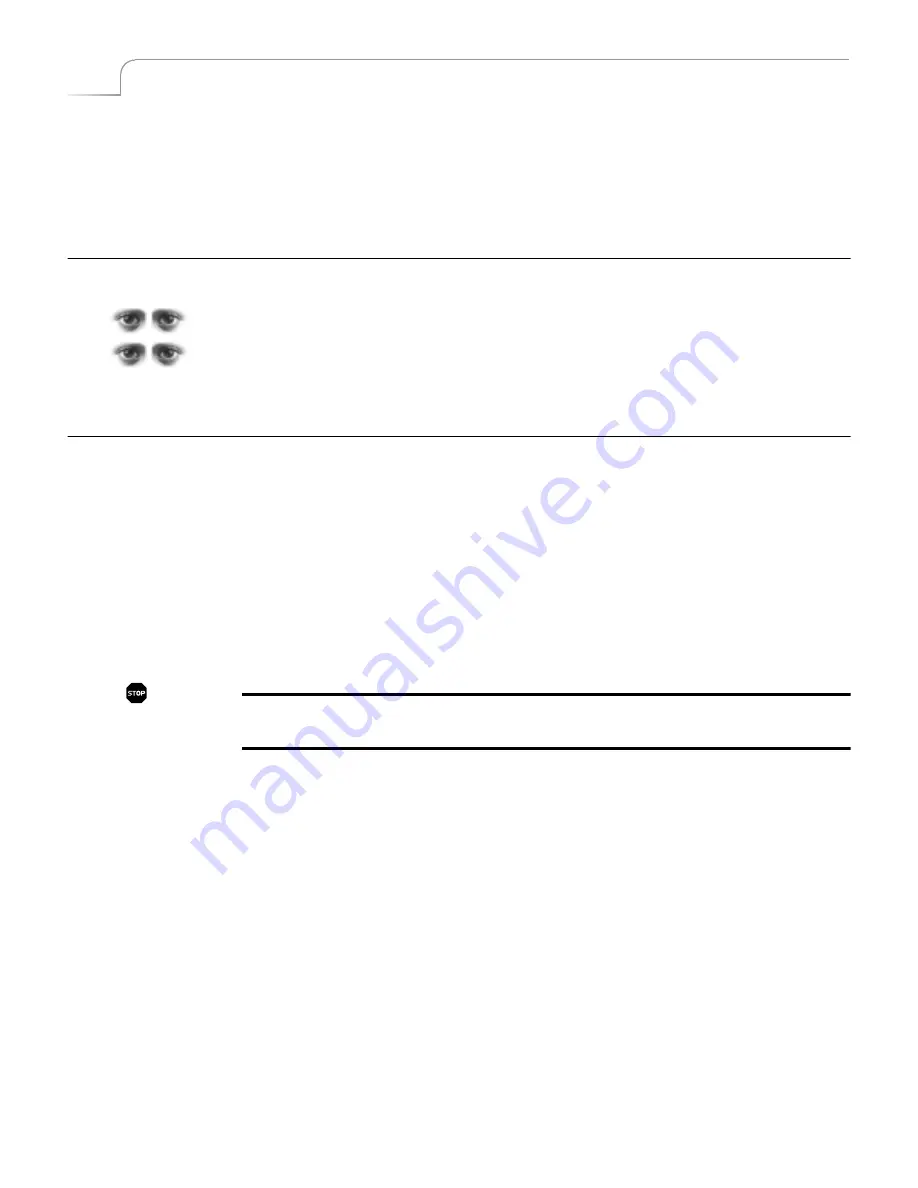
126
Chapter 13
Videonics MX-Pro User Guide
O
PERATING
IN
L
IVE
E
NVIRONMENTS
In most live environments you need the ability to quickly and easily switch between
the various live feeds. MXPro serves this need well because you can view the four input
sources on the Preview screen and easily run transitions from the CURRENT to the
NEXT feed simply by pressing
PLAY
or moving the
T-BAR
.
S
ECURITY
M
ONITORING
MXPro also serves well for monitoring security cameras. For example, you might set up
four different cameras and train them on areas that require security coverage. The Pre-
view screen shows small images from each camera. Switch to FULL Preview (
SHIFT+3
)
to see larger previews from all cameras. When you want to see a full screen image of a
specific area, simply press the
CUT
button for that camera.
U
SING
A
GPI D
EVICE
You can connect a GPI (
G
eneral
P
urpose
I
nterface) device to MXPro. The GPI device
can trigger an event from an external source, such as a push-button switch or an edit
controller with GPI output. A GPI device is especially useful when you are positioned
some distance away from MXPro but still want to be able to control its operation.
A GPI pulse causes MXPro to behave exactly as if the play button were pressed. Nor-
mally, it starts a transition you previously set up. If you have created a Learned
sequence (see Chapter 11,
Learn Mode
), it triggers the next event in the sequence.
An edit controller or computer that provides a contact closure can also serve as a GPI
triggering device.
WARNING!
Do not connect a power source of any kind to the Control GPI input connector
on the MXPro. Doing so can damage the equipment and void your warranty.
You can use a remote push-button device to trigger events on MXPro. If you already
have a GPI device you want to use, refer to “Live Broadcast Configuration” on page 26
to learn how to connect the device. If you do not have a GPI device but would like to
build one, refer to the instructions in the next section.
Summary of Contents for MXPro
Page 1: ...MXPro User Guide...
Page 4: ...Notes...
Page 56: ...Notes...
Page 70: ...Notes...
Page 78: ...Notes...
Page 114: ...Notes...
Page 138: ...Notes...
Page 152: ...Notes...
Page 158: ...Notes...
Page 164: ...Notes...
Page 170: ...Notes...
















































