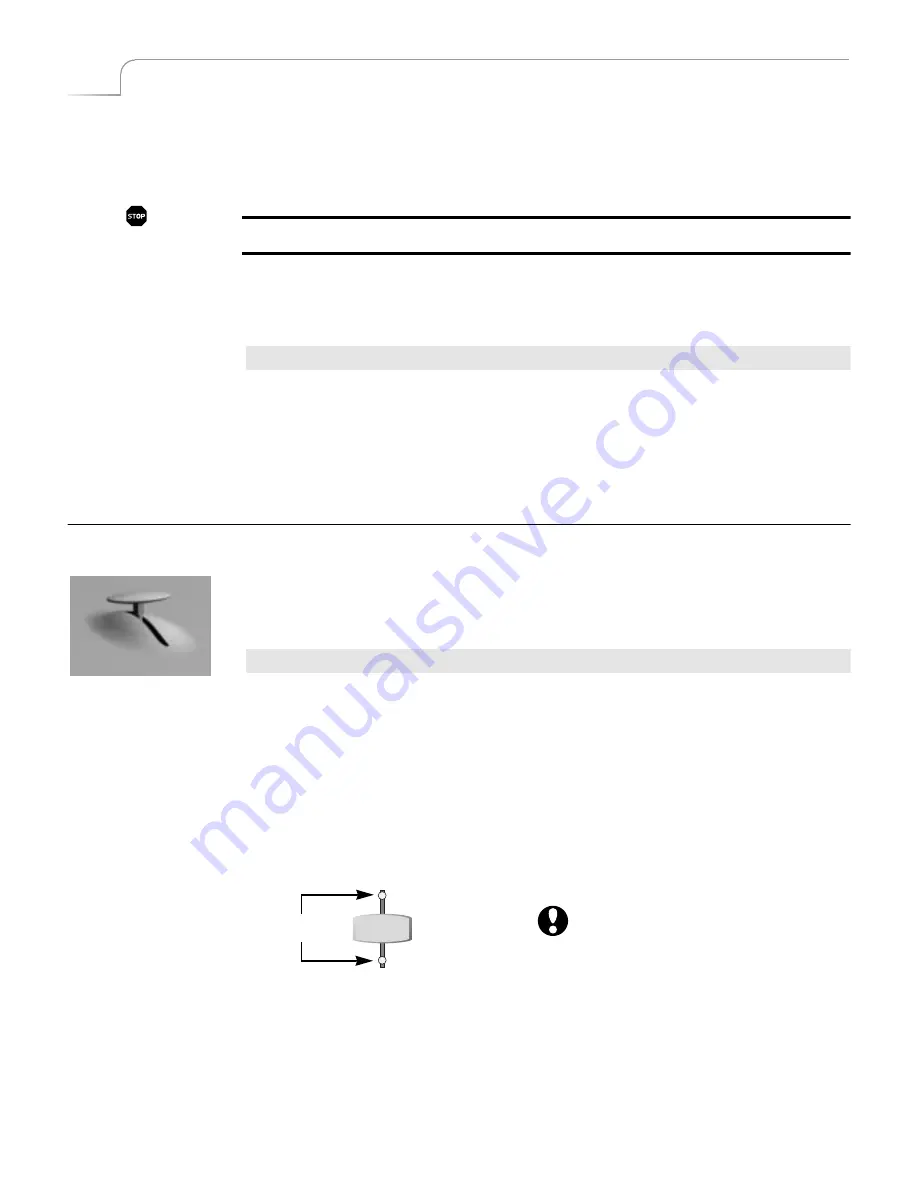
128
Chapter 13
Videonics MX-Pro User Guide
Using a GPI Trigger Device
If your edit controller is automatic and has GPI trigger, you can trigger each page in a
project with the controller. You might need a special cable to connect the GPI jacks
from the GPI device to MXPro.
WARNING!
Always turn off power before plugging into any GPI jack.
The following instructions explain how to automatically trigger events using the device
described above. Instructions for other devices should be similar, but you should check
the device instructions beforehand.
Procedure
To use a GPI device as a trigger:
1
Connect the GPI device to MXPro using an appropriate cable.
2
Press the GPI trigger button when you want to trigger an event. You can trigger
events between scenes or anywhere in the middle of a scene. You can also trigger
each event in a Learned Script (see “Learned Scripts” beginning on page 109).
C
ALIBRATING
THE
T-BAR
If you suspect that the
T-BAR
is not functioning properly, it might need re-calibration.
A symptom of an incorrectly calibrated
T-BAR
might be that transitions do not run
correctly from start-to-finish in each direction.
Procedure
To re-calibrate the T-BAR:
1
Turn MXPro off.
2
Press and hold
SHIFT+INPUT EFFECTS
while turning the unit back on.
3
When the LED light above
INPUT EFFECTS
comes on, release
SHIFT
and
INPUT
EFFECTS
.
4
Move the
T-BAR
near the top of its slot, then press the
UP ARROW
key. The
Video LED (above the
VIDEO/AUDIO
selector) lights up.
5
Move the
T-BAR
near the bottom of its slot, then press the
DOWN ARROW
key.
The Audio LED (below the
VIDEO/AUDIO
selector) lights up.
6
Press
OK
.
All LED’s on the unit go out and MXPro automatically re-initializes itself. The
T-BAR
is
now properly calibrated.
VIDEO
AUDIO
Video/Audio Selector
LED’s
Do not push the
T-BAR
hard against the
top or bottom of its slot during calibration.
This over-calibrates the
T-BAR
and might
prevent transitions from executing properly.
Summary of Contents for MXPro
Page 1: ...MXPro User Guide...
Page 4: ...Notes...
Page 56: ...Notes...
Page 70: ...Notes...
Page 78: ...Notes...
Page 114: ...Notes...
Page 138: ...Notes...
Page 152: ...Notes...
Page 158: ...Notes...
Page 164: ...Notes...
Page 170: ...Notes...
















































