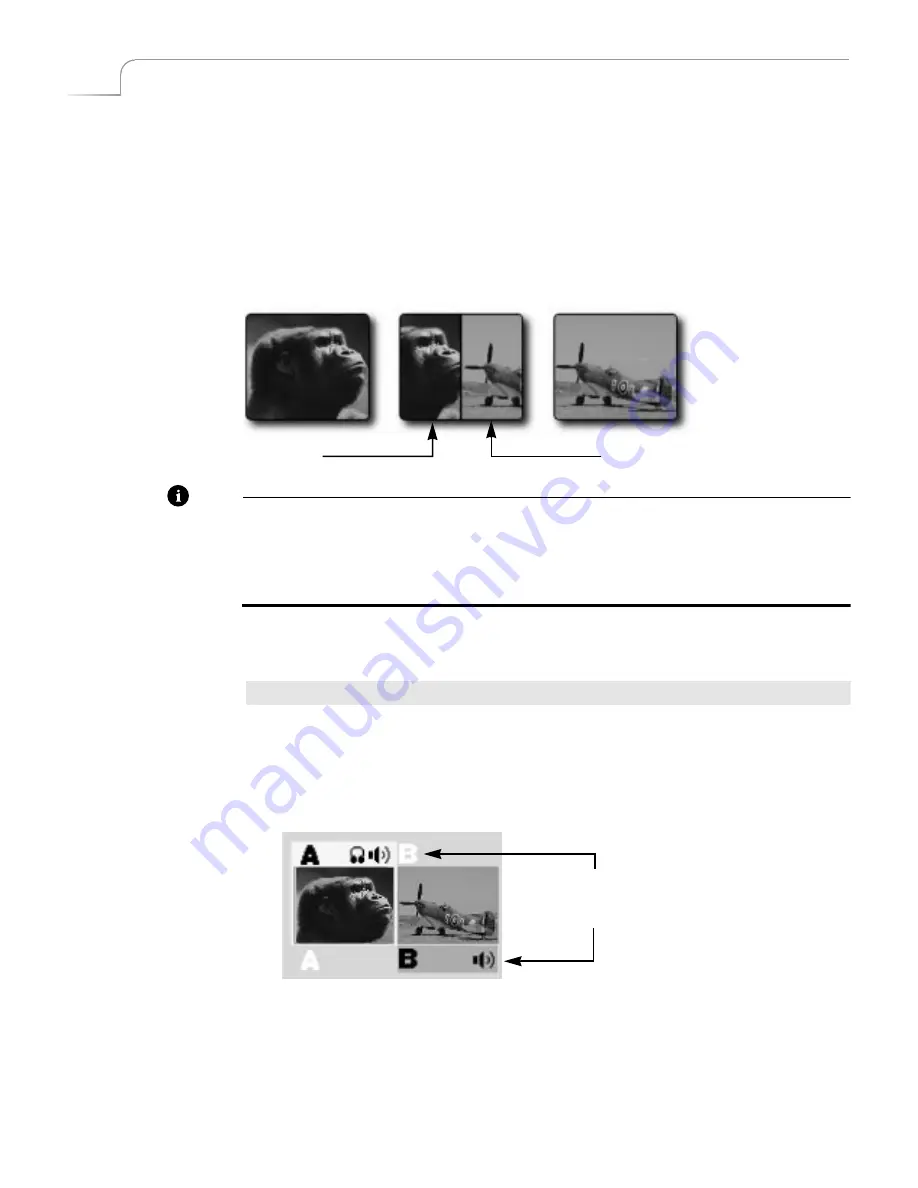
50
Chapter 5
Videonics MX-Pro User Guide
B
ASIC
T
RANSITION
C
ONCEPTS
Transitions create on-screen effects used when switching from one source to another
(that is, one scene to another). The most basic type of transition is the
cut
, where the
first frame from the NEXT source immediately replaces the last frame from the CUR-
RENT source. Cuts produce abrupt changes. Other types of transitions use special
effects to produce a smoother, more artistic change from one source to the next. The
following illustration shows a horizontal wipe transition.
Note
When discussing transitions, we use the letters
a
and
b
to differentiate the beginning
scene (
a
) from the ending scene (
b
). These letters often appear in the transition icons to
indicate the direction in which the transition travels. These letter indicators have
no
relationship
to the A, B, C, and D letters used to differentiate between MXPro
channels.
The following basic steps explain how to run a transition with MXPro. Each step is
described in more detail later in this chapter.
Procedure
To run a transition:
1
Display the CURRENT source on the output screen. For example, press
CUT/A
to
make A the current source.
2
Select the NEXT source — the one you want to appear on the output following
the transition. For example, press
NEXT/B
to make that the next source.
3
Select a transition to use. For example, press the
BASIC
Transition Category but-
ton, then select a wipe transition from the menu.
4
Prepare the sources (such as VCR’s and camcorders) and let them roll.
5
At the right moment, use either the
T-BAR
or the
PLAY
button to run the
transition.
Transition
in Progress
CURRENT
NEXT
a
b
Highlights above and below the
source previews indicate CURRENT
and NEXT sources, respectively.
Summary of Contents for MXPro
Page 1: ...MXPro User Guide...
Page 4: ...Notes...
Page 56: ...Notes...
Page 70: ...Notes...
Page 78: ...Notes...
Page 114: ...Notes...
Page 138: ...Notes...
Page 152: ...Notes...
Page 158: ...Notes...
Page 164: ...Notes...
Page 170: ...Notes...
















































