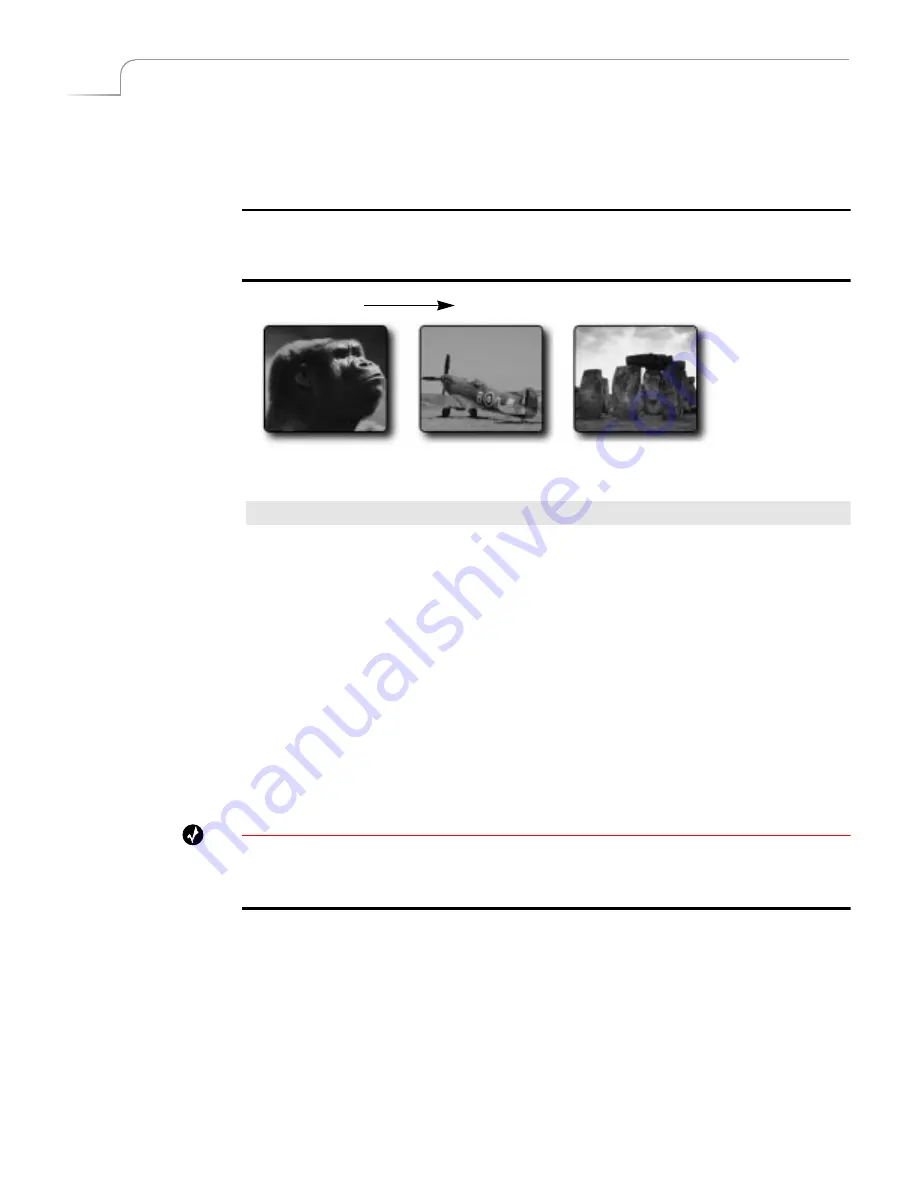
38
Chapter 4
Videonics MX-Pro User Guide
U
SING
CURRENT
AND
NEXT S
OURCES
The concept of CURRENT and NEXT sources is fundamental to MXPro operations. As
you go about creating productions, you always have a CURRENT and NEXT source.
Example…
Suppose you want to create a sequence of transitions from Kong’s thoughtful gaze to footage
of a fighter plane contemplating take off and, finally, a shot of Stonehenge for a mystic
closing.
Procedure
To identify the CURRENT and NEXT sources:
1
Begin with the footage of Kong staring thoughtfully upward. Press
CUT/A
to
make this (Source A) the CURRENT source.
2
Press
NEXT/B
to make the fighter plane (Source B) the NEXT source.
3
Select a transition to use when switching from the CURRENT to NEXT source,
such as a right-to-left wipe.
Use the
ARROW
keys to highlight the transition in the Transitions Menu. See
“Selecting Transitions” beginning on page 56 for details.
4
Roll the CURRENT source to the spot where the transition should run, then press
PLAY
.
Immediately upon completion of the transition, MXPro makes the CURRENT
source (Kong) the NEXT source, and makes the NEXT source (the fighter plane)
the CURRENT source.
Tip
You can use this automatic swapping of CURRENT to NEXT and vice versa to your advantage.
When you want to cut back and forth between only two sources, the automatic swapping
always selects the next source for you.
For this procedure, however, you need to make Stonehenge the NEXT source so
that when transitioning out of the fighter plane, Stonehenge comes on screen.
CURRENT
NEXT
Source
A
Source
B
Source
C
Summary of Contents for MXPro
Page 1: ...MXPro User Guide...
Page 4: ...Notes...
Page 56: ...Notes...
Page 70: ...Notes...
Page 78: ...Notes...
Page 114: ...Notes...
Page 138: ...Notes...
Page 152: ...Notes...
Page 158: ...Notes...
Page 164: ...Notes...
Page 170: ...Notes...






























