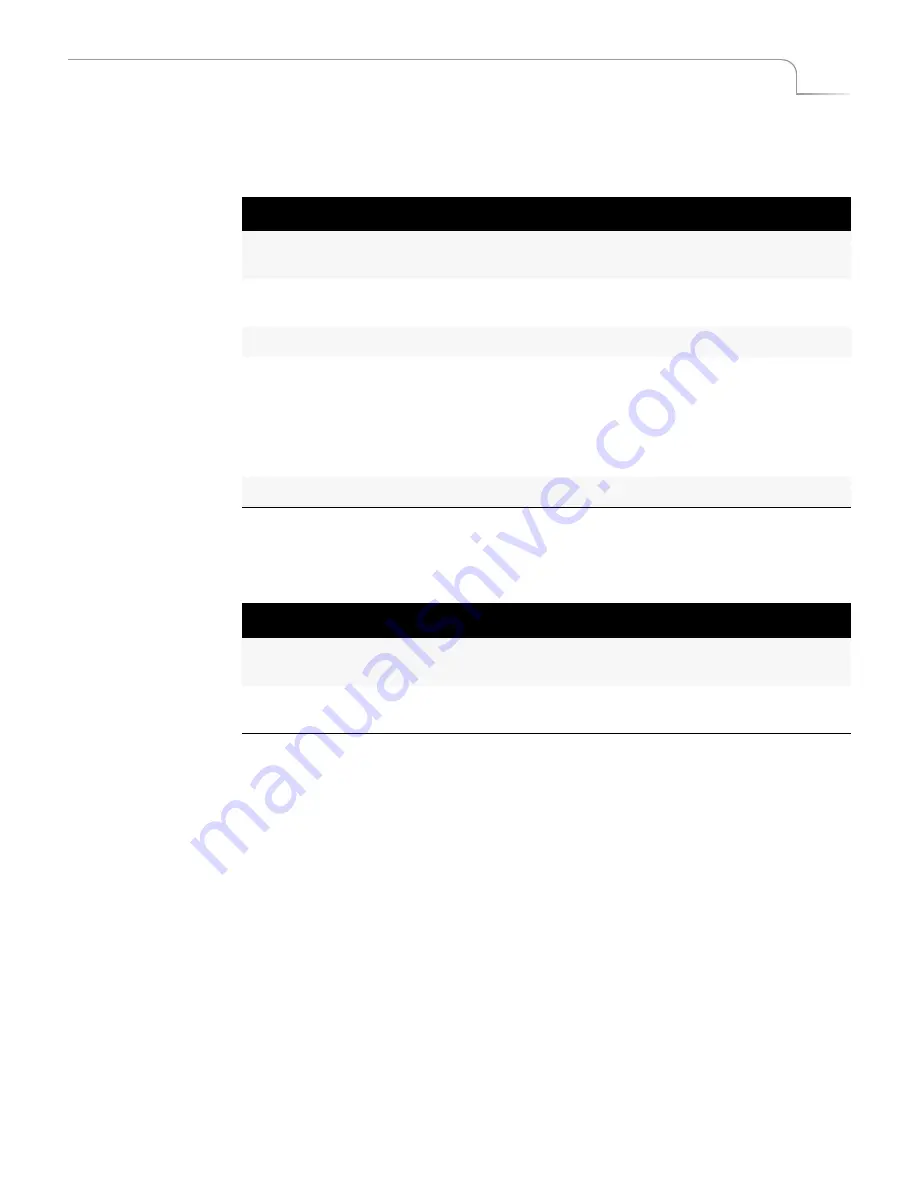
65
Input Effects
Special Key Combinations
Special Key Combinations
Use the following key combinations while working with the Input Effects menu.
When you are not working at the Input Effects menu, use the following key combina-
tions.
When the Input Effects LED light is lit, Input Effects are
enabled
. MXPro applies the
effects according to the parameter values for each effect.
When you use the
SHIFT+INPUT EFFECTS
key combination to
disable
Input Effects,
MXPro turns off the LED light. It does not change any effects parameter values, but it
does prevent the current Input Effects from being used. Press
SHIFT+INPUT EFFECTS
again to enable them.
Table 7: Input Effects Mode Key Combinations
Key Combination
Result
ARROW KEYS
Moves cursor (or, highlight) between the different Input
Effects.
Numeric Keypad
Directly sets the parameter value for the highlighted
effect.
INPUT EFFECTS
Exits from Input Effects mode.
EFFECTS
buttons
Moves the cursor directly to that effect – for example,
press
POSTERIZE
to highlight that effect: press
MOSAIC
to highlight that effect: and so on.
If the selected effect matches the currently highlighted
one on the Input Effects menu, pressing the
EFFECTS
button increments the effect’s parameter value by one.
SHIFT+0
(zero)
Resets all effects to 0 (off) for the selected channel.
Table 8: Main Mode Input Effects Key Combinations
Key Combination
Result
SHIFT+EFFECTS
button
Increments the parameter value by one for the selected
effect and applies it to the CURRENT source.
SHIFT+INPUT EFFECTS
Temporarily disables Input Effects from being sent to
Program out. See the following paragraph.
Summary of Contents for MXPro
Page 1: ...MXPro User Guide...
Page 4: ...Notes...
Page 56: ...Notes...
Page 70: ...Notes...
Page 78: ...Notes...
Page 114: ...Notes...
Page 138: ...Notes...
Page 152: ...Notes...
Page 158: ...Notes...
Page 164: ...Notes...
Page 170: ...Notes...






























