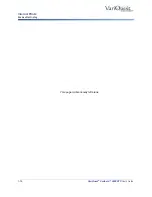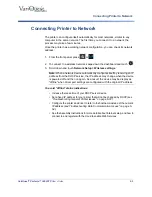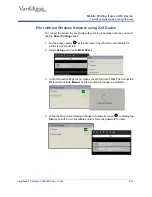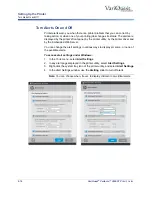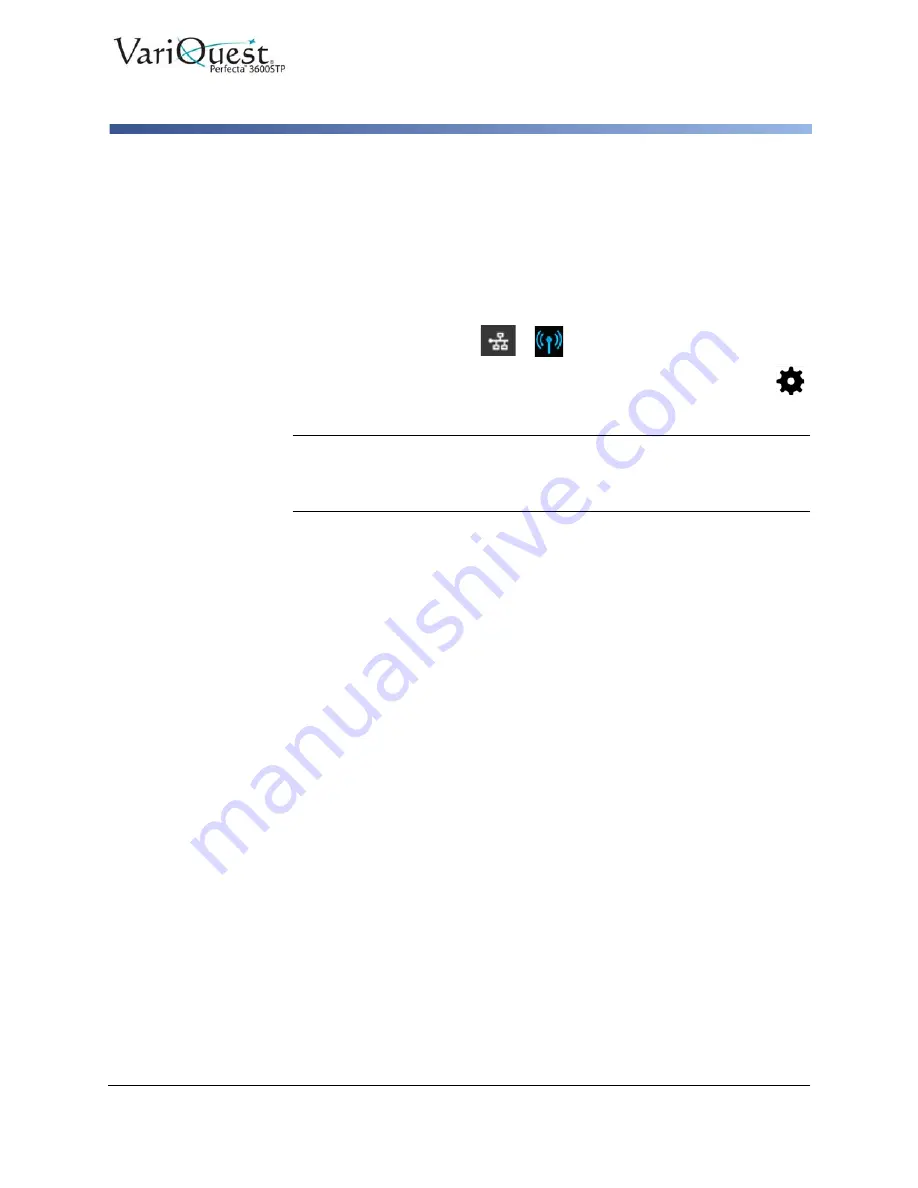
VariQuest
®
Perfecta™ 3600STP
User’s Guide
2-3
Connecting Printer to Network
Connecting Printer to Network
The printer can configure itself automatically for most networks, similar to any
computer in the same network. The first time you connect it to a network, the
process may take a few minutes.
Once the printer has a working network configuration, you can check its network
address:
1. From the front panel, press
or
.
2. To connect to a wireless network, swipe down the dashboard and touch
.
3. Scroll down and touch
Network Setup > Wireless settings
.
Note:
When a network device automatically configures itself by receiving an IP
address from the DHCP service, the IP address may change when the device
is powered off and then on again. As a result, the device may be display as
"offline" when driver port settings are configured with the original IP address.
To avoid "offline" status indications:
• Increase the lease time of your DHCP server device.
• Set a fixed IP address for your printer that will not be changed by DHCP (see
“Troubleshooting General Printer Issues” on page 6-74
).
• Configure the printer and driver to refer to the hostname instead of the numeric
IP address (see
“Troubleshooting Data Communication Issues” on page 6-
• See the Assembly Instructions for more details about Internet setup, and how to
connect to and register with the cloud to enable Web Services.