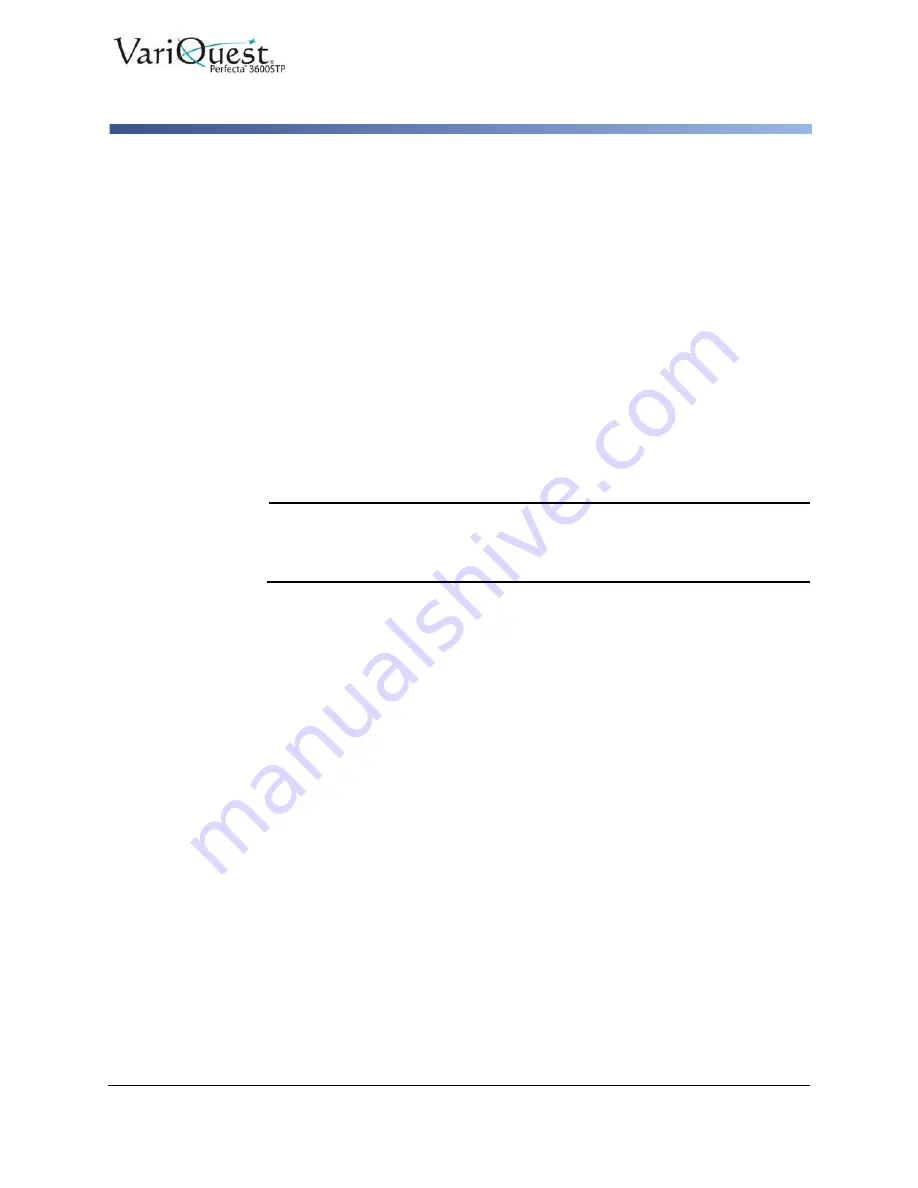
VariQuest
®
Perfecta™ 3600STP
User’s Guide
4-35
Mobile Printing
Print from Mobile Device
Mobile Printing
You can print to your printer from many mobile devices and from almost any
location. There are two main methods of Mobile Printing:
•
Direct printing by connection to the same network
•
Printing by email
Your printer can be connected to the Web, providing various benefits:
•
Automatic firmware updates (see
“Automatic Firmware Update” on page 2-
•
Print from almost anywhere
•
Print from almost any device, including smartphones, tablets, and laptops
See
http://www.hp.com/go/designjeteprinters
for more detailed information.
You can enable Web Services when setting up the printer: see
or the
Assembly Instructions
for more information.
Important
The printer must be connected to a network: connect an Ethernet cable for a wired
connection, or start the Wireless Wizard in the
Connectivity
menu for a wireless
connection. See
Connecting the printer on page 15.
Print from Mobile Device
iPhone, iPad
Printing with AirPrint™ is simple, all you have to do is make sure your device and
printer are operating on the same network and follow the steps below.
1.
Choose your content
: open the document or photo you want to print, then
tap the share button.
2.
Select print icon
: Swipe screen to reveal print button on bottom, then tap the
print icon.
3.
: Confirm the correct printer and print setting are selected, then tap
and collect your documents.
All Androids
Printing with Android devices is simple and depending on your model, printing
may already be preloaded on your device. If it is not, download the HP Print
Service Plugin from the Google play store to get started.
1.
Choose your content
: Open the document or photo you want to print, tap the
menu icon and select
.
2.
Choose your printer
: Select from the list of printers that appears.
3.
: Confirm the correct printer and print setting are selected, then tap
and collect your documents.






























