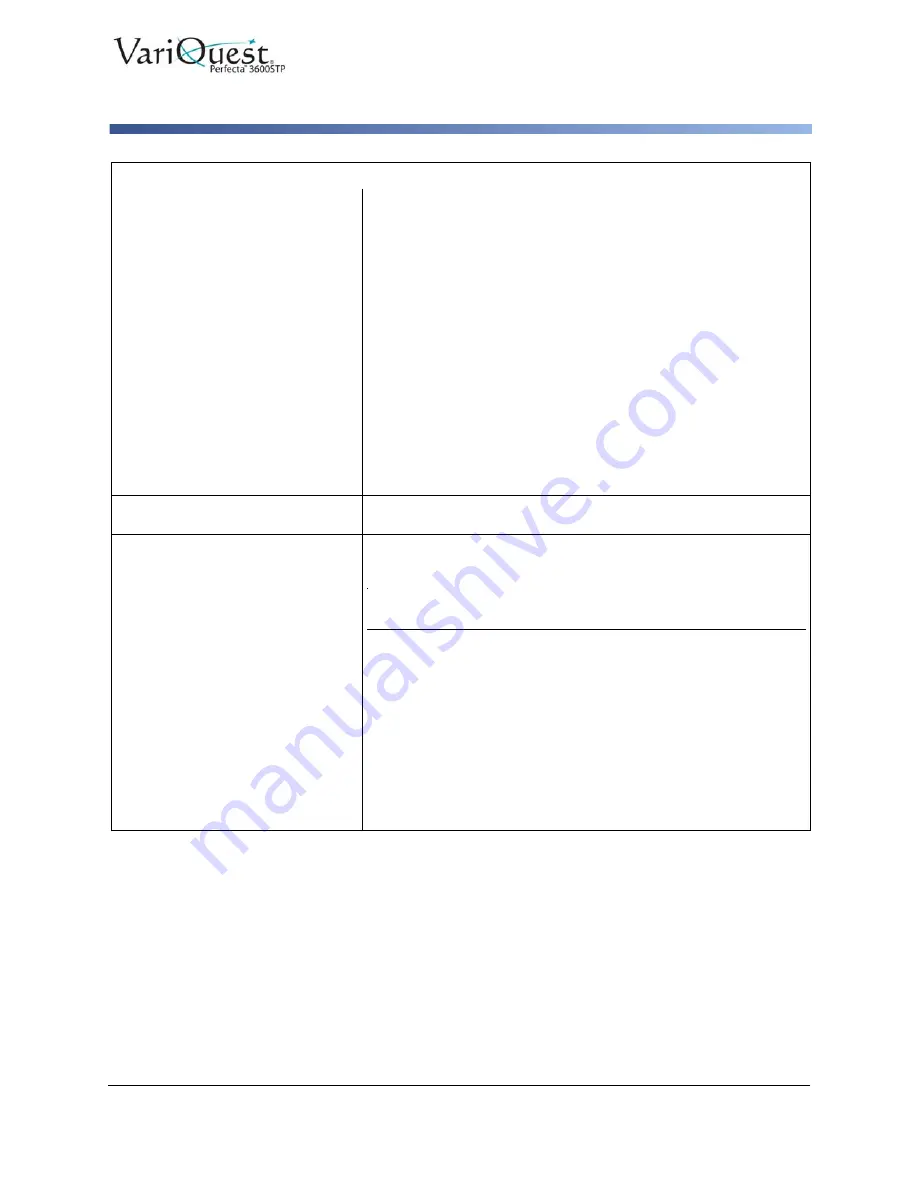
VariQuest
®
Perfecta™ 3600STP
User’s Guide
6-75
Troubleshooting General Printer Issues
Add Hardware Addresses to Wireless Access Point (WAP)
The printer seems slow.
Check:
• That print-quality is set to Best or Max Detail. Best-quality and
maximum detail prints take longer.
• That the correct paper type when loading the paper is specified.
Some paper types require more time for printing; for example,
photo and coated papers require more drying time between
passes. To find out the printer's current paper type setting, see
“View Paper Information” on page 3-13
• If printer is connected by network, check that all components used
in the network (network interface cards, hubs, routers, switches,
cables) are capable of high-speed operation. Is there a lot of
traffic from other devices on the network?
• If your printer is using a wireless network connection, try using a
wired network or USB connection.
• You specified Extended drying time in the front panel. Try
changing the drying time to Optimal.
The front panel is frozen.
If the front panel displays a fixed image and you are unable to use
it, call your VariQuest dealer for support.
Cannot access the embedded
web server.
If you have not done so already, read
.
Note:
If you connect directly to your printer with a USB cable, you
cannot access the Embedded Web Server.
If you are using a proxy server, try bypassing the server and
accessing the Web server directly.
• In Internet Explorer, go to
Tools > Internet Options >
Connections > LAN
Settings
, and check the
Bypass proxy
server
for local addresses
box. Alternatively, for more precise
control, click the
Advanced
button and add the printer's IP
address to the list of exceptions, for which the proxy server is not
used.
• If you still cannot connect, switch the printer off and back on with
the Power key on the front panel.
General Printer Issues (Continued)






























