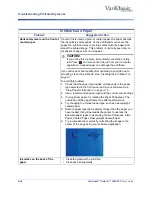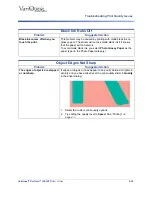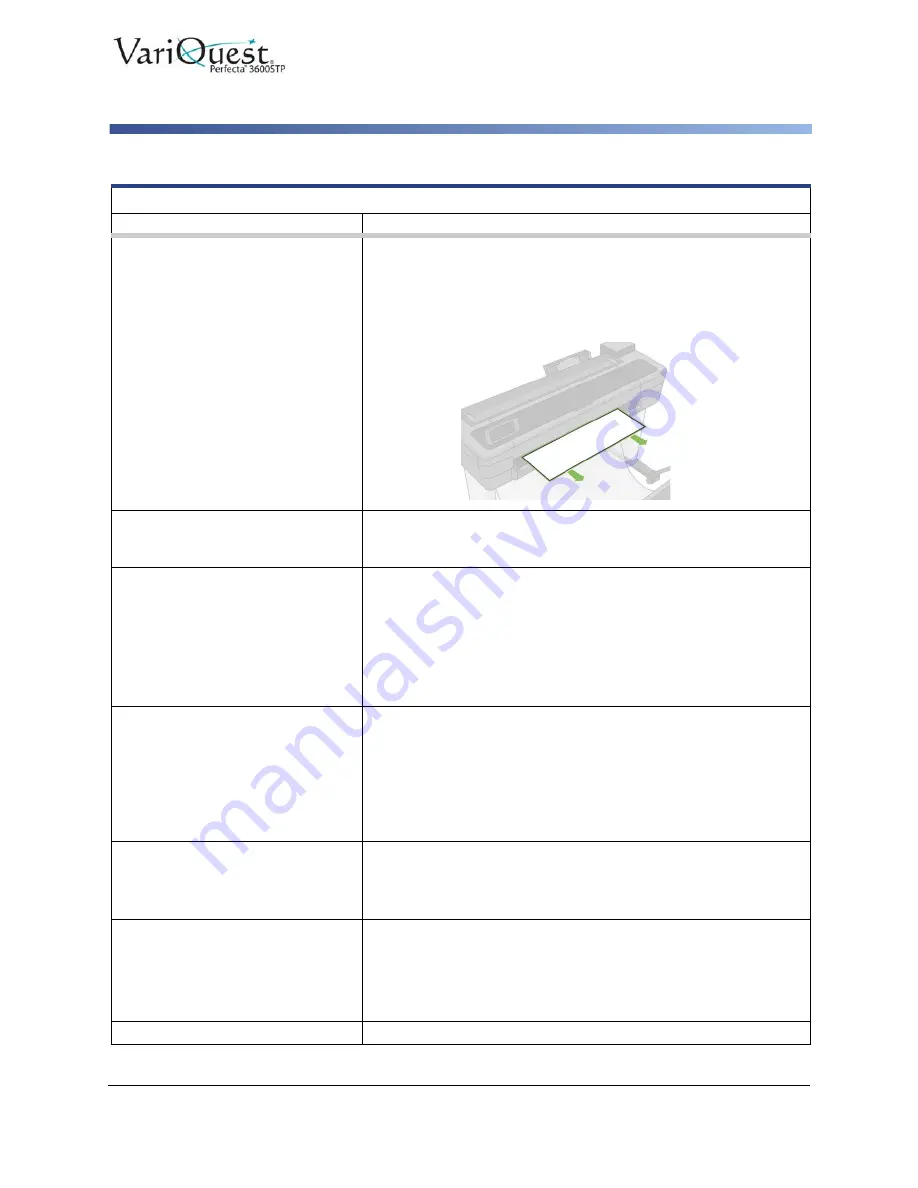
VariQuest
®
Perfecta™ 3600STP
User’s Guide
6-11
Troubleshooting Paper or Paper Quality Issues
Paper Output Problems
Problem
Suggested Action
A strip stays on the output trays
and generates jams.
If a small piece of paper has been cut, such as before printing a
new roll, or after the front panel option
Form feed and cut
has
been used, the cut strip may remain in the output tray.
1. When the printer is
not printing
, reach into the tray and
remove the strip.
The printer displays out of paper
when paper is available.
If the roll becomes loose from its core, it will not feed correctly and
the printer will not load the paper. If possible, tighten the paper to
its core or load a new roll.
Prints do not fall neatly into the
bin.
• Ensure the bin is correctly installed.
• Ensure the bin is open.
• Ensure the bin is not full.
Paper often tends to curl near the end of a roll, which can cause
output problems.
1. Load a new roll, or remove prints manually as they are
completed.
The sheet stays in the printer
when printing is complete.
The printer holds the paper to allow the print to dry after printing,
see
“Change Drying Time” on page 3-14
• If the paper is only partially ejected after the drying time, gently
pull the sheet out of the printer.
• If the automatic cutter is disabled, use the
Form feed and cut
option in the front panel, see
“Use Form Feed With or Without
The paper is automatically cut
when printing is complete.
By default, the printer cuts the paper after the drying time has been
completed, see
“Change Drying Time” on page 3-14
.
To disable the cutter, see
“Turn Automatic Cutter On and Off” on
The cutter does not cut well.
By default, the printer is set to cut the paper automatically after the
drying time has been completed.
If the cutter is turned on but not cutting correctly:
• Check that the cutter rail is clean and clear of any obstacles.
• Check that there are no pieces of paper in the cutter groove.
The roll is loose on the spindle
The roll may need to be replaced or reloaded.